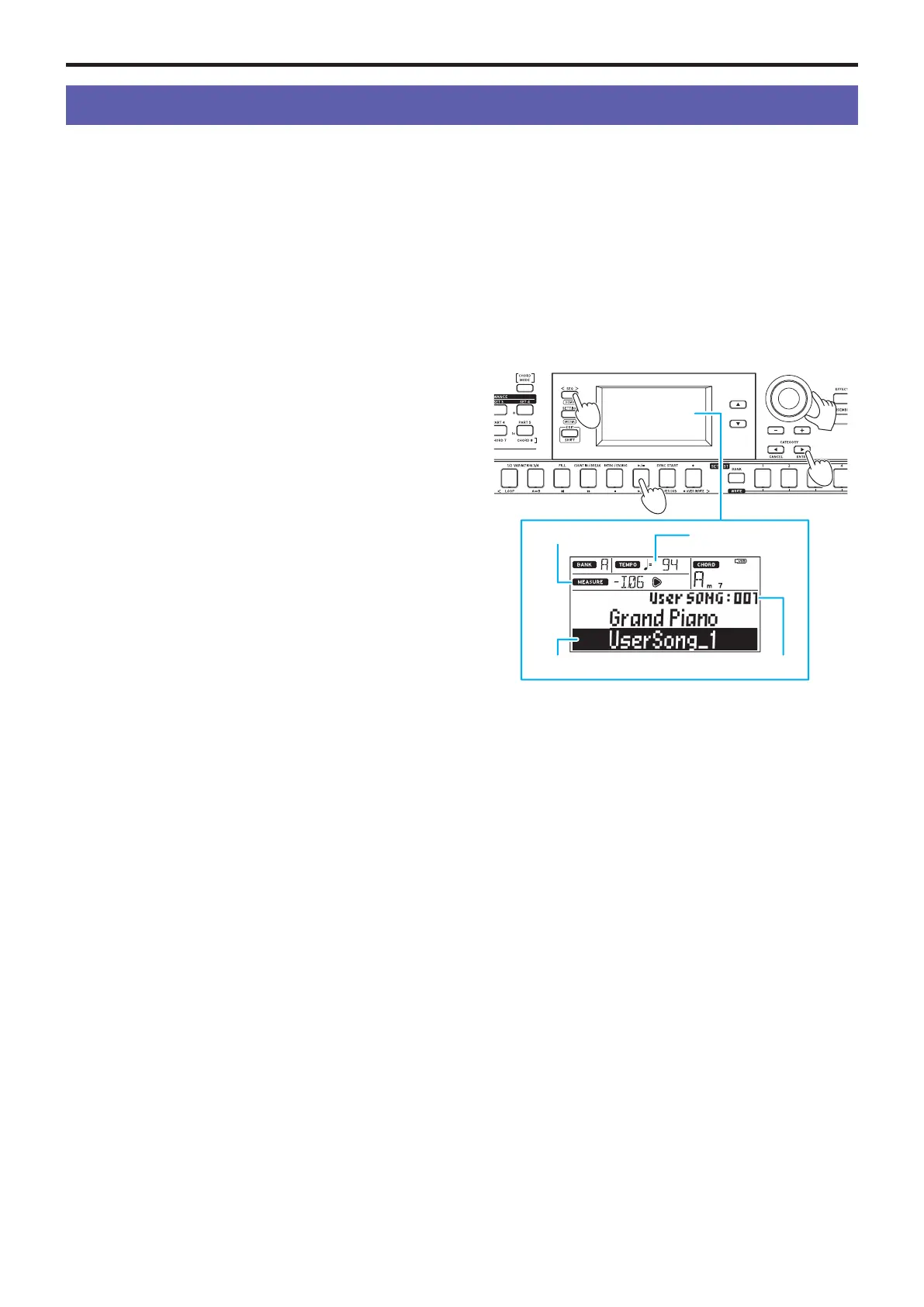Playing Back and Editing Songs
22
Playing Back and Editing Songs
Songs (music files) that can be
played back
The following types of songs can be played back when the i3 is
in Sequencer mode.
User songs
These songs contain MIDI data recordings of a performance.
You can edit these songs easily after recording (page 23).
Tip:
User songs can be converted to SMF format and saved to
a USB flash drive (page 29).
SMF (Standard MIDI File)
This is standard MIDI data that can be used by a computer or
similar device.
If you save your SMF data to a USB flash drive, you will be able
to play it back on the i3.
Formats supported: SMF formats 0, 1
WAV
This is uncompressed audio data. If you copy your WAV data to
a USB flash drive using your computer or similar device, you
will be able to play it back on the i3.
Supported sample rate: 44.1 kHz
Tip:
You can also play back WAV files (page 21) that were
recorded using the PERFORMANCE REC button.
MP3
This is a typical compressed audio data format. If you copy
your MP3 data to a USB flash drive using your computer or
similar device, you will be able to play it back on the i3.
Supported sample rate: 44.1 kHz (VBR compatible)
Playing back SMF, WAV and MP3 files
To begin, copy the data to a USB flash drive. Use the steps
below to copy the data you wish to play back.
1.
On your computer, create a folder named “i3” on the root
directory of your USB flash drive.
Tip:
When you reformat (initialize) the USB flash drive on
the i3, the “i3” folder will automatically be created.
2.
Copy the files you want to play back directly into the i3
folder.
When you enter Sequencer mode with the USB flash drive
plugged in, the files in the “i3” folder can be selected as
songs.
Playing a song
You can play the keyboard while a song is playing back. Try
playing back different songs and playing along.
1.
To play back songs stored on a USB flash drive, first con-
nect the USB flash drive that contains the data.
Tip:
Refer to “Using a USB flash drive” (page 8) for
how to connect the USB flash drive.
2.
Press the SEQ button.
The button will light, and the i3 will enter Sequencer mode.
The song number and name will be shown on the display.
3
4,6
2
3
Song measure, beat Song tempo
Song name Song no.
Tip:
When a user song or SMF file is selected, the tempo
will change to that of the selected song or file when enter-
ing Sequencer mode. Entering Performance mode will make
all settings return to their original values.
3.
Specify the song type using the CATEGORY buttons, and
use the dial or buttons to select the song.
The types of songs you can select are shown below.
User SONG: User songs that are recorded in Performance
mode (MIDI data)
USB Rec WAV SONG: WAV files (audio data) that were re-
corded with the PERFORMANCE REC button
USB WAV SONG: WAV files saved to a USB flash drive (audio
data)
USB MP3 SONG: MP3 files saved to a USB flash drive (audio
data)
USB SMF SONG: SMF (MIDI data) saved to a USB flash
drive
Demo SONG: demo songs built into the i3 (MIDI data )
4.
Press the u/ button to play back the song.
5.
Play the keyboard along with the song.
Tip:
To change the sound set, see “Selecting a sound set”
(page 12). You cannot play an SMF or demo song using
a sound set.
Tip:
To change the tempo, see “Changing the tempo”
(page 17).
6.
To stop playback of a song, press the u/ button.