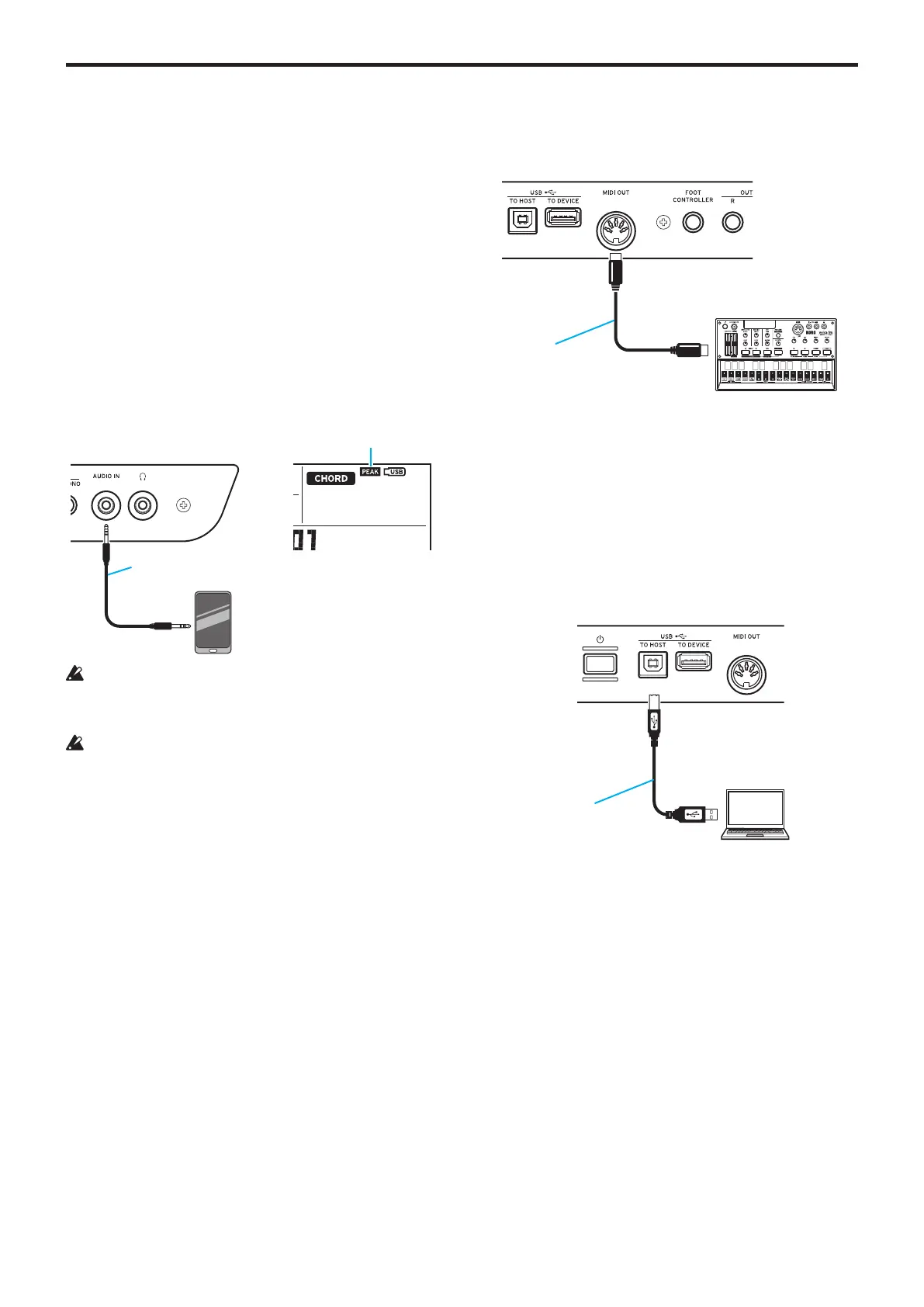Getting Ready to Play
9
5.
Turn the dial to select “Yes,” and press the CATEGORY u
(ENTER) button.
6.
When the message “Completed!” is displayed, press the
EXIT (SHIFT) button to return to Performance mode.
Connecting an audio player
Connecting your audio player to the AUDIO IN jack on the rear
panel of the i3 lets you input audio to the i3, which you can
play along with. If the audio signal input overloads, the PEAK
icon will show up in the display. Adjust the levels so that the
icon does not display.
Tip:
To adjust the volume balance, raise the volume of your au-
dio equipment while playing on the keyboard. Use the VOLUME
knob to adjust the overall volume.
Tip:
You can adjust the input sensitivity of the AUDIO IN jack
from “Audio In Level” (page 27) in Setting mode.
OUTPUT
Audio player or other device
Stereo mini-cable
Display
PEAK icon
Turn off the power on both your audio equipment and the
i3 before you connect anything. Leaving the power on when
you make connections may cause damage to other connected
devices, or cause a malfunction.
When turning on the power, first turn your audio equip-
ment on, and then turn on the i3. When turning off the power,
stop playback on the audio device, turn off the i3, and then
turn off your audio equipment.
Using a MIDI tone generator
You can play a MIDI tone generator using the i3’s keyboard by
connecting it to the MIDI OUT connector on the rear panel.
MIDI IN
MIDI cable
MIDI tone generator
What is MIDI?
MIDI (Musical Instrument Digital Interface) is a worldwide stan-
dard for communicating various information between electron-
ic musical instruments and computers.
Connecting to a computer
Connecting your computer to the USB TO HOST connector on
the rear panel of the i3 lets you control DAW software using the
i3, or use the i3 as a MIDI tone generator.
USB
Computer
USB cable (A-B
standard)
Tip:
For MIDI-related settings to make after connecting, see
“MIDI Clock” (page 27) and “Local Control” (page 27).
