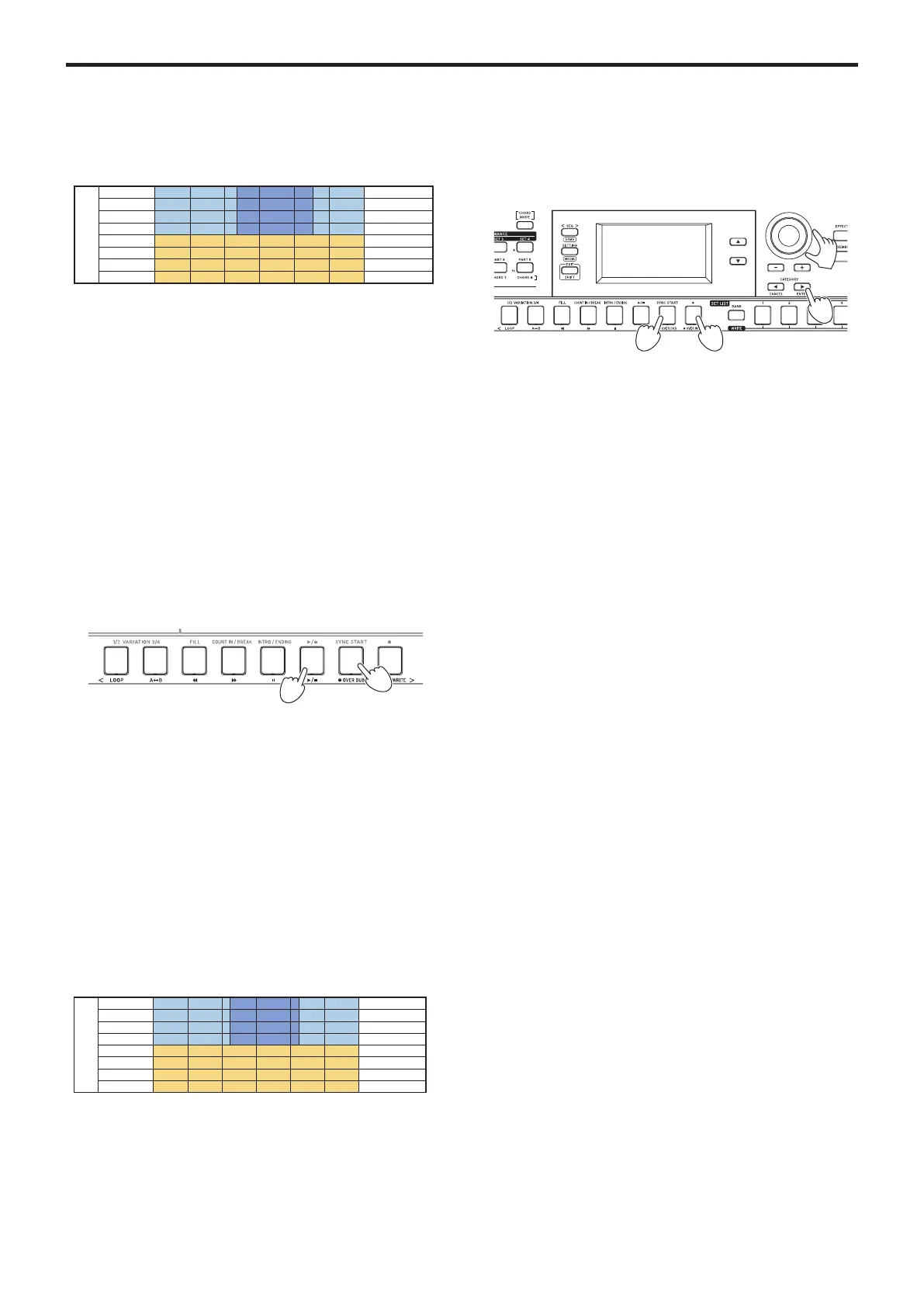Playing Back and Editing Songs
24
7.
To listen back to what you overwrote, press the u/ but-
ton.
Overwriting example (sound set)
Overlaying parts when recording
(overdubbing)
You can overlay parts (overdubbing) that you play using the
keyboard part when recording a user song. You can also record
changes in the sounds used for the keyboard and accompani-
ment parts.
1.
Select a user song to edit.
2.
Select the sound set or part to overdub.
Note:
This will overdub all notes played within the specified
range on the keyboard part, whether the part is muted or
not.
Tip:
Sound sets cannot be selected for songs in SMF for-
mat.
3.
Press the u/ button to play back the song.
4,6
3
4.
Press the OVER DUB button (the button will light up
red).
5.
Play the keyboard at the location where you want to over-
dub.
Note:
Switching the mute on/off for each part will not be
recorded in the user song.
6.
Press the OVER DUB button when you are finished
overdubbing (the button will go dark).
Note:
To overdub again, press the
u
/
button to stop play-
back, and follow the steps from step 3 on.
7.
Press the u/ button to check what you overdubbed.
Overdubbing example (sound set)
Song Play Over DUB Stop
↓ ↓
Upper 1 Track 1
Upper 2 Track 2
Upper 3 Track 3
Lower Track 4
Bass Track 9
Drum Track 10
Perc Track 11
Part 1–5 Track 12–16
Part
Over DUB Start
↓
Overdubbing
Overdubbing
Overdubbing
Overdubbing
Deleting a user song
1.
Select the user song you want to delete.
2.
Press the OVER DUB and OVER WRITE buttons
together.
The display will show the message "Are You Sure?".
4
22
3
3.
Turn the dial to select “Yes”.
4.
Press the CATEGORY u (ENTER) button.
The user song will be delete, and the word “Completed” will
be displayed.
Over Write Start Over Write Stop
↓ ↓
Upper 1 Track 1
Upper 2 Track 2
Upper 3 Track 3
Lower Track 4
Bass Track 9
Drum Track 10
Perc Track 11
Part 1–5 Track 12–16
Part
Overwriting
Overwriting
Overwriting
Overwriting