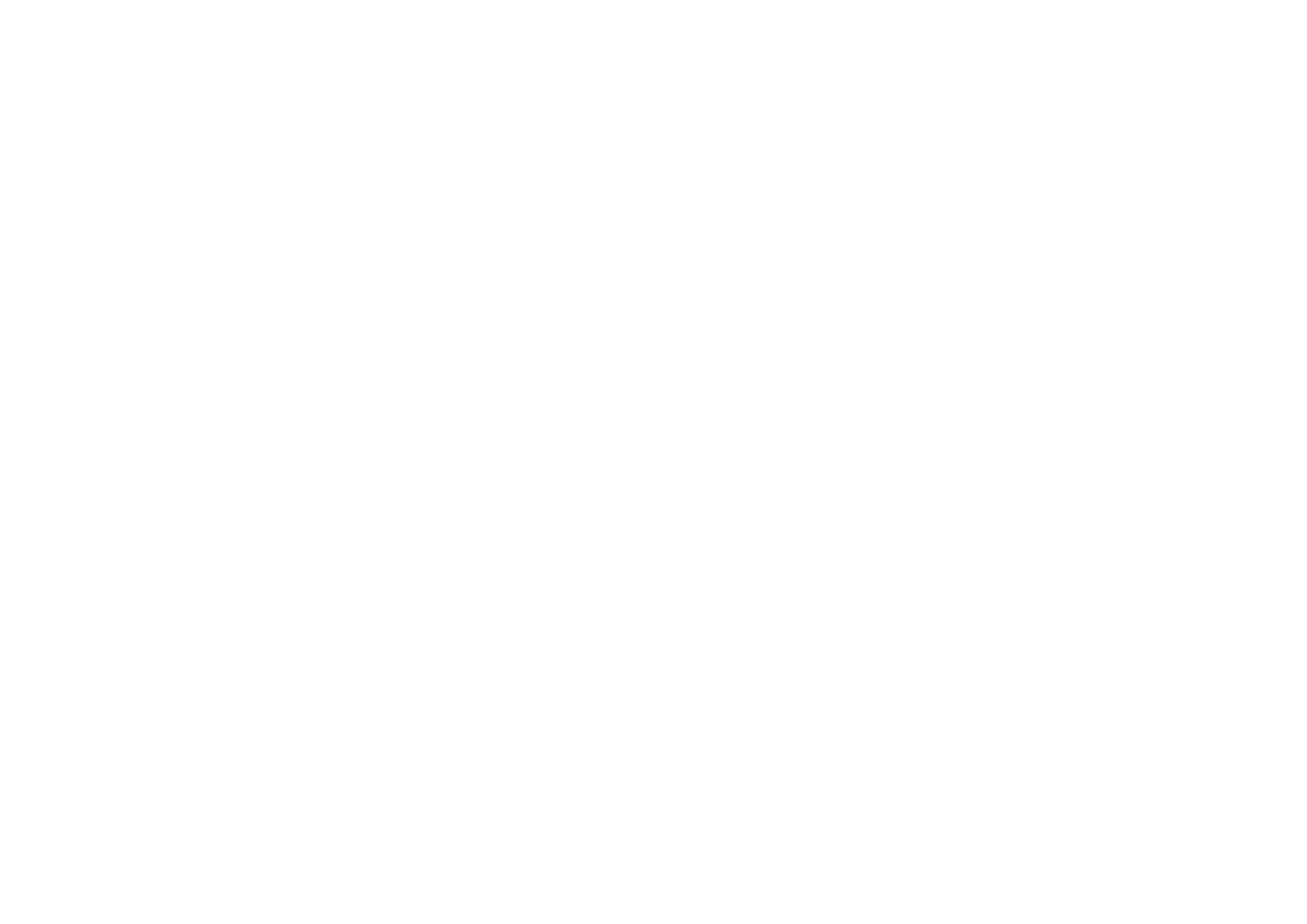12
Setting the Tempo (Tap Tempo function)
While the Arpeggiator is on, press the Shift/Tap button several
times at a steady interval, along with the beat of the song, to set
the tempo (BPM) of the Arpeggiator.
TIP Pressing the button multiple times improves the accuracy.
Rhythm Pattern
While holding down the Shift/Tap button, press Trigger Pad 5 (Gate
Type –) orTrigger Pad 6 (Gate Type +) to select a new Arpeggiator
rhythm pattern.
For details on the rhythm patterns, refer to page 25: Arpeggio
rhythm pattern list.
Key Sync
This function specifies whether the Arpeggiator will be synchro-
nized with the Keyboard, Trigger Pads, and/or the touchpad when
new notes are played. While holding down the Shift/Tap button,
press Trigger Pad 3 (Key Sync) to turn this function On and Off.
Off: With Key Sync off, the arpeggio pattern will play normally.
On: With Key Sync on, each time you press a key on the Key-
board, tap a Trigger Pad, or place your finger on the Touchpad,
the arpeggio notes will restart at the beginning of the pattern.
You can use this function to manually align the start of the Ar-
peggio pattern with the start of the measure in real time when
performing with other players.
Arp Range
By increasing the Arp Range, the Arpeggio pattern can repeat over
a number of octaves, before re-starting with the original notes
played. While holding down the Shift/Tap button, press Trigger Pad
2 (Arp Range) to adjust the Arpeggio range from 1 to 4 octaves.
Latch
Latching the Arpeggiator allows the pattern to continue playing,
even when you have removed your fingers from the Keyboard, Trig-
ger Pads, or Touchpad. While holding down the Shift/Tap button,
press the Arp button to turn this function On and Off.
Off: The Arpeggiator pattern stops playing once you remove
your fingers from the Keyboard, Trigger Pads, or Touchpad.
On: The Arpeggiator pattern continues to play after you have
removed your fingers from the Keyboard, Trigger Pads, or
Touchpad.
