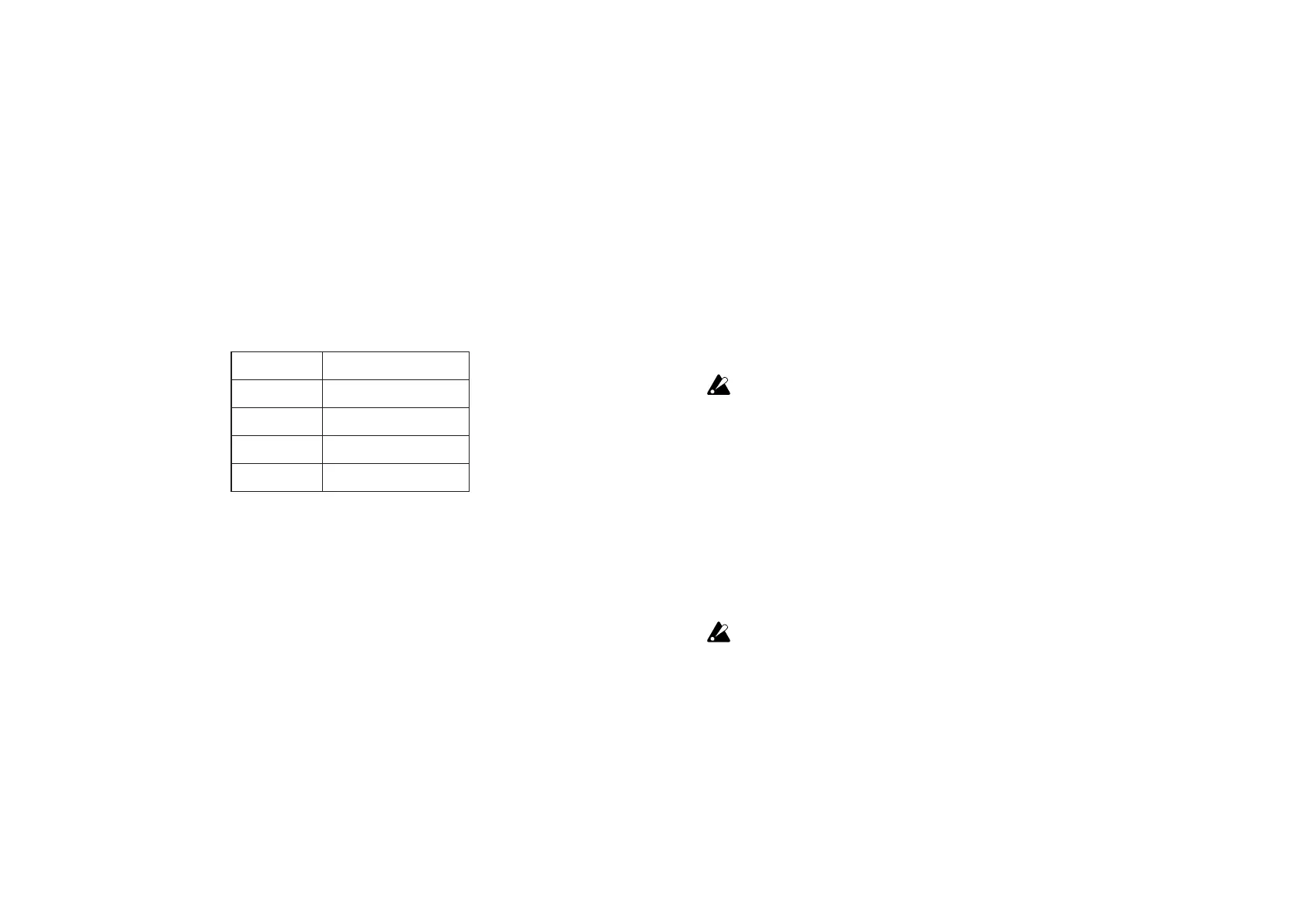8
Keyboard
The keyboard features 25 velocity sensitive keys used to transmit
note messages.
Octave Shift
The range of the keyboard can be shifted up or down in octave
steps.
Each press of the Octave + or Octave – button shifts the range one
octave higher or lower. The amount of shift is indicated by the light-
ing in the Octave + and Octave – buttons:
Octave Shift Button lighting
–1 / +1 White
–2 / +2 Pink
–3 / +3 Red
–4 / +4 Blinking red
TIP Simultaneously pressing the Octave + and Octave – buttons
will reset the Octave Shift back to ±0.
Transpose / Key
The pitch of the keyboard can be transposed in semitone steps. By
transposing the keyboard, you can play a song in a new key—or play in
tune with other transposing instruments using familiar fingering. In
addition, this operation can also set the key for the Touch Scale and
Chord Pad features.
While holding down the Shift/Tap button, press the Octave + or
Octave
–
button to transpose the pitch of the keyboard in semitone steps. The
range is –12 to +12. The key is indicated by the keyboard backlighting.
Sustain
Pressing this button will send a sustain message.
Note being held when you press the Sustain button—and notes
played while the Sustain button is pressed will be sustain, even after
you remove your finger(s) from the keyboard.
Easy Scale
The Easy Scale function allows you to easily play melodies or chords
that are in tune with the selected scale and key. Use the Easy Scale
button to turn this function on/off. For details on setting the scale
and key, refer to “Setting the Scale and Key” on page 10.
This function cannot be used together with the scale guide
function.
Scale Guide
The Scale Guide function uses the keyboard backlighting to indicate
the notes of the specified scale and key.
Use the Scale Guide button to turn this function on/off. For details
on setting the scale and key, refer to “Setting the Scale and Key” on
page 10.
This function cannot be used together with the easy scale
function.