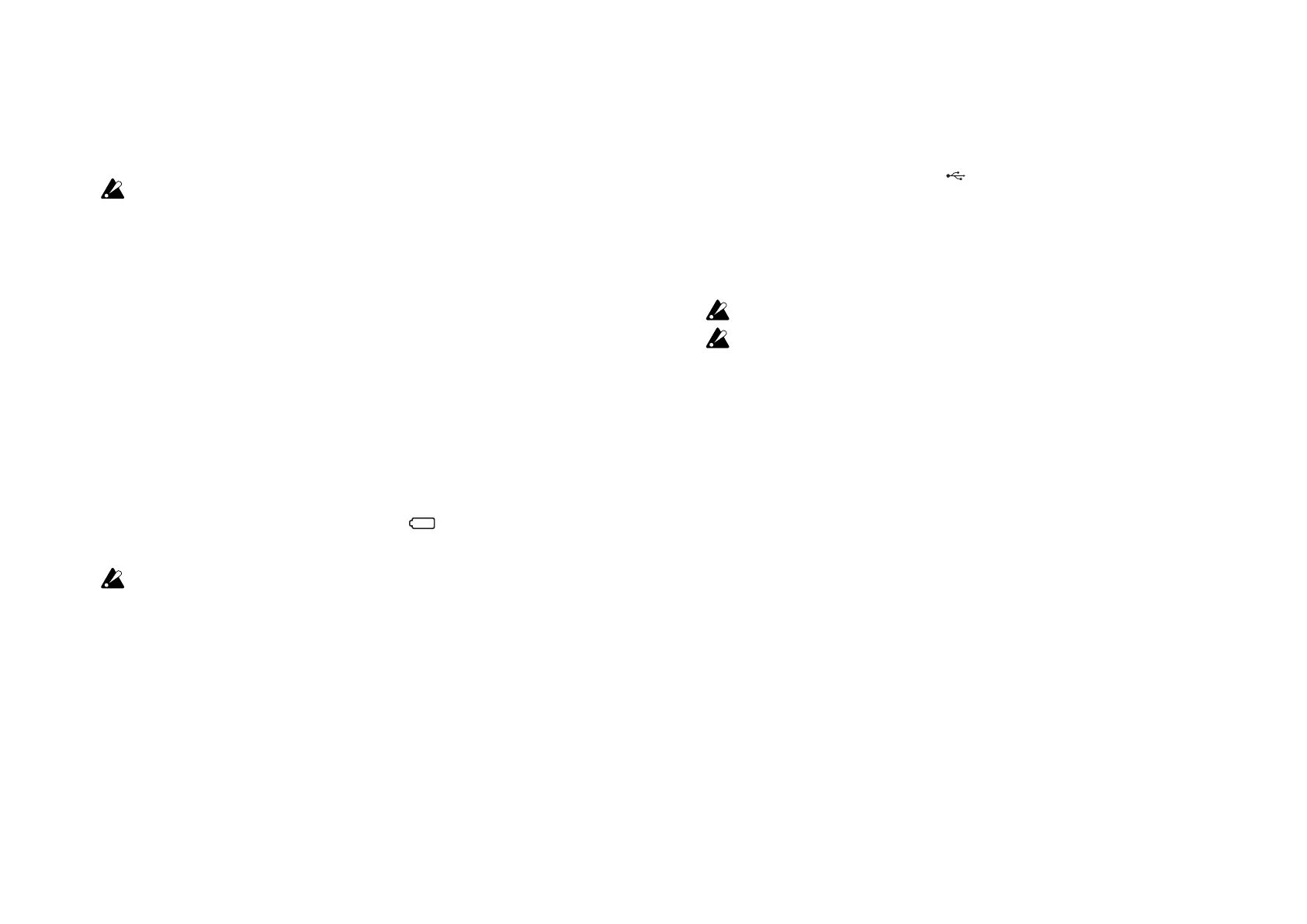5
Wireless Connection Setup
In order to use the nanoKONTROL Studio wirelessly, a wireless con-
nection must be established. Refer to “Using a wireless connection”
in the Quick Start Guide to set up the wireless connection.
With an iPhone/iPad or Mac, a wireless connection must be
established each time.
Wireless Operation with USB Power
The wireless function of the nanoKONTROL Studio can be used
in combination with a USB connection.
While power is supplied from the USB port of the computer, the
wireless function of the nanoKONTROL Studio can be used to
connect it to an iPhone/iPad, etc.
Turning the Wireless Feature On and Off
While holding down the Scene button, press the Cycle transport
button to turn the wireless feature On or Off.
TIP When the mode switch is set to “ ” (Battery), the wireless
function cannot be turned off.
If the nanoKONTROL Studio is being used in an environ-
ment where radio waves cannot be transmitted, turn off the
wireless function.
Using a USB Connection
Making Connections and Turning On the Power
1. Set the mode switch to “ ” (USB).
2. Use the included USB cable to connect the
nanoKONTROL Studio to a USB port on your computer. The
nanoKONTROL Studio turns on, and the power LED lights
up.
The included USB cable must be used.
In order to use the nanoKONTROL Studio functions, set-
tings must be specified to match your app. Refer to the
Owner’s Manual and specify the settings.
TIP When you first connect the nanoKONTROL Studio to your
Windows computer, a driver will be installed automatically.
TIP With the driver pre-installed with Windows,
nanoKONTROL Studio cannot be used by multiple applica-
tions simultaneously. If you want to use the
nanoKONTROL Studio with multiple applications simultane-
ously, you must install the KORG USB-MIDI driver. Download
the KORG USB-MIDI driver from the Korg website.
(http://www.korg.com/)
Turning Off the Power
Set the mode switch to “Standby”. The nanoKONTROL
Studio and the power LED turn off.
