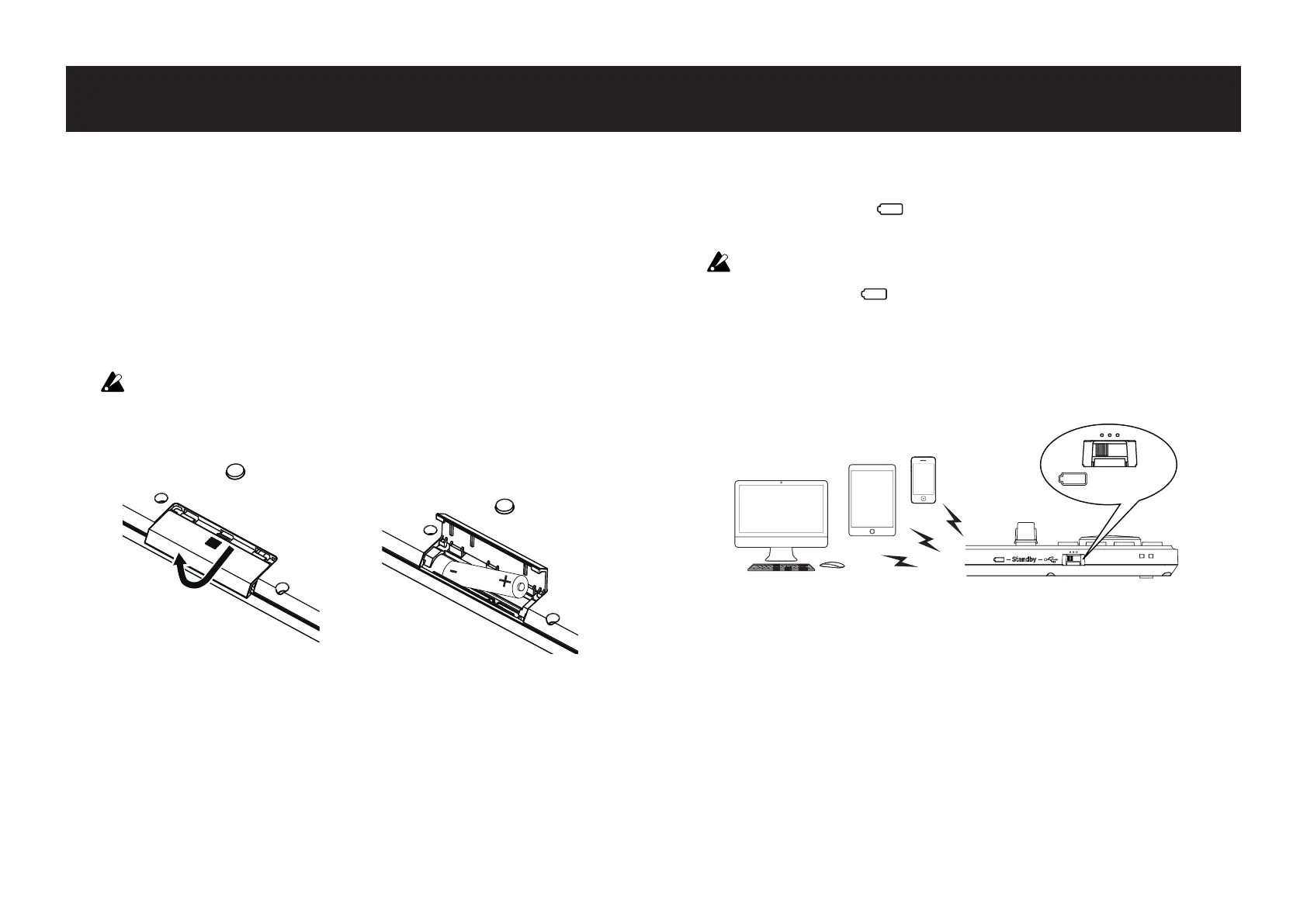4
Preparation
Using a Wireless Connection
Installing Batteries
Make sure that the mode switch is set to “Standby”, and then slide
out the battery cover on the rear to open it. Making sure to observe
the correct polarity, insert the batteries, and then close the battery
cover.
If a malfunction occurs that cannot be resolved no matter
how many times the nanoKONTROL Studio is turned off,
then on, remove the batteries, and then install them again.
Turning On the Power
Set the mode switch to “ ” (Battery). The nanoKONTROL Studio
turns on (Battery mode).
When using the nanoKONTROL Studio with the mode
switch set to “ ” (Battery), the batteries will become de-
pleted, even with a USB connection. In addition, the
nanoKONTROL Studio cannot be used as a USB-MIDI de-
vice, even if it is connected to a computer using a USB ca-
ble.
(Battery)
Turning Off the Power
Set the mode switch to “Standby”. The nanoKONTROL
Studio and the power LED turn off.
Auto Power-Off Function
In Battery mode, the nanoKONTROL Studio is automatically
turned off if no operation is performed for an extended period
of time. (¬ page.15: Auto Power Off)
