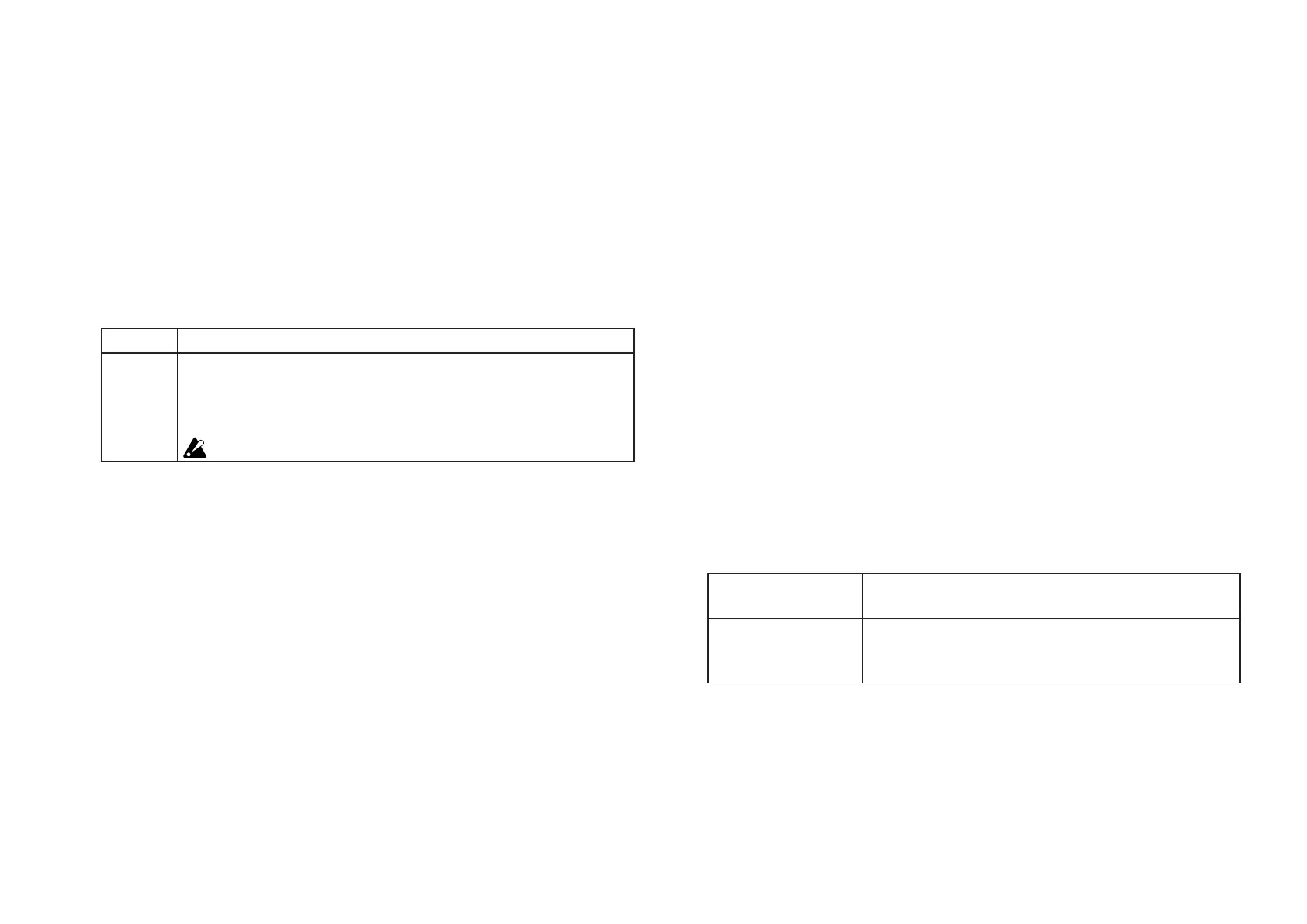14
LED
LED Mode ............................................. Internal, External]
This parameter specifies whether the LEDs light up in response
to you pushing a button, or whether they will light up in re-
sponse to receiving a MIDI message from the computer. Normal-
ly, this is set to “Internal”; however, by specifying the appropri-
ate settings, the nanoKONTROL Studio can behave as if it is
fully integrated with your software—provided the software can
send MIDI messages.
Internal The LEDs light up in response to the buttons being operated manually.
External The LEDs light up or go off when a message with the control change number
or note number assigned to a button is received from the computer. When an
On Value or note-on message is received, the LED lights up. When an Off Value
or note-off message is received, the LED turns off.
When selecting a new Scene, all of the LEDs will turn off.
Global Parameters
General
Global MIDI Channel ............................................. [1...16]
This parameter specifies the Global MIDI channel that the
nanoKONTROL Studio is operating on. This can be set to match
the MIDI channel of your software.
Controller Mode .................................................................
[Assignable, Cubase/Digital Performer/Live/Pro Tools/
SONAR/Studio One]
The nanoKONTROL Studio has operating modes that are specif-
ically designed for controlling popular DAW programs, as well as
a Assignable mode that lets you assign a control change mes-
sage to each controller. Choose the setting that’s appropriate
for the software that you’re using. For details on how to use
each operating mode, please refer to “Operating Modes and
Software Setup” (page 7).
Assignable Each of the nanoKONTROL Studio’s controllers will transmit the
control change message that you’ve assigned.
Cubase/Digital Perform-
er/Live/Pro Tools/
SONAR /Studio One
The nanoKONTROL Studio will function with settings suitable for
controlling the specified DAW program. Choose the setting that’s
appropriate for the software that you’re using.
Battery Type ........................................... [Alkaline, Ni-MH]
Be sure to use this parameter to specify the type of batteries
you have installed in the nanoKONTROL Studio. Set this to “Ni-
MH” when using nickel-metal hydride batteries or to “Alkaline”
when using alkaline batteries.
