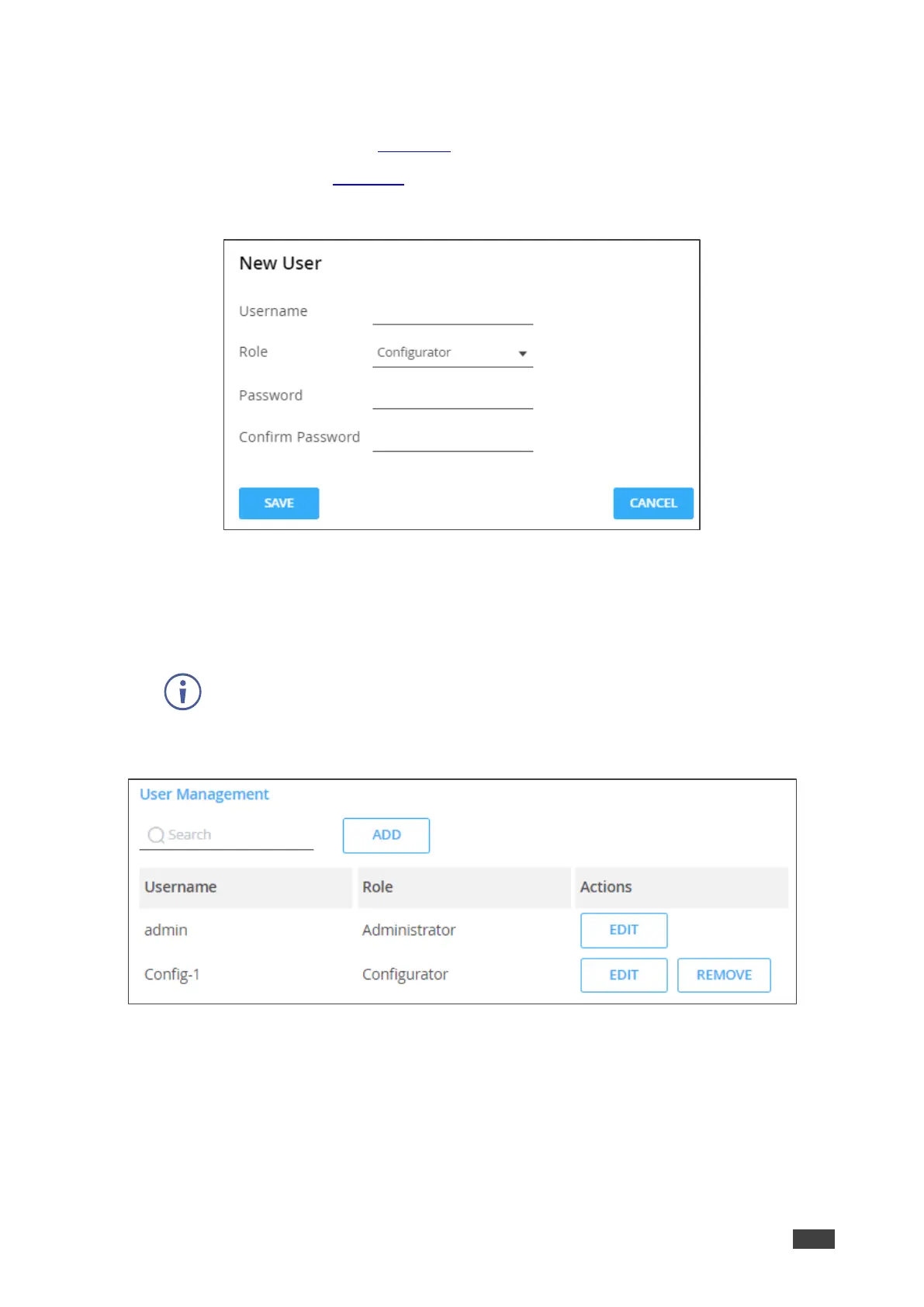To add a user:
1. In the Navigation pane, click Manager Settings. The General tab in the Manager
Settings page appears (see Figure 51).
2. Select Users tab (see Figure 58).
3. Under User Management, click ADD. the New User window appears.
Figure 64: User Management – Adding a New User
4. Enter a user name (for example, Config-1).
5. Select the authorization level from the Role drop-down box (for example Configurator).
6. Enter a New User password and confirm it.
The new defined user can access the embedded webpages with this password
which was defined by the admin.
7. Click SAVE. The configurator user is added to the user list.
Figure 65: User Management – Users List
A configurator user is added.
