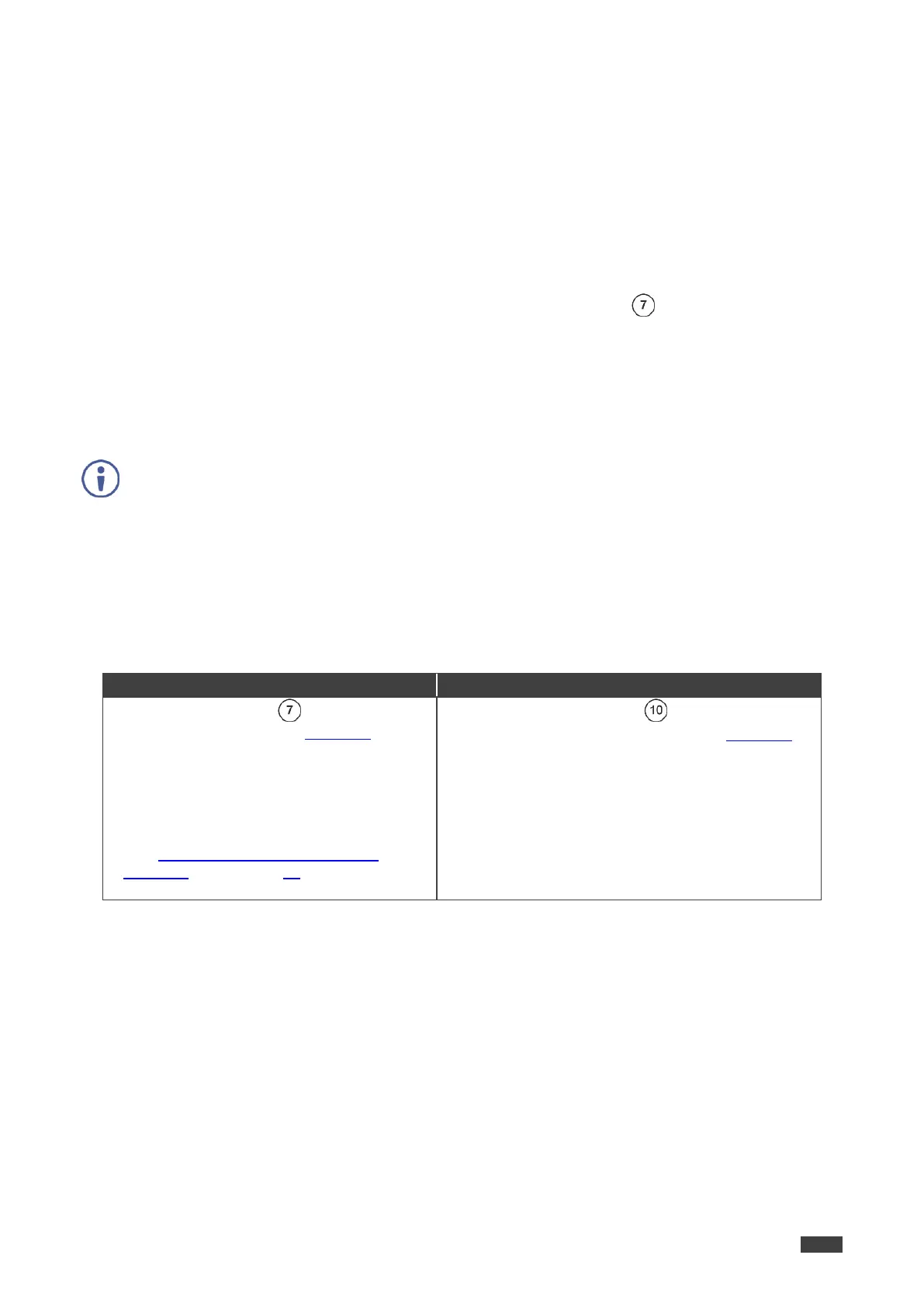Kramer Electronics Ltd.
KT-107, KT-107RB - Setting up the KT-107, KT-107RB
3. Define the following (as required):
Set the Brightness:
Brightness level.
Adaptive brightness – automatically adjusts the brightness level based on room
ambient room lighting.
Content Adaptive Brightness Control – automatically adjusts the brightness level
based on the displayed content.
Enable the camera activation shortcut via the control button – activate the “Press
control button twice for camera” feature.
Hide the bars (to prevent tampering with the Touch Panel):
Always hide the bottom status bar.
Always hide the top status bar.
When enabled, the Touch Panel returns to the Home-page without displaying status bars.
Define display activity:
Sleep – set Touch Panel sleep timeout.
The following table defines how to access the Home-page when the bars are hidden, under
the following conditions: the Control button is enabled or disabled and the Touch Panel is or is
not password protected.
Press the Control button . The Power/reset
pop-up screen appears (see Figure 24):
If Home-page Exit is not password
protected, switch to Home-page.
If Home-page Exit is password protected
(see Defining Home-page Password-
protected Exit on page 27), enter the correct
password and switch to Home-page.
Press rear-side power button .
Power/reset pop-up screen appears (see Figure 24).
Go to Home-page.
Or:
Click power-off and wait for system shut-down.
Press rear-side power button to power on. The Touch
Panel powers up.
Go to Home-page.