TP-590Rxr - Operating the TP-590Rxr Remotely Using the Web Pages
Figure 14: The EDID Management Page
Click to read the EDID from the output
Click to read the default EDID
Click to open the file browser to select an EDID file
on your computer
Input EDID Summary
Information Section
Displays the current selection of EDID source,
video resolution, audio availability, status, and so
on
Displays the current EDID on the input
Click to copy the selected EDID source to the input
To copy EDID data from a source to the input:
1. Click the source button from which to read the EDID (output, default, or File).
The button changes color and the EDID summary information reflect the
selection and EDID data.
2. Click the Copy to button.
The “EDID was copied” success message is displayed and the EDID data is
copied to the selected input(s).
3. Click OK.
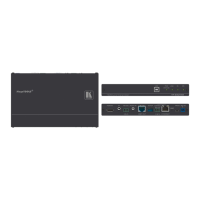
