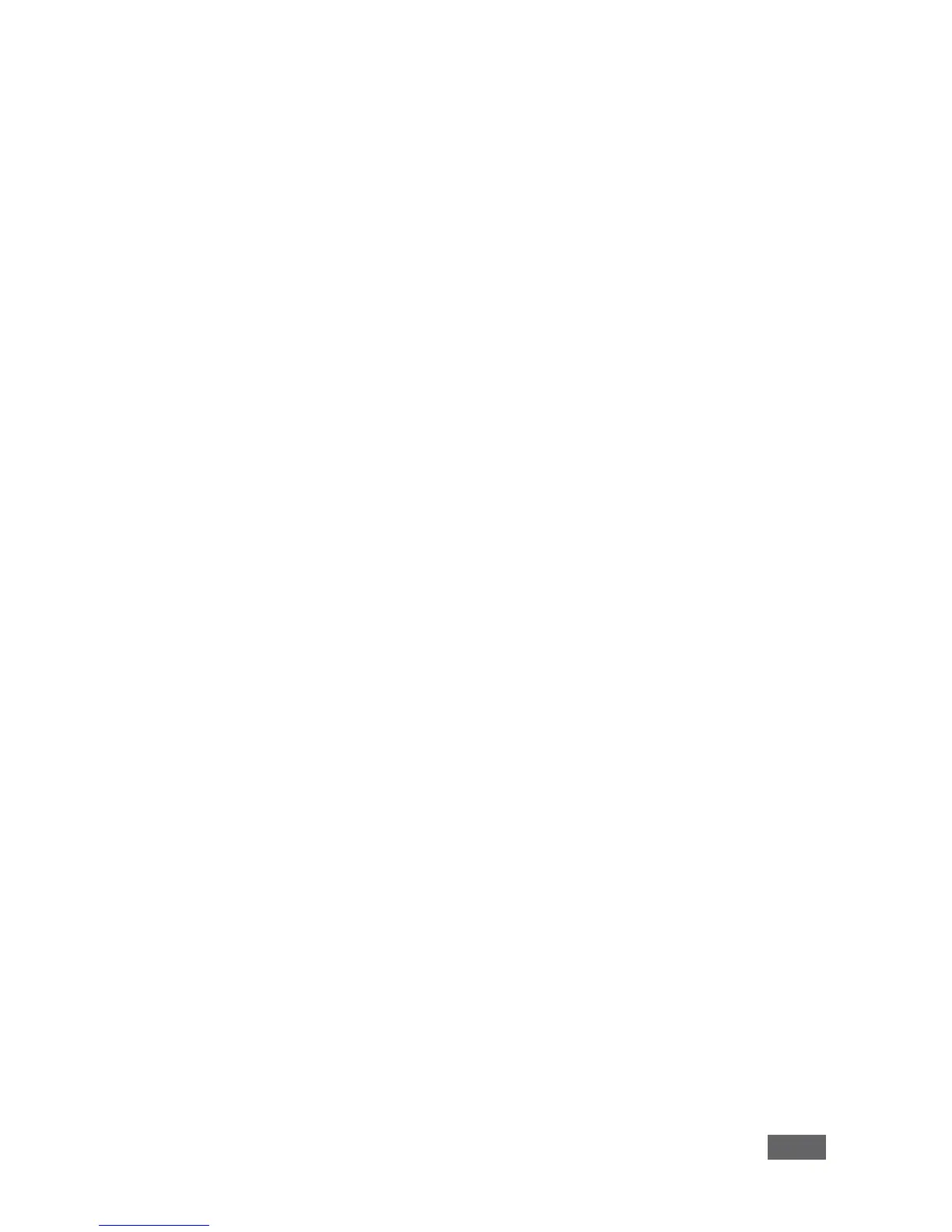4.3 Using an .msi File
IT managers can use the VIA .msi file for easy deployment and installation of the
VIA application on the user’s clients.
To find the .msi file:
1. Browse your unit for (make sure you are on the same network):
http://<ip of box>/files/VIAApp.msi.
2. Replace "<ip of box>" by the valid Room Name.
3. Save the file on your PC.
4.4 Logging In to VIA Campus
Windows and Mac OS
1. Choose a username (nickname) for your device (any mix of letters and
numbers) then enter it on the login screen.
2. Next, enter the room code (if enabled), seen on the lower right part of the
screen. This accesses VIA Campus.
iOS and Android
1. First, enter the IP address for the VIA Campus (found on the main display
screen in the lower left).
2. Next, choose a username (nickname) for your device (it can be any mix of
letters and numbers) then enter it on the login screen of your device.
3. Finally, enter the room code (if enabled) as seen on the lower right part of
the screen. This accesses VIA Campus.
