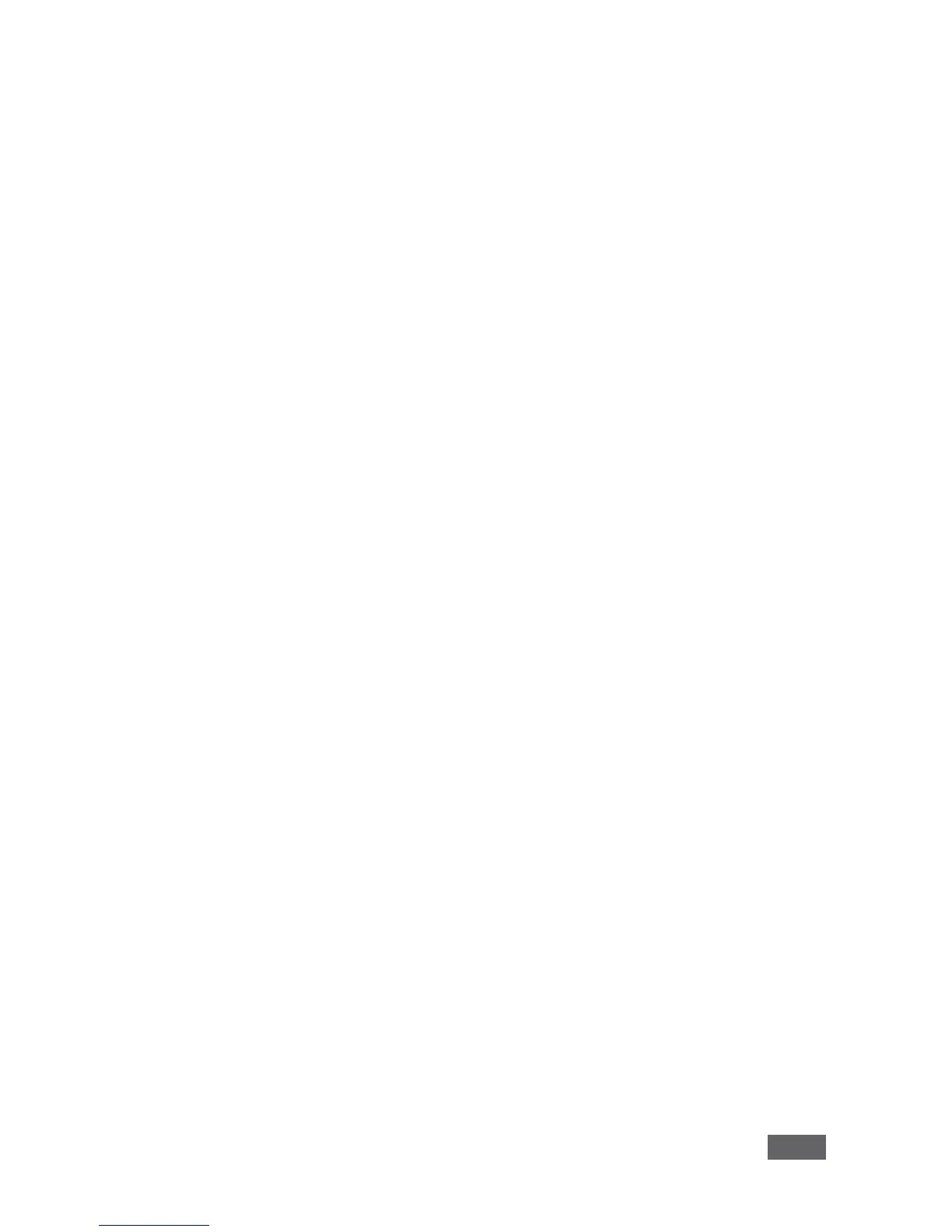· Up to 12 participant screens can be displayed simultaneously on dual screens
(six on each screen).
· Supports popular third-party conferencing programs
· e-Polling and e-Exam (in Beta version only)
· Touchscreen compatible with whiteboard and full annotation controls
3.1 Applications & Features
Present, share, chat, send and receive files, hold sidebar conversations, annotate,
edit, and save copies of all your work, just as you would with a whiteboard or flip
chart…except that you can do it all from your notebook computer, tablet, and
smartphone.
Here are some of the things you can do with VIA Campus:
Multiviewing: Up to six different participant screens can be shown at the same
time. VIA Campus automatically sizes each screen to the maximum available
resolution, displaying tiles for two or more screens. Finished sharing? Tap Step-out
to disconnect.
Chat and share a file: Need to ask a meeting participant a question? Click on their
screen name and send them a text message with complete privacy. Windows and
Mac PC users can also share files between themselves or the main presenter, all at
the click of a mouse.
Control a participant’s computer: Need to access files or play back a
presentation from a participant’s PC? Simply click Enable Control on the PC, and
its cursor can be controlled remotely to launch programs and play media.
Multimedia: Sometimes it’s just easier to explain your ideas with a video. Simply
click the Multimedia tab on your device’s screen and you can load and display
JPEG images (all operating systems) and play MP4 videos from any platform. You
can also display and share PDFs from any logged-in device. VIA Campus features
a 10Mbps maximum video bitrate for 30fps or 60fps videos and handles video files
of up to 8GB.
