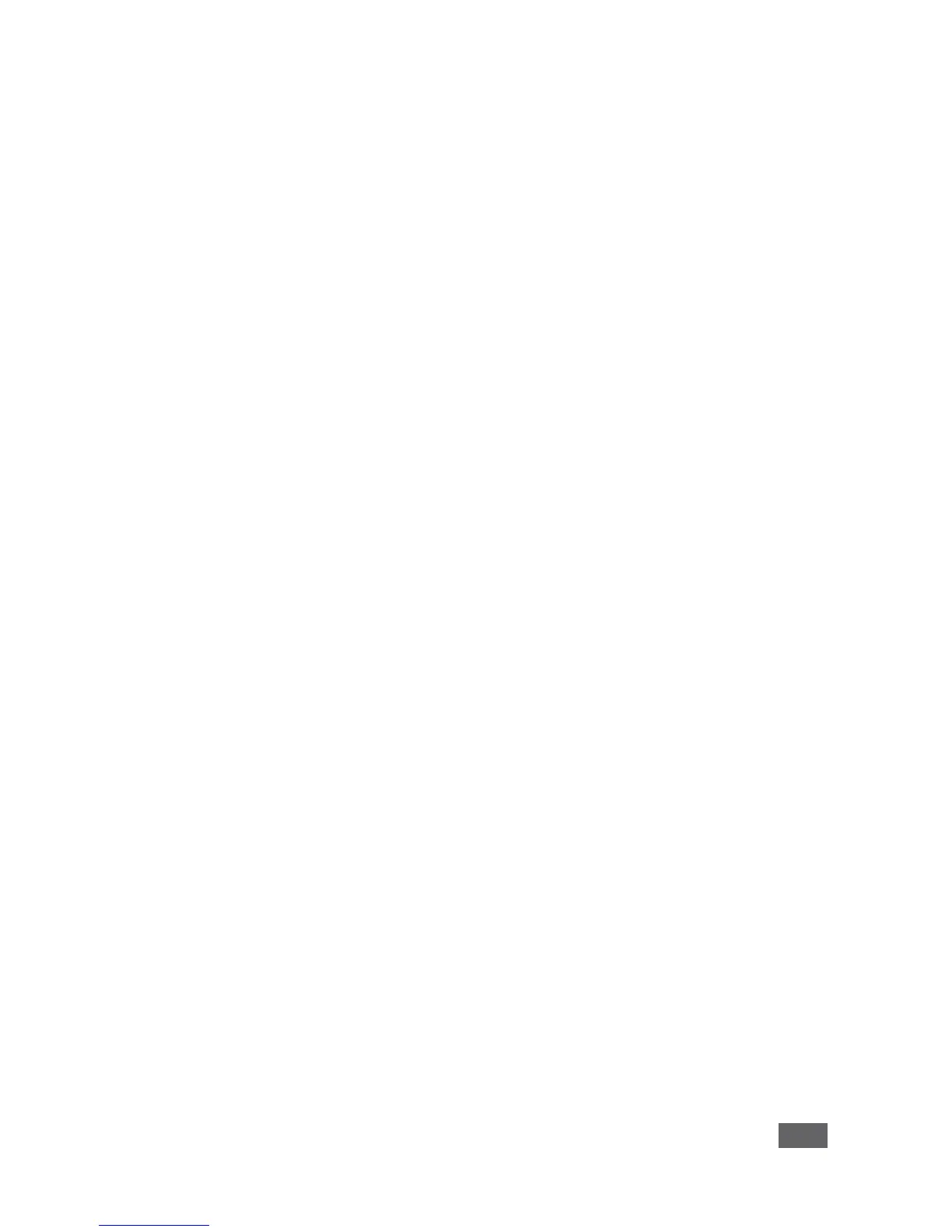Contents
1 Introduction 1
2 Getting Started 2
2.1 Achieving the Best Performance 2
2.2 Safety Instructions DC 2
2.3 Recycling Kramer Products 3
3 Overview 4
3.1 Applications & Features 5
3.2 Defining the VIA Campus Collaboration Device 6
4 Setting Up VIA Campus 7
4.1 Connecting VIA Campus to a Display 8
4.2 Downloading and Running VIA Campus Software 9
4.3 Using an .msi File 11
4.4 Logging In to VIA Campus 11
4.5 Logging to the VIA Campus using a VIA Pad 12
4.6 Using iOS /Android Mirroring to Share your Screen 12
5 VIA Campus Functions Defined 16
6 Using VIA Campus 20
6.1 VIA Campus User’s Main Menu 20
6.2 Enabling Control 22
6.3 Chatting with Participants 23
6.4 File Transfer 24
6.5 Multimedia 26
6.6 View Main Display 31
6.7 Start Collaboration 32
6.8 Cloud 35
6.9 Whiteboard Collaboration 36
6.10 Whiteboard Functions 36
6.11 Calling with Skype 39
6.12 Using GoToMeeting 40
6.13 Using WebEx 40
6.14 Using Microsoft Lync 40
6.15 Accessing a Web Page 41
6.16 Settings Menu 41
6.17 Managing Settings from the VIA Web Management Interface 57
6.18 User Experience 73
7 Technical Specifications 78
8 VIA Campus Upgrade Procedure 79
8.1 Downloading the Upgrade File 79
8.2 Upgrading your VIA Campus 79
8.3 Verifying a Correct Installation 79
8.4 Updating your Computer Client Applications (Windows and MAC) 80
8.5 Updating the Mobile Applications 80