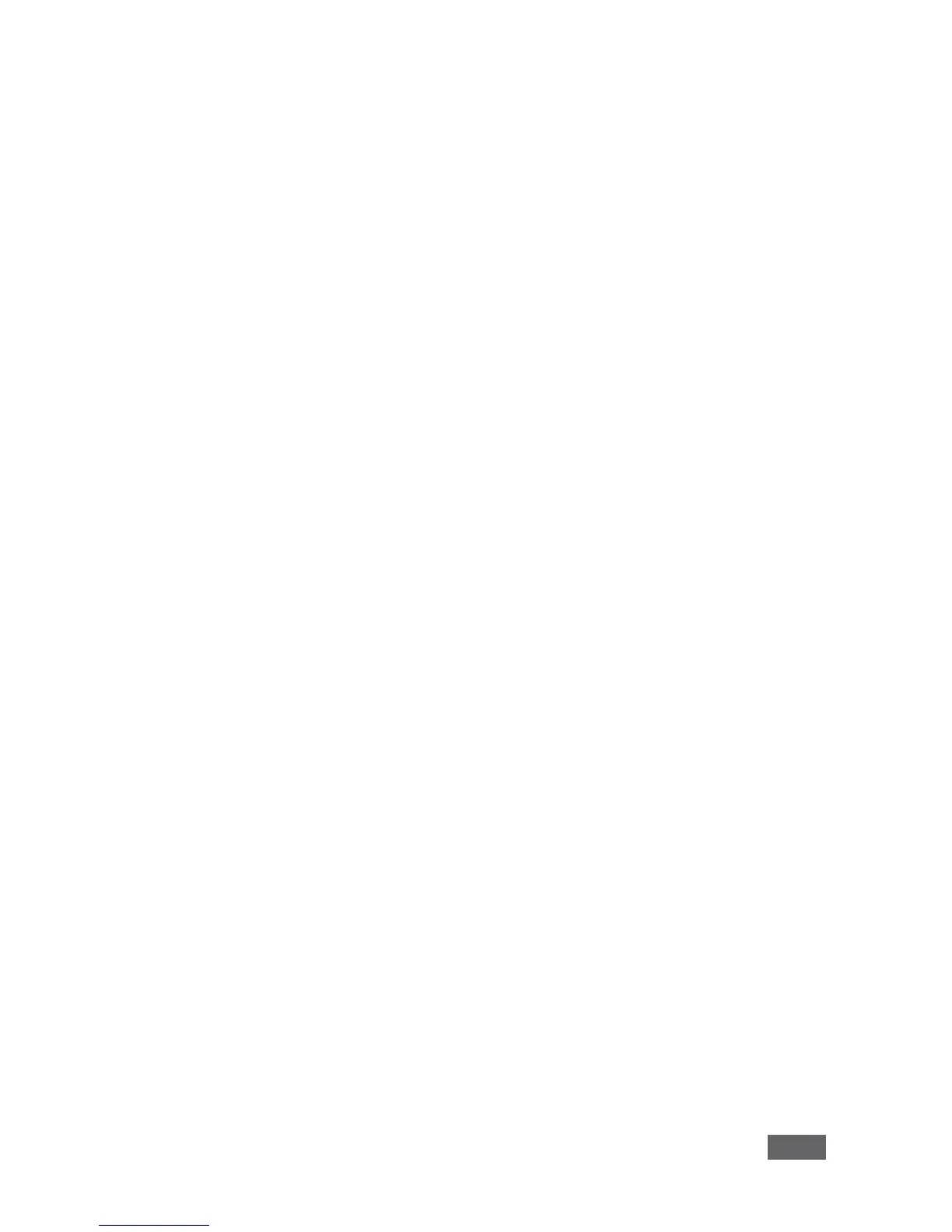6.17.2 VIAPad Configuration
For entities using VIA Pad, the first required step is to configure the VIA Campus
unit in order to allow it to pair the VIA Pad devices.
VIAPad Configuration
· Guest mode: Enable this mode in case you want the VIA Pad to act as a
simple “Step-In / Step-Out” touch device. No client application is shown on
the user’s display
· VIAPad overrides Room Code: Enable this feature if you want the VIA Pad
to bypass the need to type in the Room Code authentication
· Room Name: Is automatically populated; it reflects the name of the VIA
Campus device
WiFi Configuration
· Auto Connect to WiFi: Enable this feature if you want the VIA Pad to
connect automatically to the WiFi network of the Meeting Room. You are
prompted for the following details:
§ SSID: Enter the name of the WiFi network – Please make sure that you
write it EXACTLY as defined, it is case sensitive
§ Authentication Mode: Select the security used by your WiFi router
among the preset options (WEP Open/ WEP Shared/ WPA Personal/
WPA2 Personal
§ Encryption: Select the type of encryption key used by your router
§ Key: Type the password required to join your network
