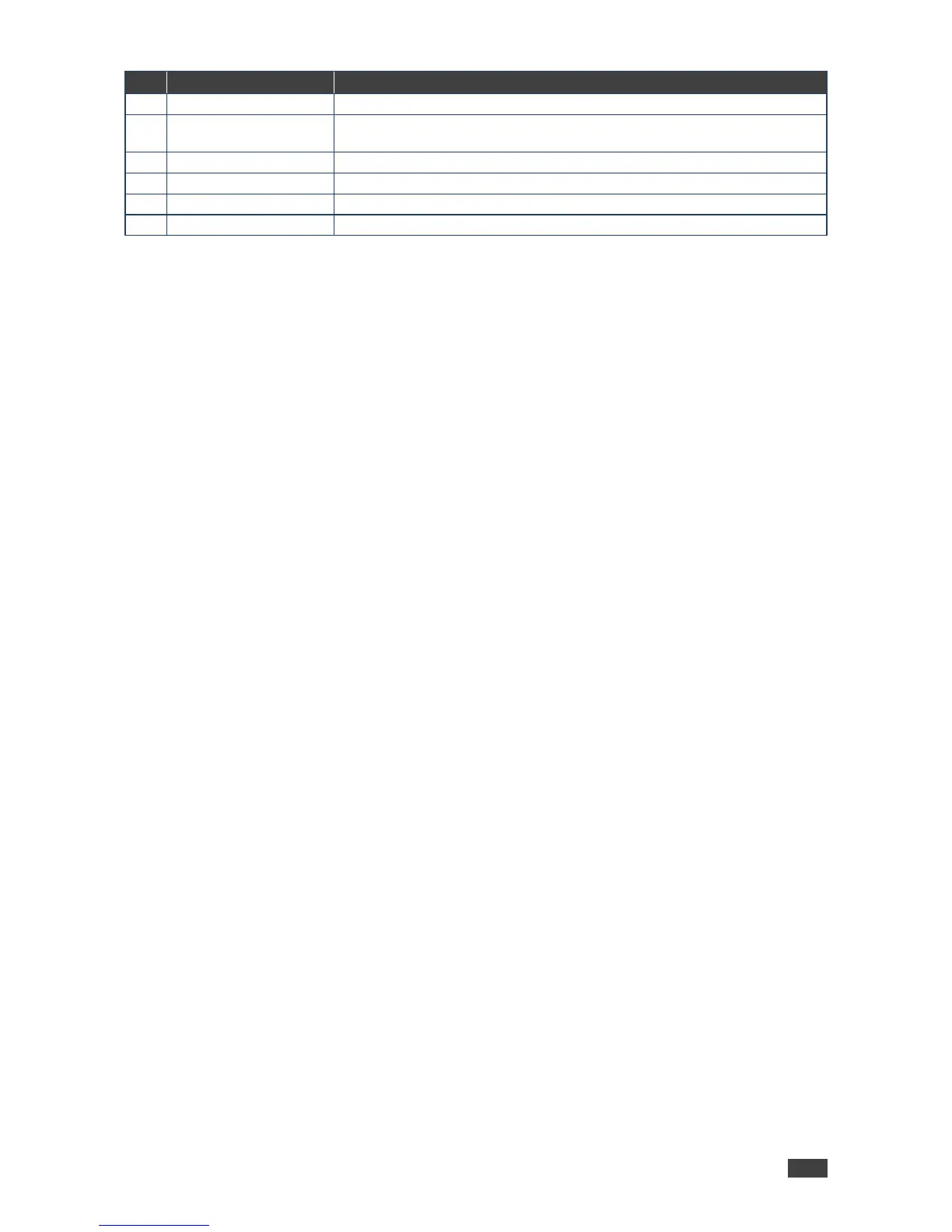Note: The display is not updated automatically when the status of an EDID changes on the
device due to outputs being exchanged. Click Refresh to update the display.
To copy EDID data from an Output or Input to one or more inputs:
1. Click the source button from which to copy the EDID (Output or Input).
The button changes color and the EDID summary information reflects the EDID data.
2. Click one or more destination Inputs, or select all Inputs by checking the Inputs check-
box.
All selected Input buttons change color and the EDID summary information reflects the
Input selection(s).
3. Click the Copy button.
The “EDID was copied” success message is displayed and the EDID data are copied to
the selected Input(s).
4. Click OK.
To copy EDID data to an Input from an EDID data file:
1. Click the source Browse button.
The Windows Browser opens.
2. Browse to the required file.
3. Select the required file and click Open.
The EDID summary information reflects the selection.
4. Click one or more destination Inputs, or select all Inputs by checking the Inputs check-
box.
All selected Input buttons change color and the EDID summary information reflects the
Input selection(s).
5. Click the Copy button.
The “EDID was copied” success message is displayed and the EDID data are copied to
the selected Input(s).
6. Click OK.
