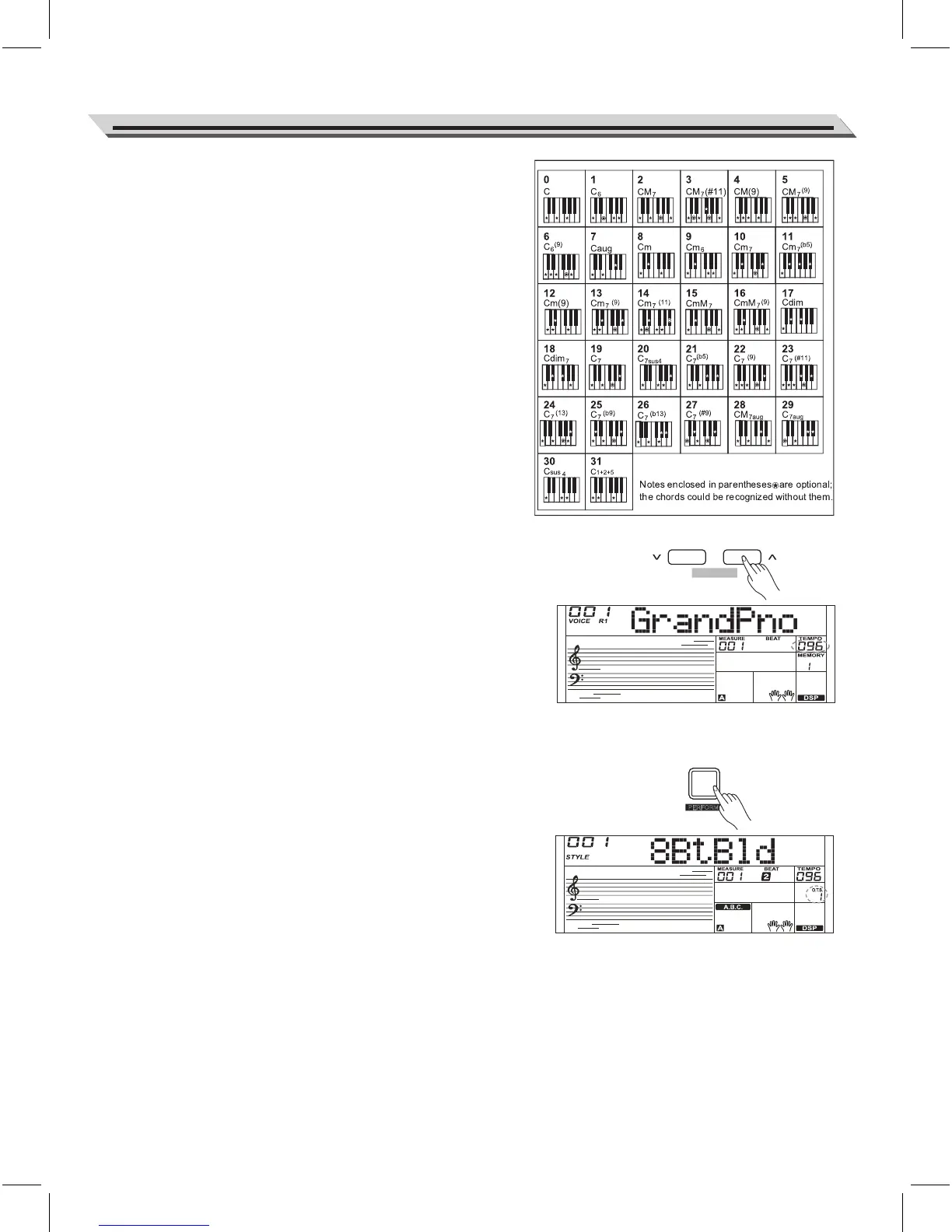O.T.S.
P
ERFORM.
Auto Accompaniment
17
Multi-finger
Multi-finger allows you to play chords in normal fingering. Try playing
the 32 chord types in C scale as listed on the right.
Note:
In full range mode, the entire keyboard will only recognize chords
played in normal fingering.
Tempo
Each style of the instrument has been set with a default or standard
tempo; however, this can be changed by using the [TEMPO +]/
[TEMPO -] button.
1. Use the [TEMPO +]/ [TEMPO -] button to change the tempo. While
the tempo value is flashing, use the data dial to quickly change the
tempo.
2. Press the [TEMPO+] and [TEMPO-] buttons simultaneously to
restore the default tempo setting.
Note:
When style stops, changing the style will automatically reset the tempo.
However, changing the style during style playback will not result in
tempo change.
One Touch Setting
Sometimes it is not easy to get an appropriate voice to play a song, but
One Touch Setting Function can make it easy to get a perfect choice.
When One Touch Setting is switched on, you can instantly recall all
auto accompaniment related settings including voices selection and
digital effects simply with a single touch of a button.
1. Press the [O.T.S.] button to turns on the One Touch Setting for
current style. The LCD displays “O.T.S. ”.
2. Press one of the One Touch Setting buttons [M1]-[M4].Various panel
settings (such as voice, effect, etc.) that match the selected style
can be instantly recalled.
One Touch Setting parameter list:
Part ON/OFF (VOICER1, R2, L)
Voice Change (VOICER1, R2, L)
Voice Volume (VOICER1, R2, L)
Voice Reverb Level (VOICER1, R2, L)
Voice Chorus Level (VOICER1, R2, L)
Note:
1. The O.T.S. is automatically turned off when you enter the song mode.
2. In O.T.S. mode, the memory is not selectable.
ACCOMP
TEMPO
