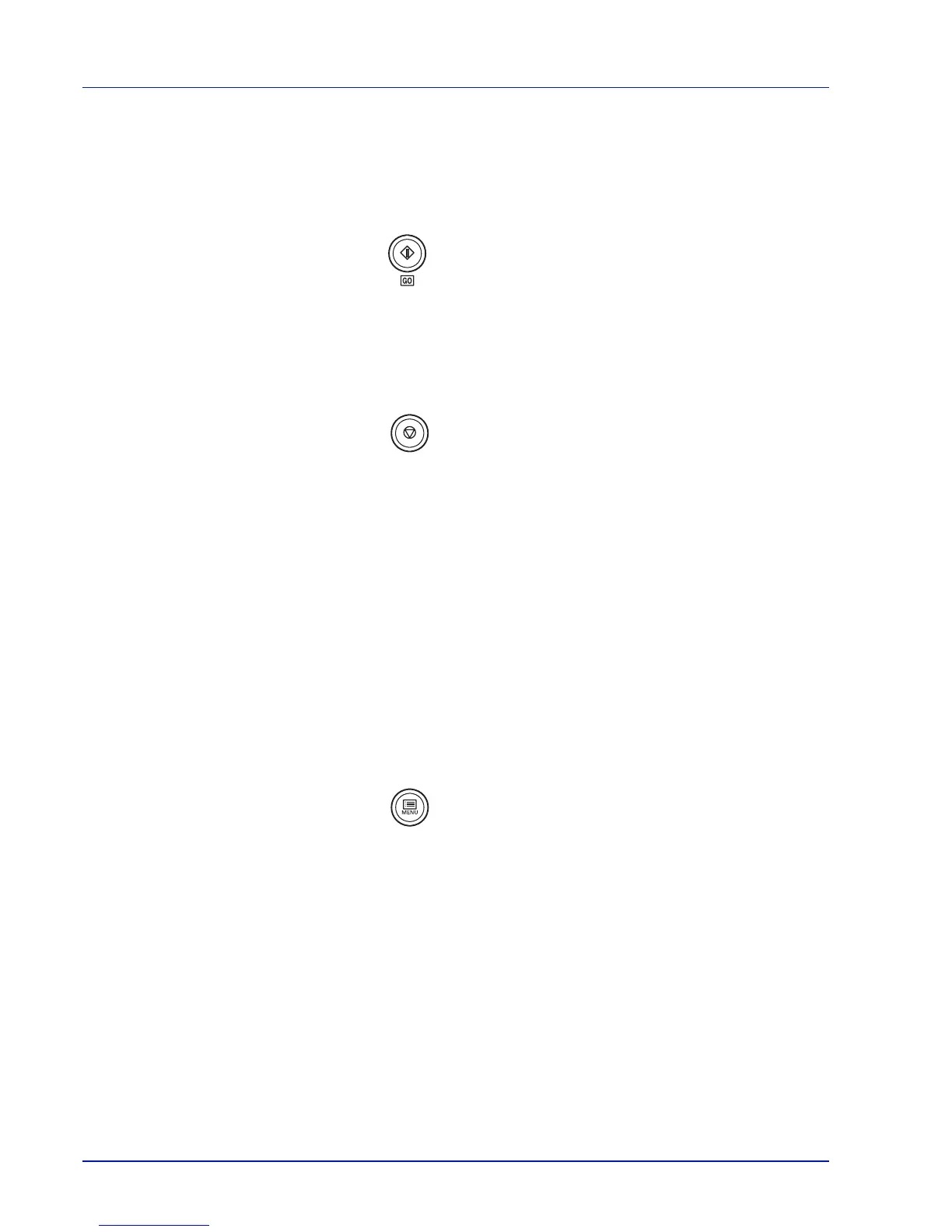2-6 Using the Operation Panel
Keys
The operation panel keys are used to configure the printer operation.
Note that certain keys have a secondary function.
GO Key
Use this key to:
• Recover from certain errors.
• Recover from Auto Sleep mode.
Cancel Key
This key is used to:
• Cancel a printing job.
• Stop the alarm sound.
• Reset numeric values or cancel a setting procedure while using
menu system.
Canceling a Printing Job
1 While the printer displays Processing, press [Cancel].
Print Cancel? appears on the message display followed by the
job name currently in progress.
2 Press U or V to display the desired job and [OK].
Canceling data appears on the message display and printing
stops after the current page is printed.
MENU Key
[MENU] lets you enter the menu system to change the setup and
printing environment of the printer.
Pressing this key during a menu selection will terminate the selection
and return the printer to the normal operation.
