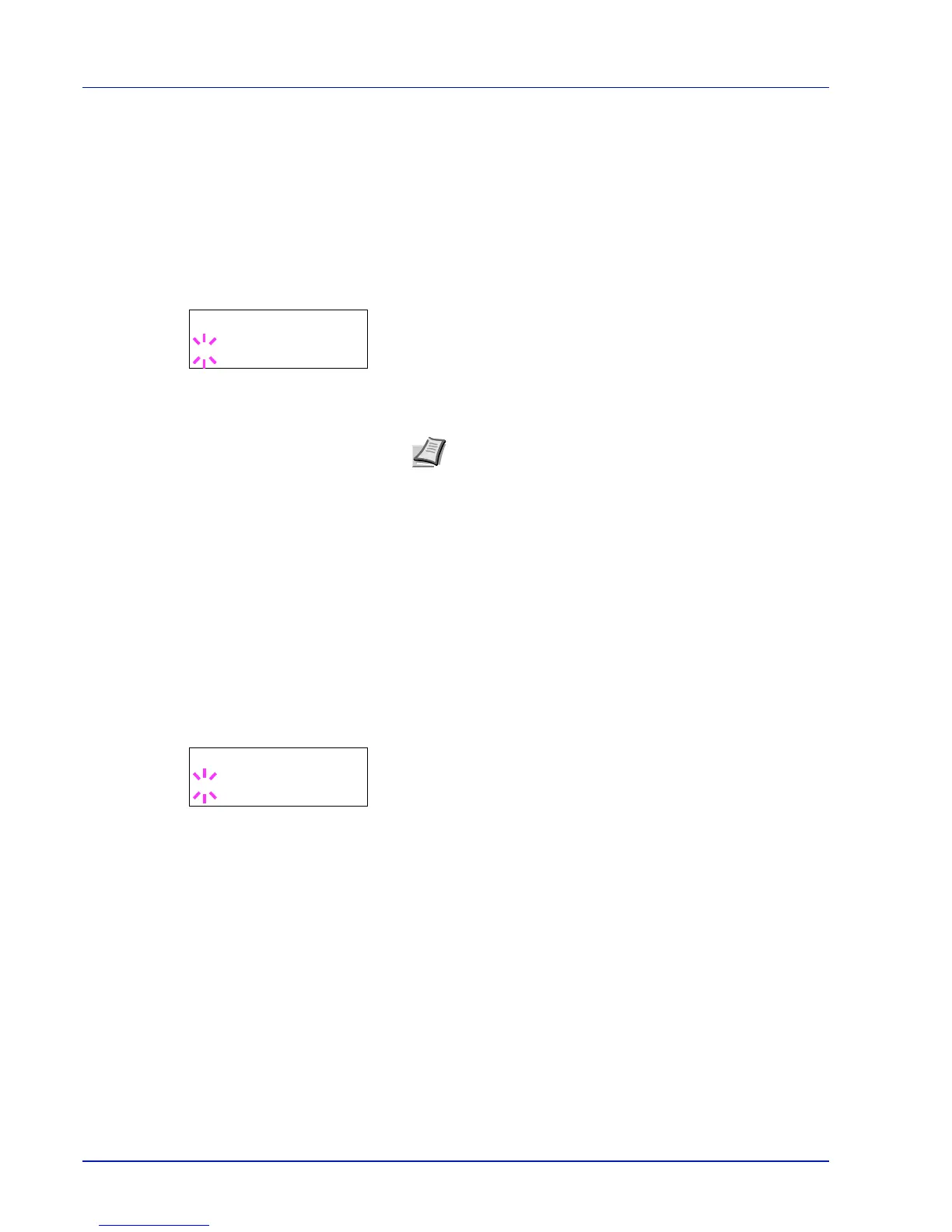2-76 Using the Operation Panel
Add Account (Department registration)
This allows you to add a new account for which printing is permitted.
1 Press Z while Job Accounting > is displayed.
2 Press U or V repeatedly until >Add Account appears.
3 Press [OK]. The message display shows a blinking cursor (_).
4 Press U or V to increase or decrease, respectively, the value at the
blinking cursor. Set the desired account ID. You can set a number
between 1 and 8 digits. Use Y and Z to move the cursor right and
left.
5 Press [OK]. Account registration ends.
6 Press [MENU]. The display returns to Ready.
Delete Account (Department removal)
You can use this to delete a registered account.
1 Press Z while Job Accounting > is displayed.
2 Press U or V repeatedly until >Delete Account appears.
3 Press [OK]. A blinking question mark (?) appears.
(E.g.: 001)
4 Each time you press U or V, the next registered account ID in the
sequence appears.
5 Display the desired account ID and press [OK]. The account ID is
deleted.
6 Press [MENU]. The display returns to Ready.
IMPORTANT Because account IDs are managed as numeric strings,
"
1" and "001" are handled as different accounts. Also, once Job
Accounting is enabled, no jobs are printed unless information is
attached showing the accounts from which the jobs are being printed.
Note If you enter an existing account ID, Wrong Account is
displayed and the input screen reappears. Re-enter the new
account ID.
IMPORTANT Because account IDs are managed as numeric strings,
"
1" and "001" are handled as different accounts. Also, once Job
Accounting is enabled, no jobs are printed unless information is
attached showing the accounts from which the jobs are being printed.
