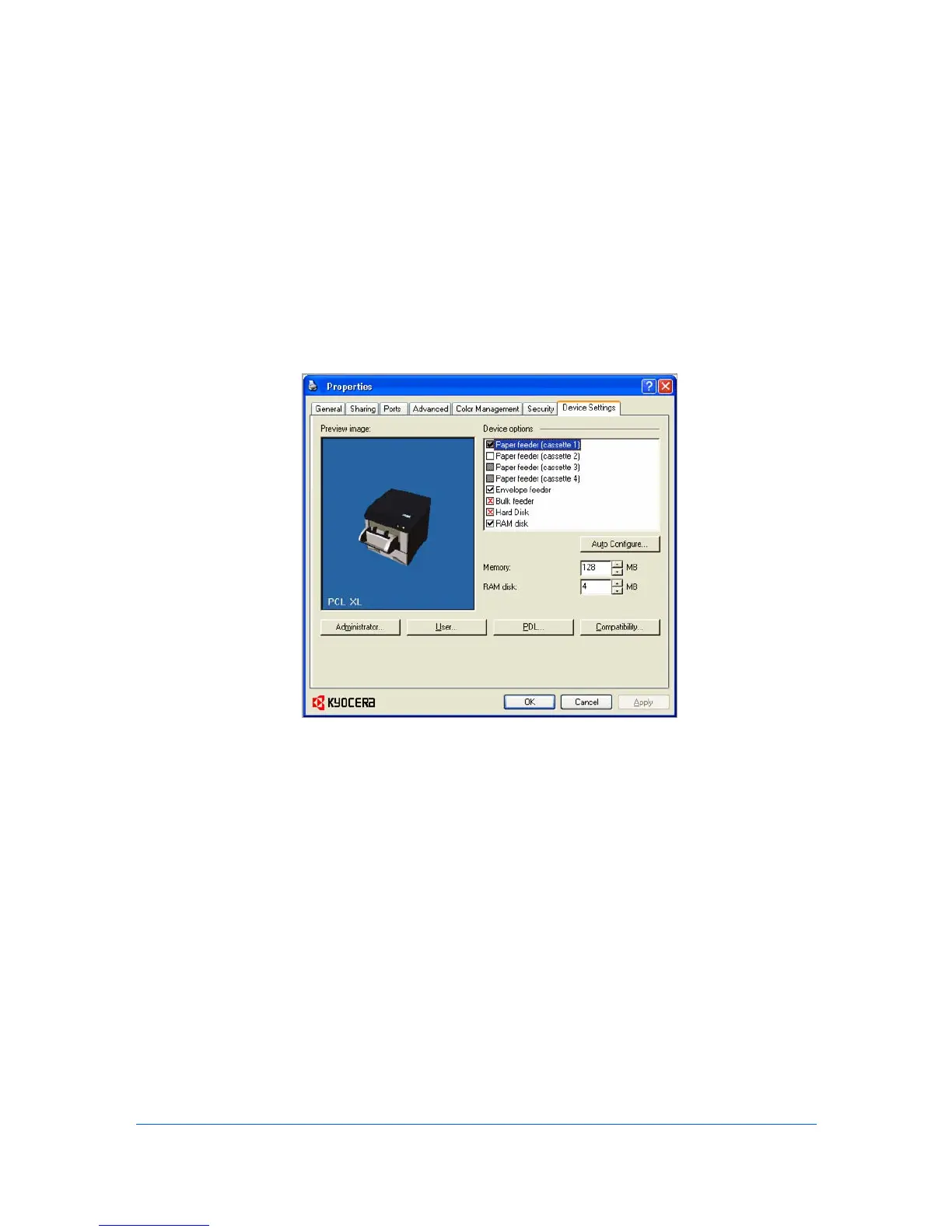2 Device Settings
In the Device Settings tab, you can select installed printing system options so
the associated features can be used with the printer driver. You can also match
the memory setting in the driver with the memory installed in your printing
system, which lets the driver manage font downloads more efficiently.
Administrator, User, PDL (Page Description Language), and Compatibility
settings can also be selected.
Accessing the Device Settings Tab
The Device Settings tab can be accessed from the Printers (Windows Vista),
or Printers and Faxes (Windows XP) folder.
1
Click Start, then click Control Panel and double-click Printers (Windows
Vista), or Printers and Faxes (Windows XP).
2
Right-click the printer icon, and click Properties.
3
Click the Device Settings tab.
Device Options
Optional devices extend the capabilities of your printing system for source and
job storage.
In a client/server environment, this feature is unavailable to a client logged in as
a restricted user.
User Guide
2-1
