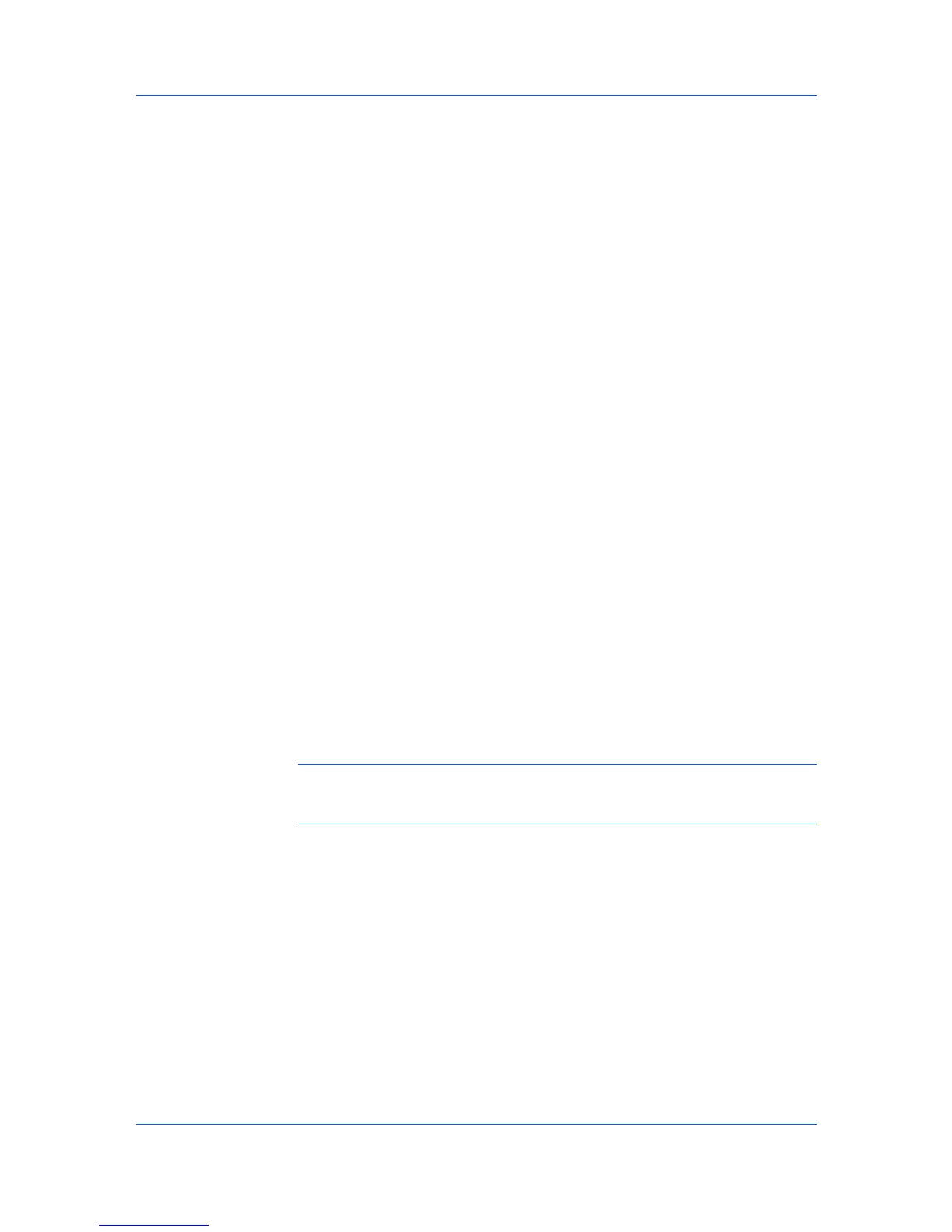Job
1
At the printing system's operation panel, press the MENU key.
2
Press the up or down keys until Job Box appears, then press the right arrow
key.
3
Press the up or down keys until Quick Copy appears, then press the OK key.
4
Scroll through the user names by pressing the up or down keys until the desired
name is displayed, then press the OK key.
5
Scroll through the job names by pressing the up or down keys until the desired
job appears, then press the OK key.
6
Select the number of copies to be printed by pressing the up or down keys. You
can select from 1 to 999 copies.
7
Press the OK key to print.
Private Print
Private print jobs are saved on the hard disk or RAM disk for printing until a
four-digit Access code is entered. When the hard disk reaches maximum
capacity and a new job is sent to be stored, the oldest stored job is replaced by
the new job. Private print jobs are deleted when the printing system is reset or
turned off. If you do not want the job deleted, select the Job storage feature.
When sending a sensitive document to the printing system, a user must type a
four-digit Access code, which is attached to the print job along with the Job
name and User name. The job is not printed until a user enters the Access
code at the printing system’s operation panel. After the job is printed, it is
removed from printing system memory.
The number of Private print jobs that can be stored is limited only by the
storage capacity of the hard disk. You can manually delete a job at the
operation panel.
Warning: A print job can replace a job on the hard disk or RAM disk having
the same User name and Job name. To prevent this, select Use job name +
date and time under Overwrite job name.
Storing a Private Print Job
Private print lets you store a document temporarily in printing system memory
without printing, and protect it with an Access code. The job is stored on the
hard disk or RAM disk until it is printed, manually deleted, or turned off.
1
In the Job tab, select Job storage (e-MPS).
2
Select Private print.
3
In the Access code box, type four numbers.
4
Click OK in both dialog boxes to print.
KX DRIVER
8-5
