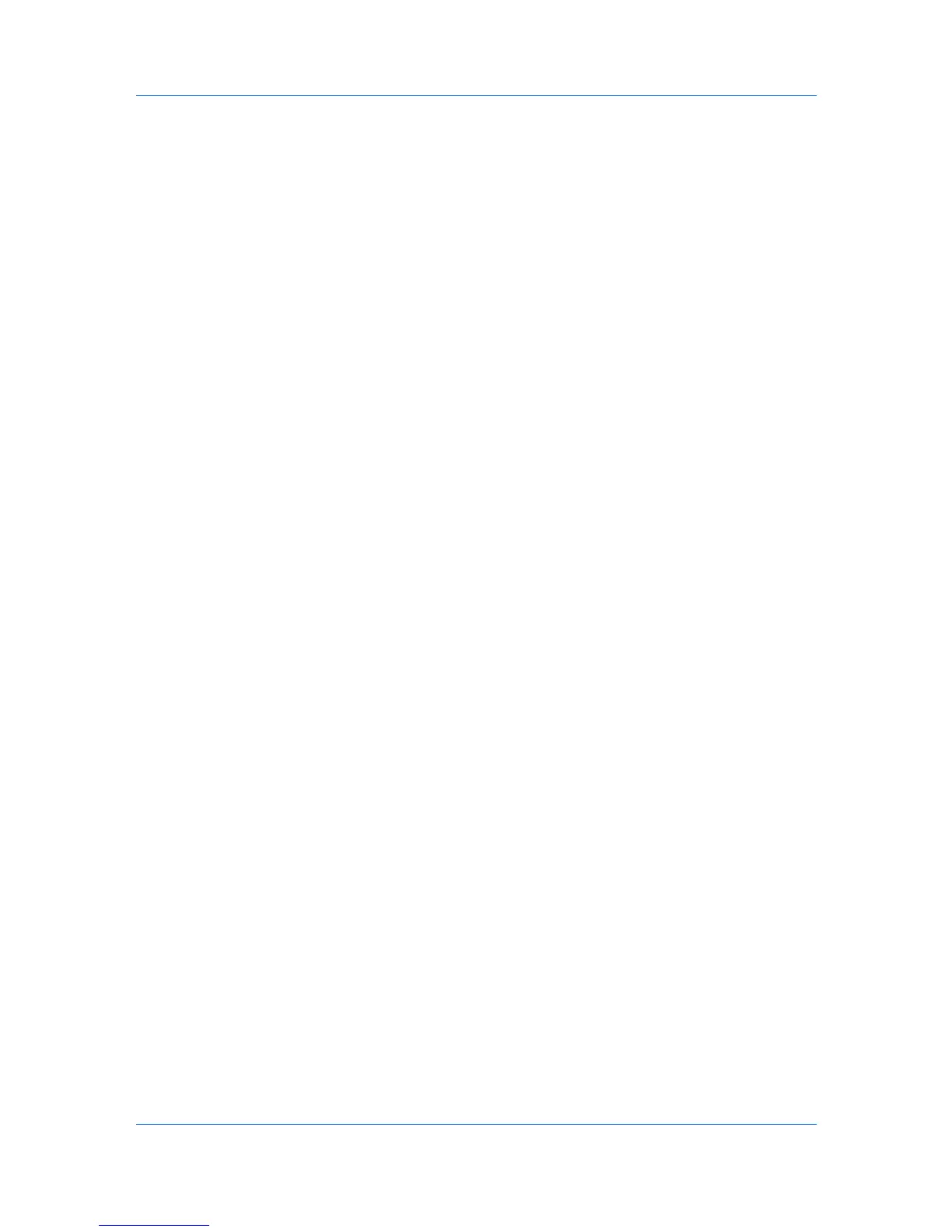Imaging
1
In the Imaging tab, click Graphics > Halftone Screen.
2
Clear the Use printer's default screens check box.
3
Set the available options to the desired values:
Ink
Lists the halftone screens available. For black and white printers, this option
appears unavailable and is permanently set to Black.
Frequency
Displays the number of rows of dots per inch or centimeter. Set the range
from 2.0 to 999.9, and select lines/inch or lines/cm.
Angle
Sets the angle at which rows are aligned. Set the range from -180 to 180
degrees.
Shape
Select the shape of the halftone dot:
Ellipse
Resists optical jump. An optical jump occurs when an area of an image
suddenly become darker. An ellipse shape provides a smooth gradation of
tones. Select Ellipse for images with dark areas.
Round
Resists moiré formation and dot gain. Moiré formation is an unintended
pattern that occurs when two or more colors are printed at the wrong angles.
The correct angles depend on the number of colors being printed. Dot gain is
when the halftone dots increase when printed, causing a moiré pattern.
Select Round for images with light tints and highlighted areas.
Line
Used for special effect. Select Line to change the effect by selecting a
different angle.
4
Select Increase accuracy of screens for better print quality, possibly
increasing print time.
5
Click OK.
Adjusting Grayscale
The grayscale adjustment settings change the Brightness and Contrast of
graphics. These settings are useful if graphic images are printing too light, too
gray, or too dark. Text remains unaffected.
1
In the Imaging tab, under Adjustment, select Custom.
A preview image in the Adjustment Settings dialog box illustrates any
brightness and contrast changes.
2
Drag the Brightness slider right to lighten, or left to darken the graphic images
of the print job.
User Guide
6-6
