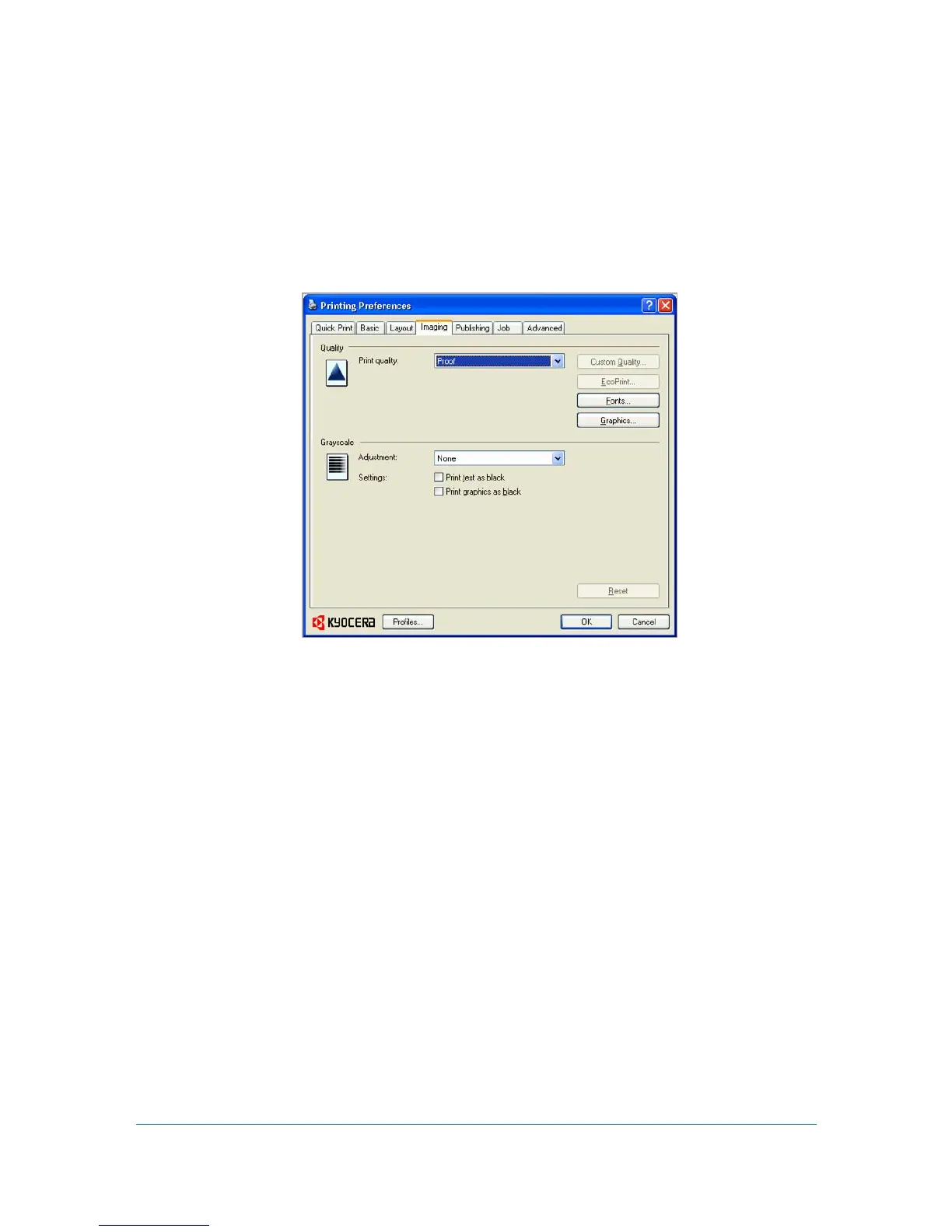6 Imaging
In the Imaging tab, you can manage print quality and grayscale settings.
Print Quality and Custom Quality
Print quality lets you set the resolution for the print job. Resolution is a
measurement, in dots per linear inch (dpi), that describes the sharpness and
clarity of printed text and images. Custom Quality lets you set a more refined
resolution for the print job.
Selecting Print Quality
In the Imaging tab, select a Print quality from the list. The number of
selections in Print quality depends on the number of resolutions supported by
the printing system.
High quality, Proof, Draft
Select one of these settings to print from the highest to the lowest print
resolution. Proof is unavailable when PCL 5e is selected as the PDL.
Custom
Custom lets you choose a setting for Custom Quality and EcoPrint.
Selecting Custom without EcoPrint results in a default setting to the highest
printing system resolution.
Click Custom Quality to open a settings dialog box with selections for a
more refined resolution: Resolution can be set to Fine 1200, Fast 1200,
600 dpi, or 300 dpi. Kyocera image refinement smoothes the edges of text
and vector graphics and can be set to On, or Off.
KX DRIVER
6-1
