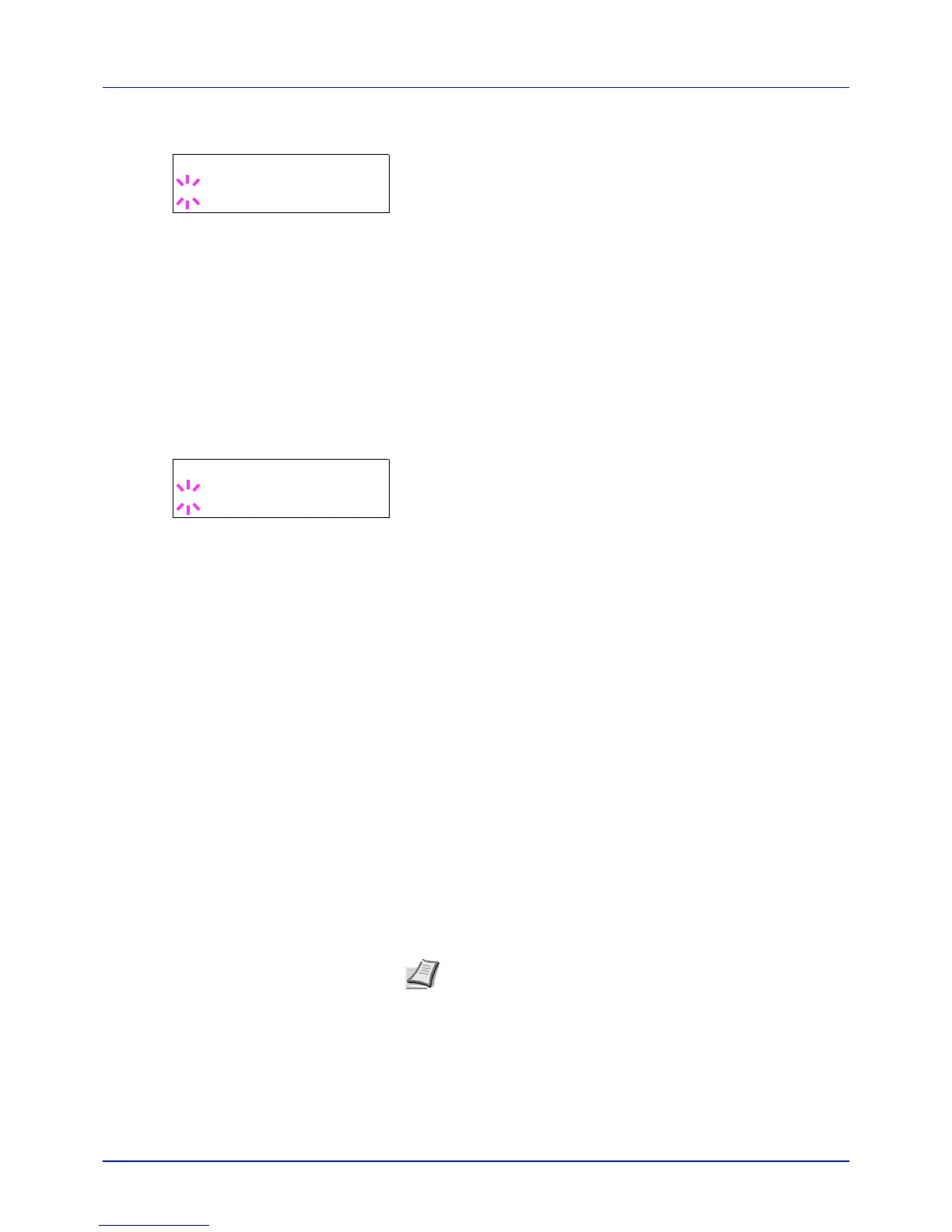4-55
Using the Operation Panel
2 Press U or V repeatedly until >>Ready appears.
3 Press [OK]. A blinking question mark (?) appears.
4 Select On or Off using U or V.
5 Press [OK].
6 Press [MENU]. The display returns to Ready.
Error (Error tone setting)
When On is selected in this setting, a tone sounds when a problem such
as running out of paper or a paper jam occurs during printing. The default
setting is On.
1 Press Z while >Buzzer > is displayed.
2 Press U or V repeatedly until >>Error appears.
3 Press [OK]. A blinking question mark (?) appears.
4 Select On or Off using U or V.
5 Press [OK].
6 Press [MENU]. The display returns to Ready.
RAM Disk Mode (Using the RAM disk)
The RAM disk is a memory space shared within the printer memory that
can temporarily store print jobs. The stored print job can then be used to
print multiple copies of the job reducing the total amount of time required
to print the whole job. It acts similar to the hard disk except that the data
is effective only when the printer is powered up.
To use the RAM disk, activate and enter the desired size of the RAM disk
in the manner described below. The maximum RAM disk size can be
calculated as follows:
When the RAM disk is activated = The maximum RAM disk size is 16MB
(when no options are attached)
When the optional memory is installed = The maximum RAM disk size is
1/2 of the total optional memory installed
To activate RAM disk in the printer's memory, first you must set the RAM
disk mode to On and set the desired data size for the RAM disk as
described in the following section. This allows you to perform the
following operations on the RAM disk.
>>Ready
? Off
>>Error
? On
Note The printer supports two types of storage device: optional
hard disk and RAM disk. The hard disk is installed into the
dedicated slot on the printer. The RAM disk is an allocated part of
the printer’s memory.
