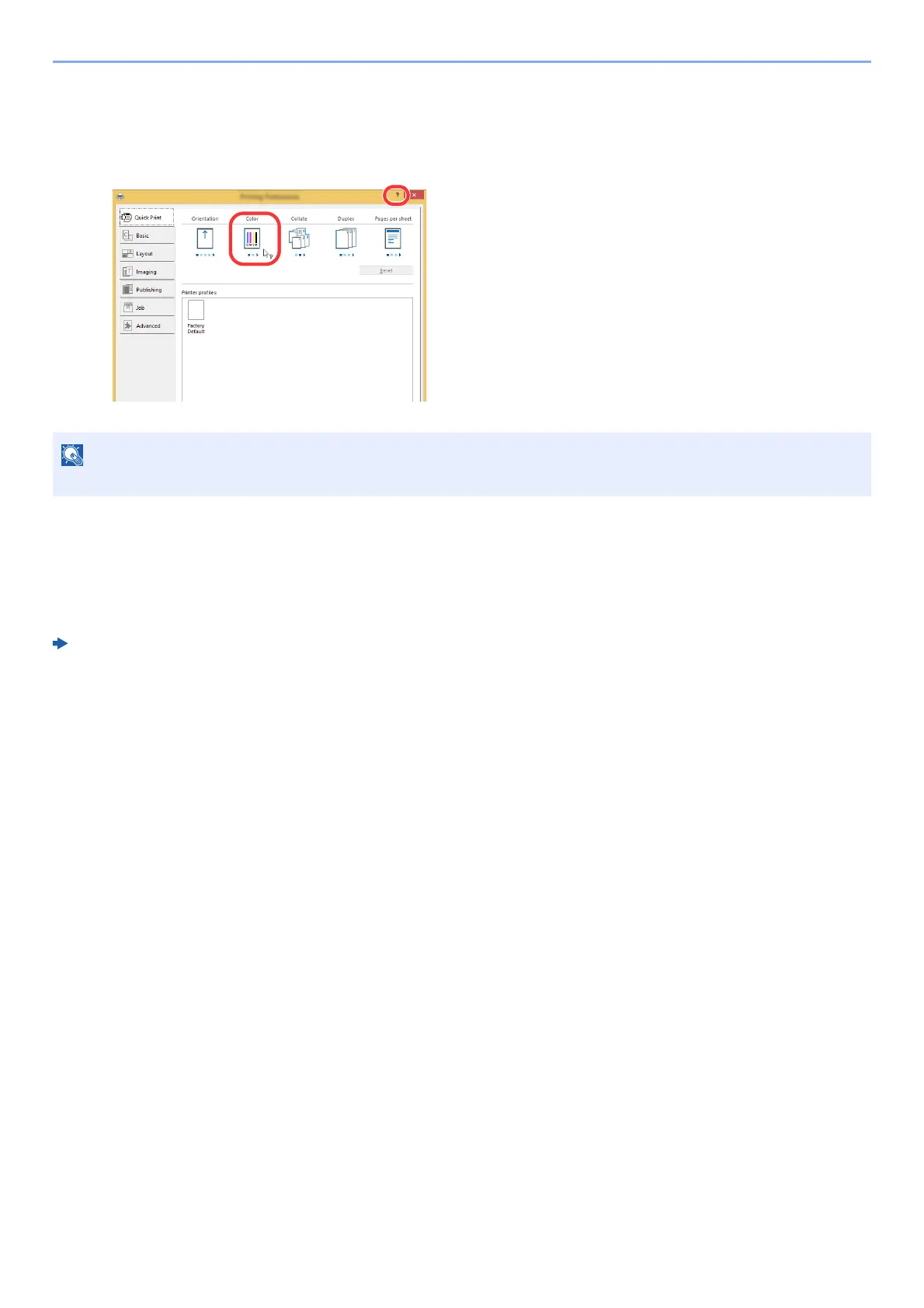4-5
Printing from PC > Printing from PC
2 Select the [Basic] tab.
3 Click "Print size" menu and select the paper size to use for printing.
To load the paper of size that is not included in print sizes of the machine such as cardstock or
envelopes, the paper size needs to be registered.
To print on the special paper such as thick paper or transparency, click "Media type" menu and select
the media type.
4 Click [OK] button to return to the Print dialog box.
3
Start printing.
Click the [OK] button.
Printing on Non-standard Sized Paper (page 4-6)
