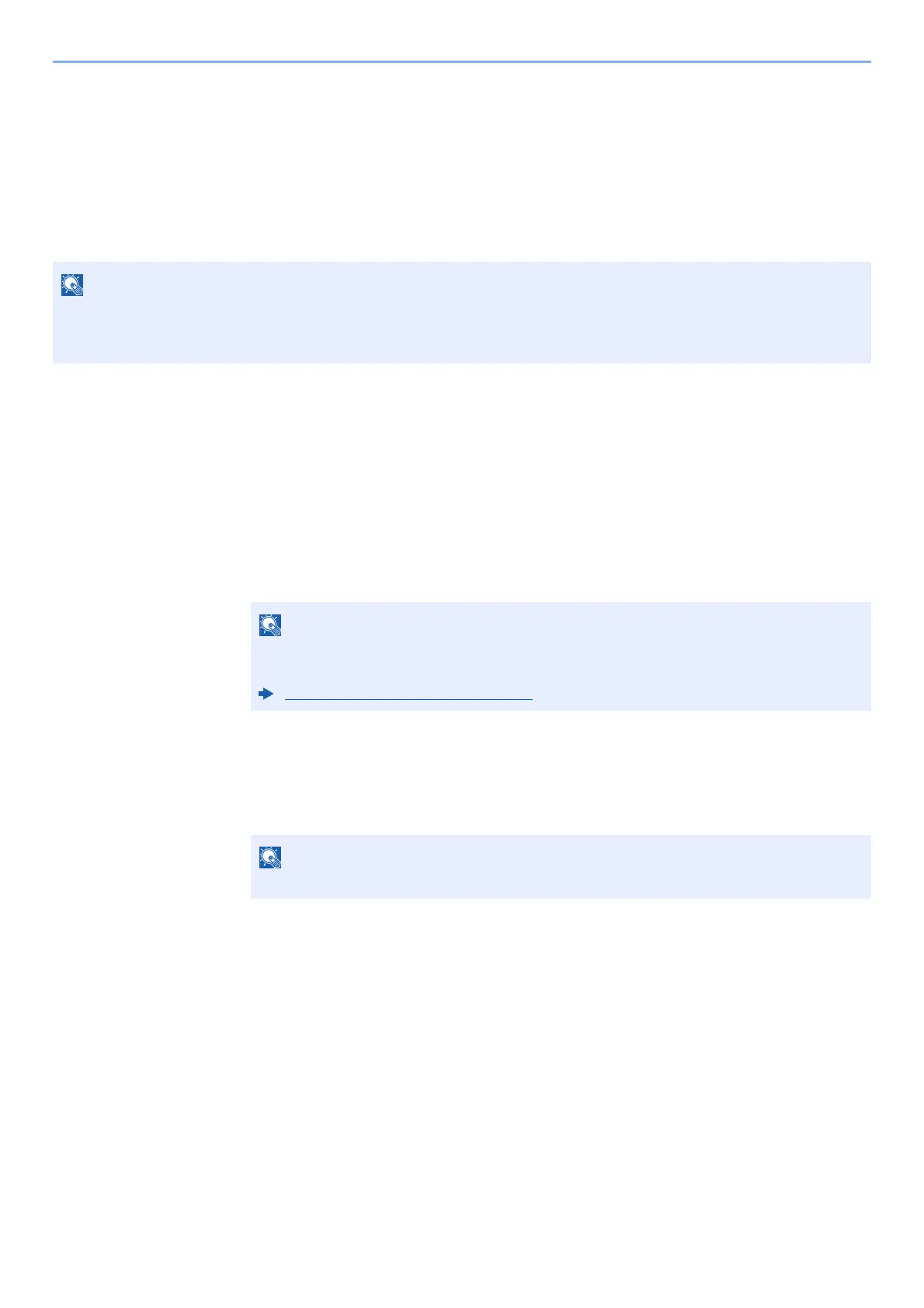3-23
Preparation before Use > Registering Destinations in the Address Book
Editing Address Book Entries
Edit the destinations (contacts) you added to the Address Book.
1
Display the screen.
[System Menu/Counter] key > [▲] [] key > [Edit Destination] > [OK] key > [▲] [] key >
[Address Book] > [OK] key
2
Edit the destination.
Editing a Contact
1 Select the destination (contacts) to edit, and select the [OK] key.
2 Change "Contact Name", destination type and address, and "Address Number".
3 After you have completed the changes, [OK] key > [Yes]
Register the changed destination.
Editing a Group
1 Select the group to edit, and select the [OK] key.
2 Change "Group Name" and "Address Number".
3 [◄] [►] key > [Group Member] > [Edit]
4 To delete the destination from the group, select the destination > [Menu] > [▲] [] key >
[Delete] > [OK] key
To add the destination, select [Add Member].
5 Select [Yes].
6 After you have completed the changes, [OK] key > [Yes]
Register the changed group.
Select [Menu] and select [Search(Name)] to search using a name.
Registering a contact address (page 3-18)
Registering a Group (page 3-21)
Select the destination and select the [OK] key to show the detailed information of the
destination.
Registering a Group (page 3-21)
