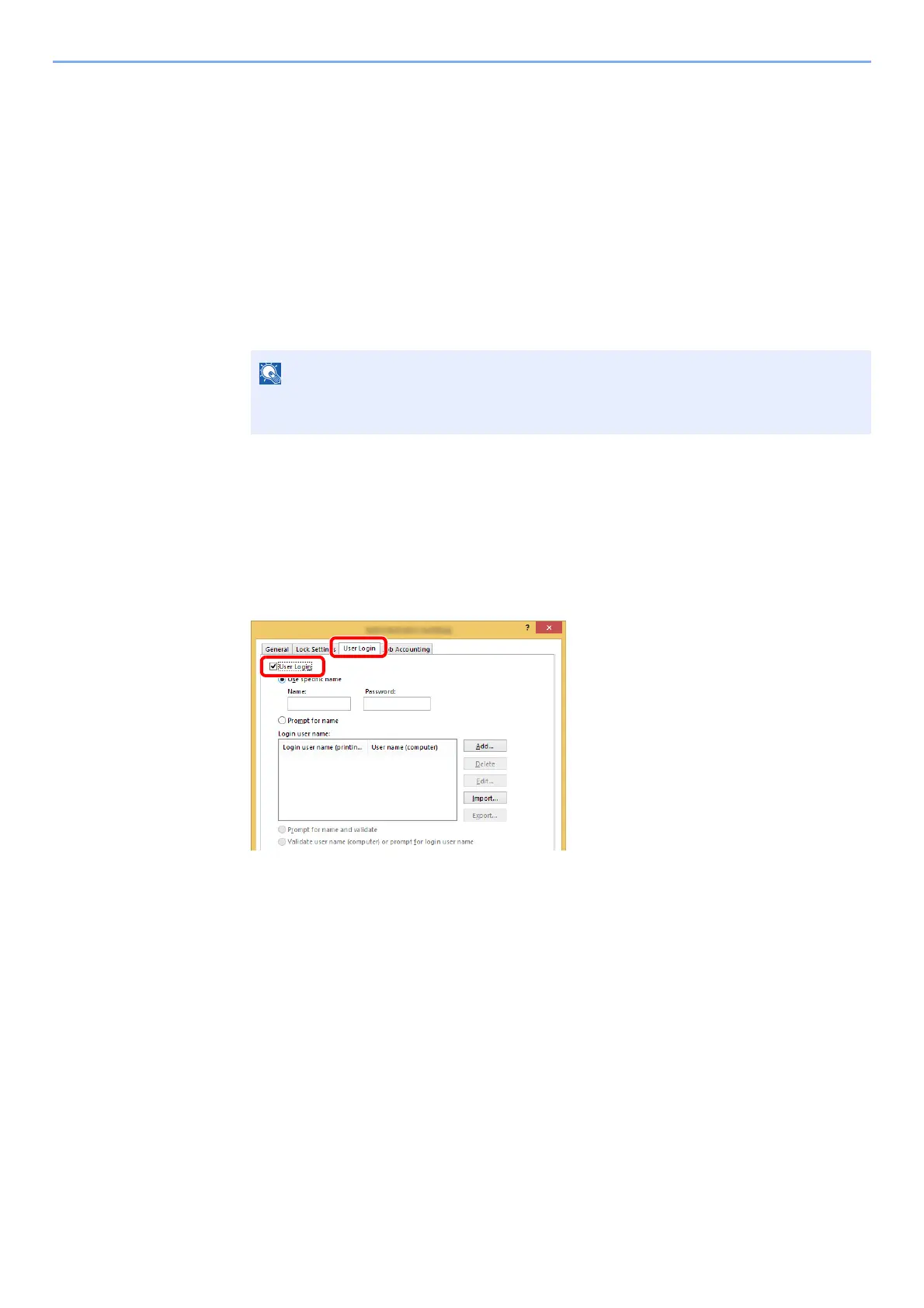9-4
User Authentication and Accounting (User Login, Job Accounting) > Enabling User Login Administration
4 When selecting [Ext.] as the server type, enter the port number and select the [OK] key.
If the login user name and password are rejected, check the following settings.
• Network Authentication setting of the machine
• User property of the Authentication Server
• Date and time setting of the machine and the Authentication Server
If you cannot login because of the setting of the machine, login with any administrator
registered in the local user list and correct the settings.
