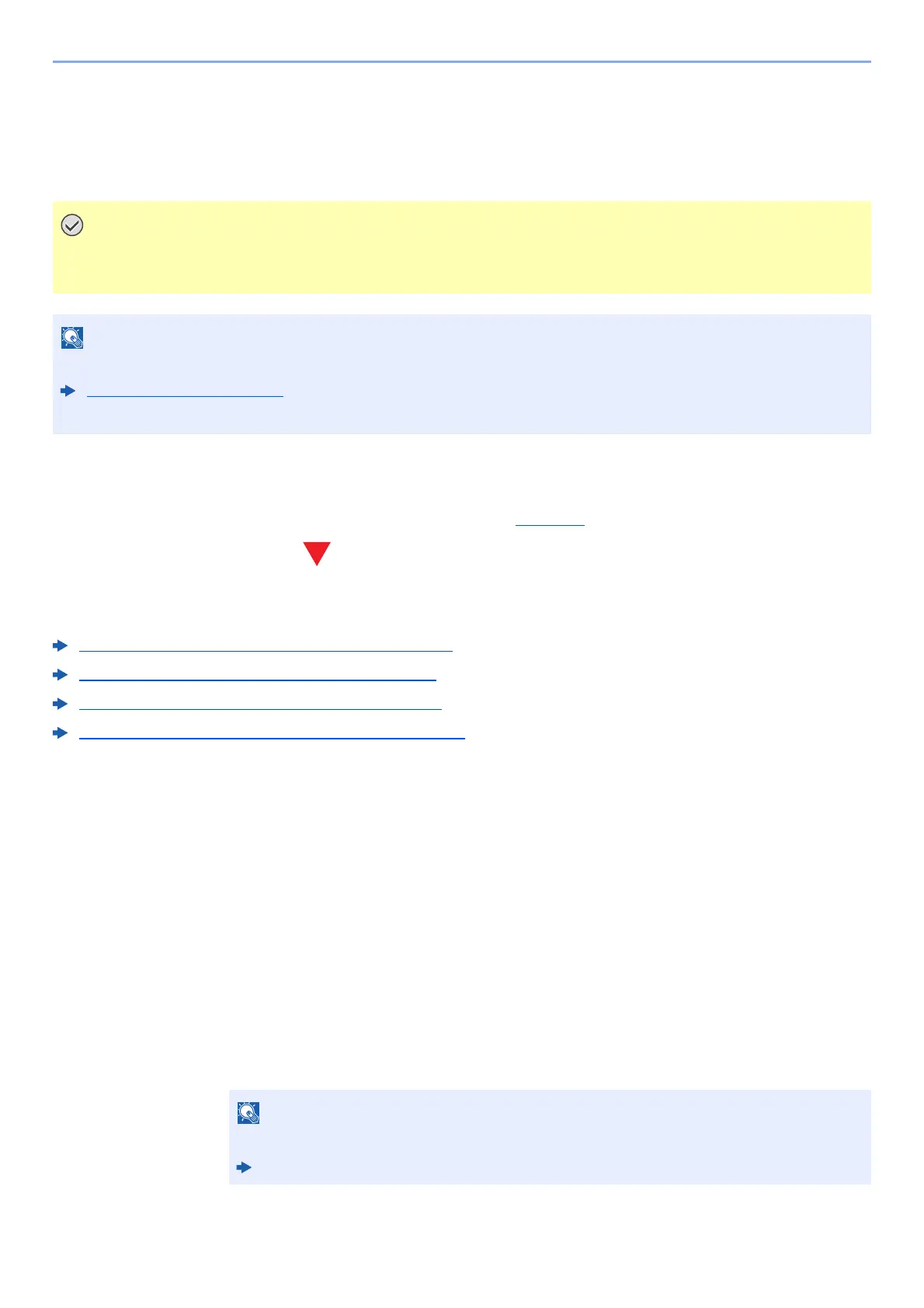4-12
Printing from PC > Printing Data Saved in the Printer
2
Delete the document.
1 Select the document to delete, and [Select] > [OK] key.
The file is selected. A checkmark will be placed on the right of the selected file.
Select the checkmarked file and select [Select] again to cancel the selection.
2 [▲] [] key > [Delete] > [OK] key > Enter the access code > [OK] key > [Yes]
The document is deleted.
Printing Document from Stored Job Box
In Stored Job, the print data sent from the application is saved to the machine. You can set up an access code as
necessary. If you set up an access code, enter the access code when printing. Print data will be stored in the Stored Job
Box after printing. This will allow printing of the same print data repeatedly.
1
Display the screen.
1 [Document Box/USB] key > [▲] [▼] key > [Job Box] > [OK] key > [▲] [▼] key >
[Private/Stored] > [OK] key
2 Select the creator of the document, and select the [OK] key.
2
Print the document.
1 Select the document to print, and [Select] > [OK] key.
The file is selected. A checkmark will be placed on the right of the selected file.
Select the checkmarked file and select [Select] again to cancel the selection.
2 [▲] [] key > [Print] > [OK] key
3 Specify the number of copies to print as desired, and the [OK] key > [Yes].
Printing starts.
Select [Menu] to perform the following operations.
• [Select All]: Select all files.
• [Clear All]: Cancel all the file selections.
• [Detail]: Display the details for the selected document.
Select [Menu] to perform the following operations.
• [Select All]: Select all files.
• [Clear All]: Cancel all the file selections.
• [Detail]: Display the details for the selected document.
If the document is protected by an access code, the password entry screen will be
displayed. Enter the password using the numeric keys.
