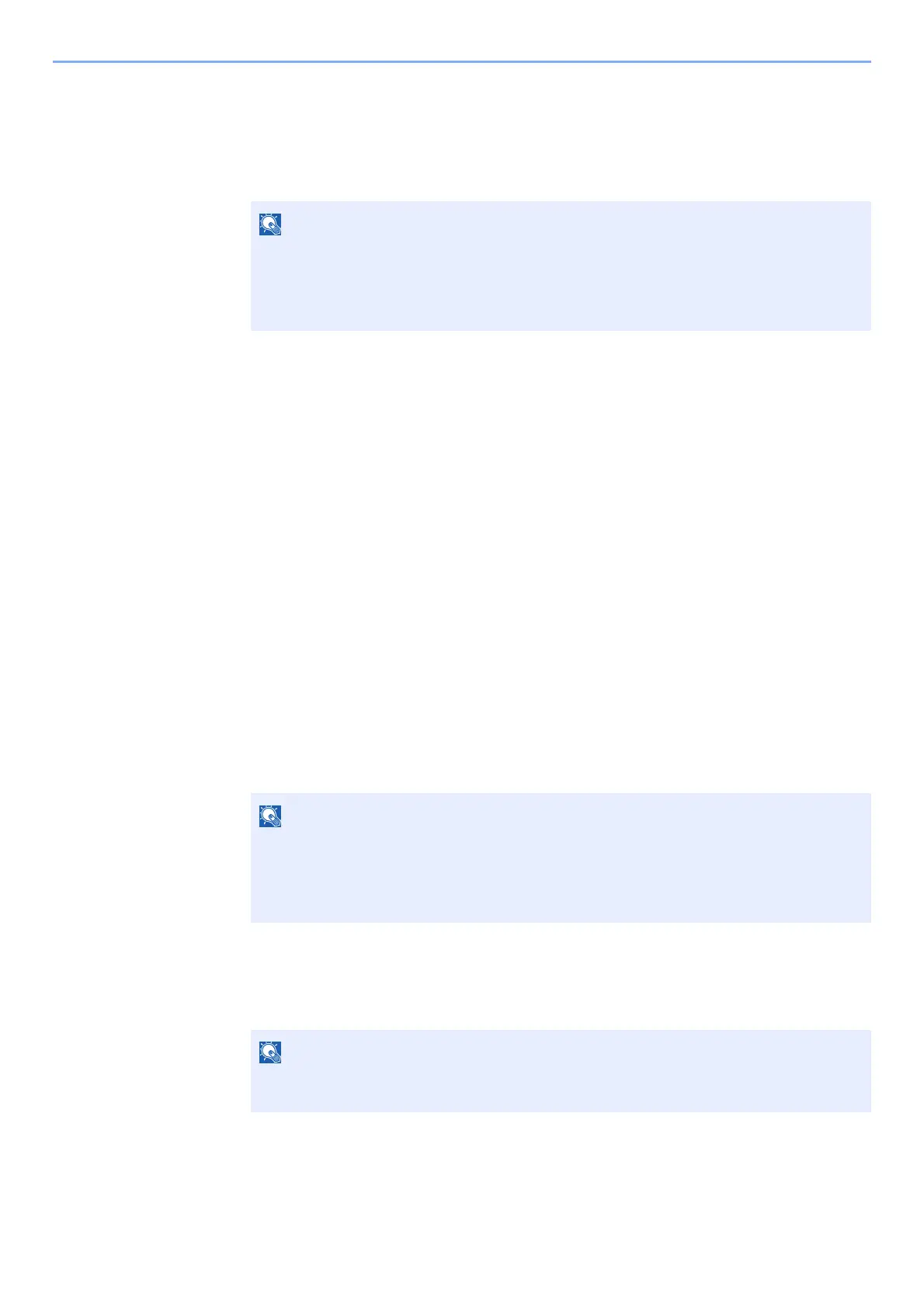4-14
Printing from PC > Printing Data Saved in the Printer
Printing Document from Quick Copy Box
Quick Copy feature facilitates additional prints of a document already printed. Activating Quick Copy and printing a
document using the printer driver allow the print data to be stored in the Quick Copy Job Box. When additional copies
are required, you can reprint the required number of copies from the operation panel. By default, up to 32 documents
can be stored. When power is turned off, all stored jobs will be deleted.
1
Display the screen.
1 [Document Box/USB] key > [▲] [] key > [Job Box] > [OK] key > [▲] [] key >
[Quick/Proof] > [OK] key
2 Select the creator of the document, and select the [OK] key.
2
Print the document.
1 Select the document to print, and [Select] > [OK] key.
The file is selected. A checkmark will be placed on the right of the selected file.
Select the checkmarked file and select [Select] again to cancel the selection.
2 [▲] [] key > [Print] > [OK] key
3 Specify the number of copies to print as desired, and the [OK] key > [Yes].
Printing starts.
Deleting the Documents Stored in the Quick Copy Box
1
Display the screen.
1 [Document Box/USB] key > [▲] [] key > [Job Box] > [OK] key > [▲] [] key >
[Quick/Proof] > [OK] key
2 Select the creator of the document, and select the [OK] key.
• When the number of jobs reaches the limit, the oldest job will be overwritten by the new one.
• To maintain free space on the box, you can set the maximum number of stored jobs.
Quick Copy Jobs (page 8-36)
Select [Menu] to perform the following operations.
• [Select All]: Select all files.
• [Clear All]: Cancel all the file selections.
• [Detail]: Display the details for the selected document.
