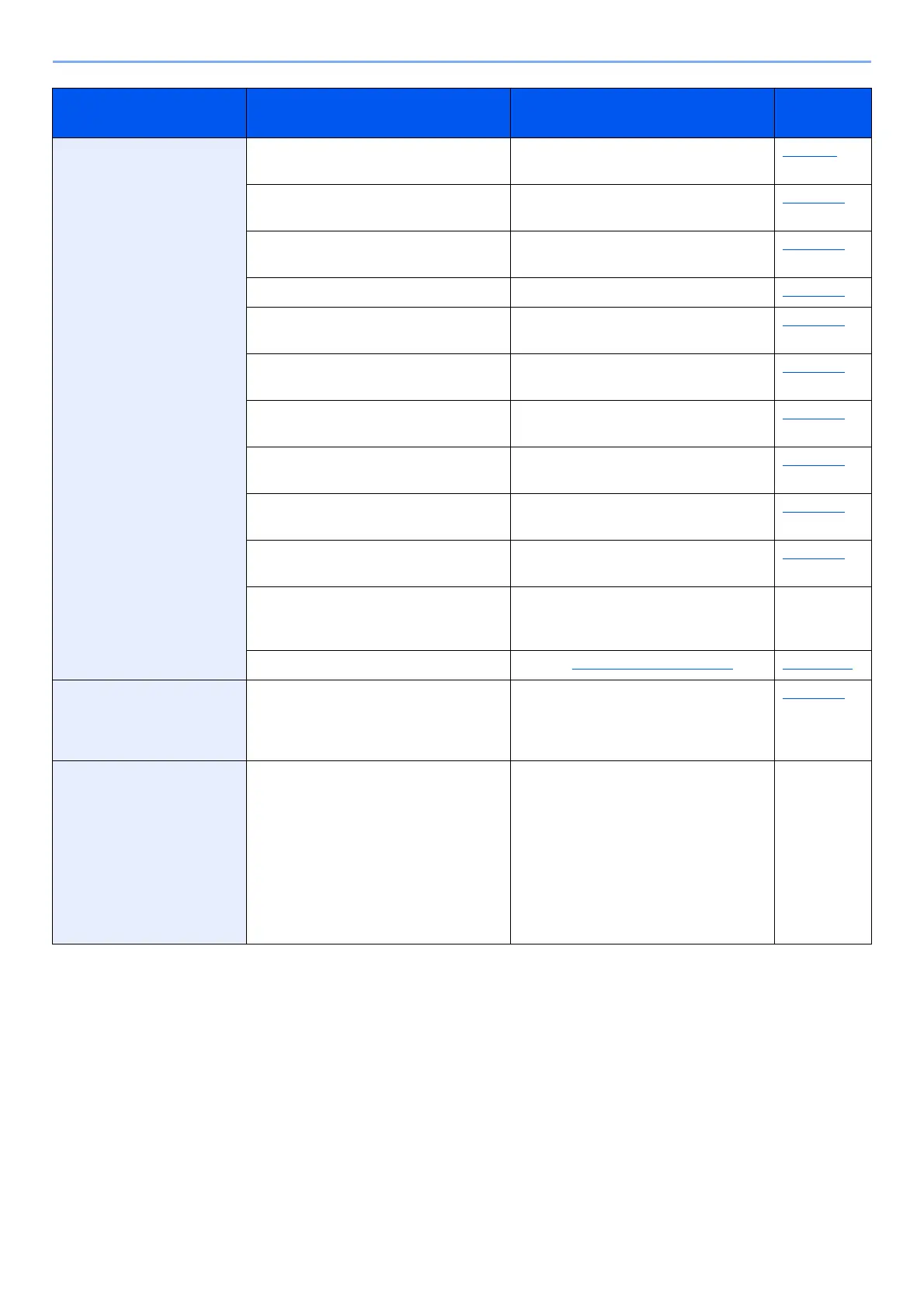10-4
Troubleshooting > Regular Maintenance
Cleaning the inside of the Machine
To maintain optimum print quality, clean the interior of the machine each time you replace the toner container, and
whenever vertical lines appear.
1
Open the front cover.
2
Lift the developer unit together with the toner container out of
the machine.
3
Place the developer unit together with the toner container flat
on a clean, level surface.
Do not touch the developer unit or subject the developer unit to shock. Print quality
will be degraded.
Do not place the developer unit together with the toner container on end.
