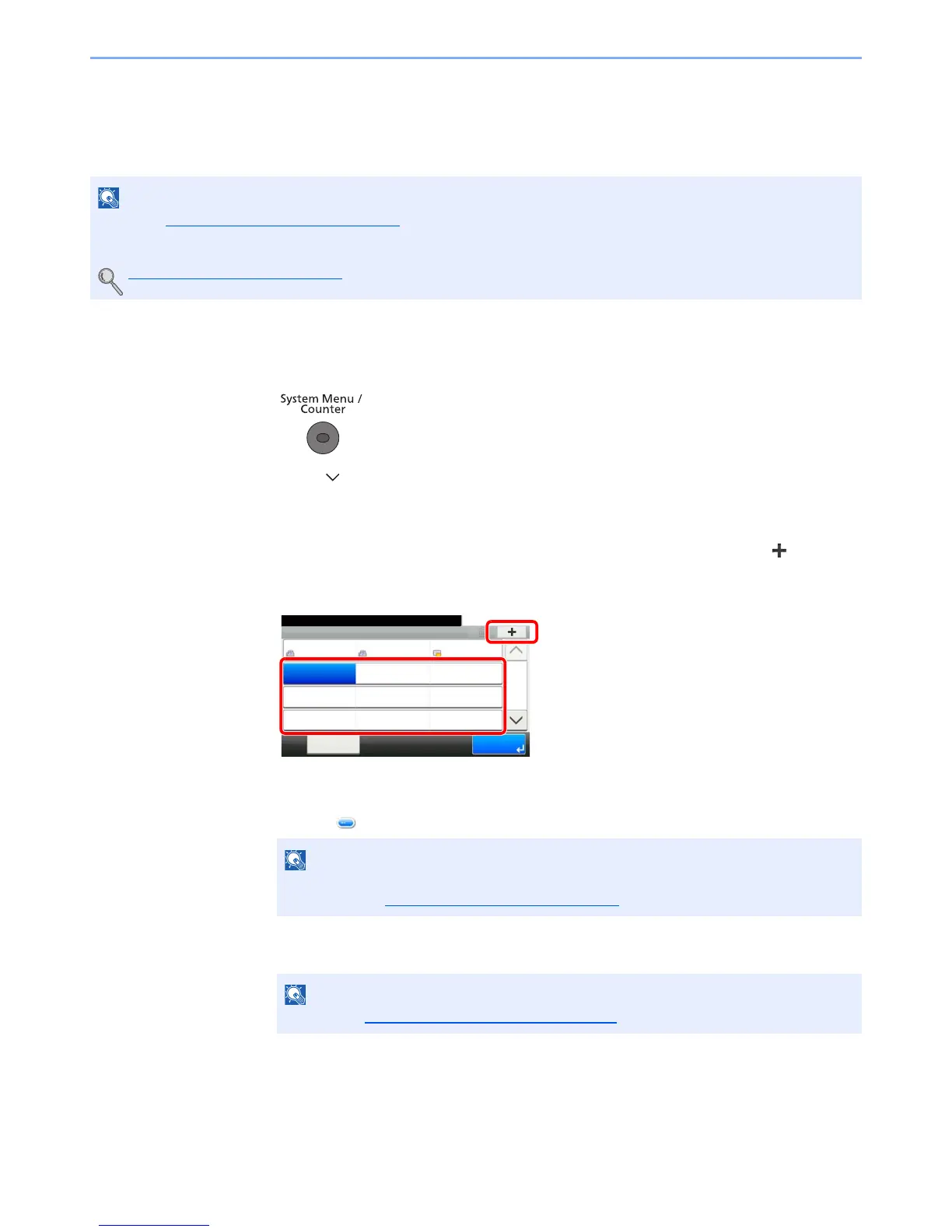3-41
Preparation before Use > Registering Destinations in the Address Book
Adding a Destination on One Touch Key (One Touch
Key)
Assign a new destination (contact or group) to an one touch key. A maximum of 100 destinations can be registered.
1
Display the screen.
1 Press the [System Menu/Counter] key.
2 Press [ ], [Address Book/One Touch] and then [One Touch Key].
2
Add One Touch Keys.
1 Select a One Touch Key number (001 to 100) for the destination, and press []. Pressing
the [Quick No. Search] key enables direct entry of a One Touch Key number.
Select a One Touch Key with no registered destination.
2
Select a destination (contact or group) to add to the One Touch Key number, and press
[Next].
Pressing [ ] shows the detailed information of the selected destination.
3 Enter the One Touch Key name (up to 24 characters) displayed in the send base screen,
and press [Next].
4 Press [Save].
The destination will be added to the One Touch Key.
• Refer to Specifying Destination on page 5-22 for use of One Touch Key.
• You can add One Touch keys and change their settings on Command Center RX.
Registering Destinations (page 2-45)
Destinations can be sorted or searched by destination name or address number. For
details, refer to Specifying Destination
on page 5-22.
