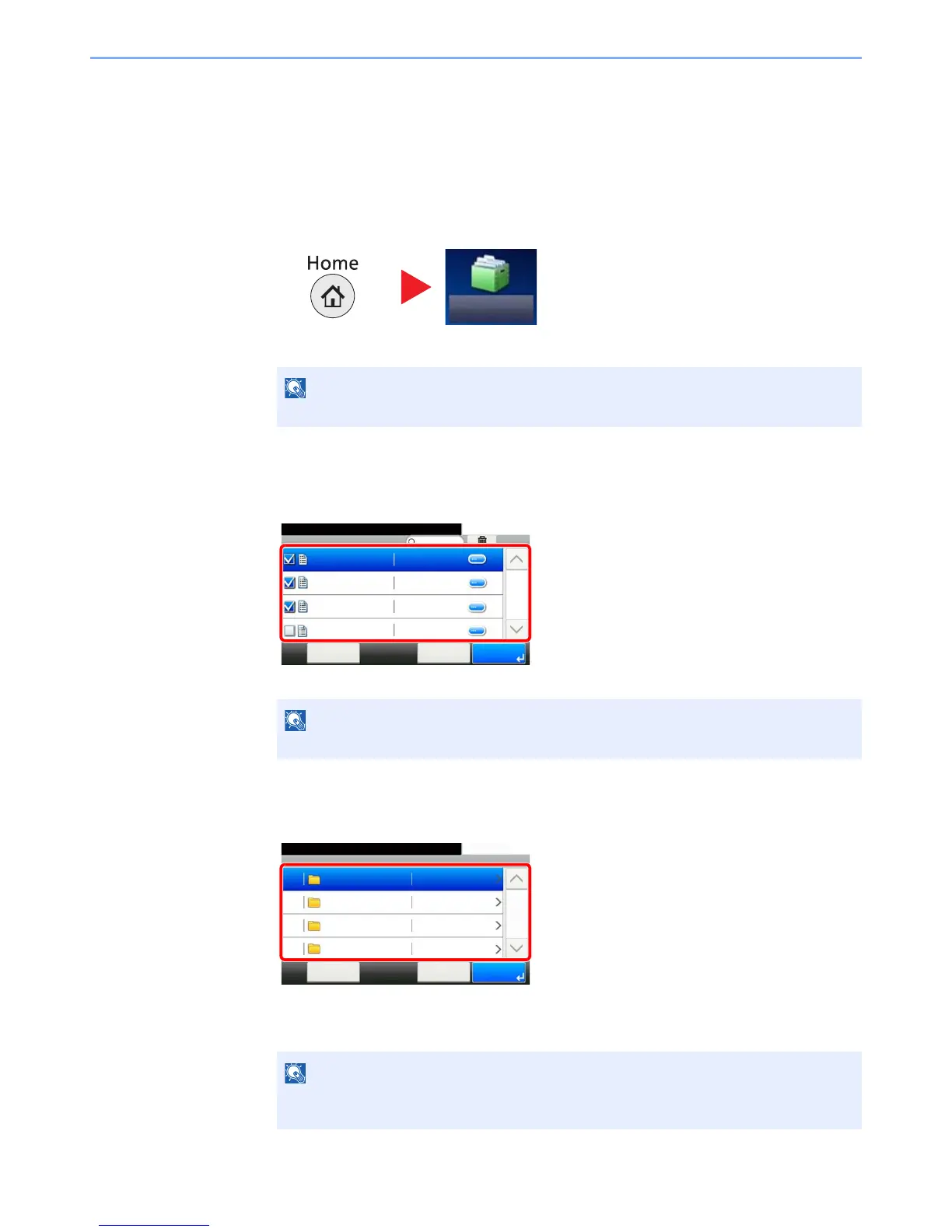5-48
Operation on the Machine > Using a Custom Box
Editing Documents
This function allows you to move documents stored in custom boxes into other boxes. The procedure for moving
documents is explained below.
1
Display the screen.
1 Press [Custom Box] on the Home screen.
2 Select the box containing the document you want to move.
2
Move documents.
1 Select the document in the list that you want to move by pressing the checkbox.
The document is marked with a checkmark.
2 Press [Menu] and then [Move to Another Custom Box].
3 Select the destination of move.
4 Press [Select This Folder] and then press [Yes] in the confirmation screen.
The selected document is moved.