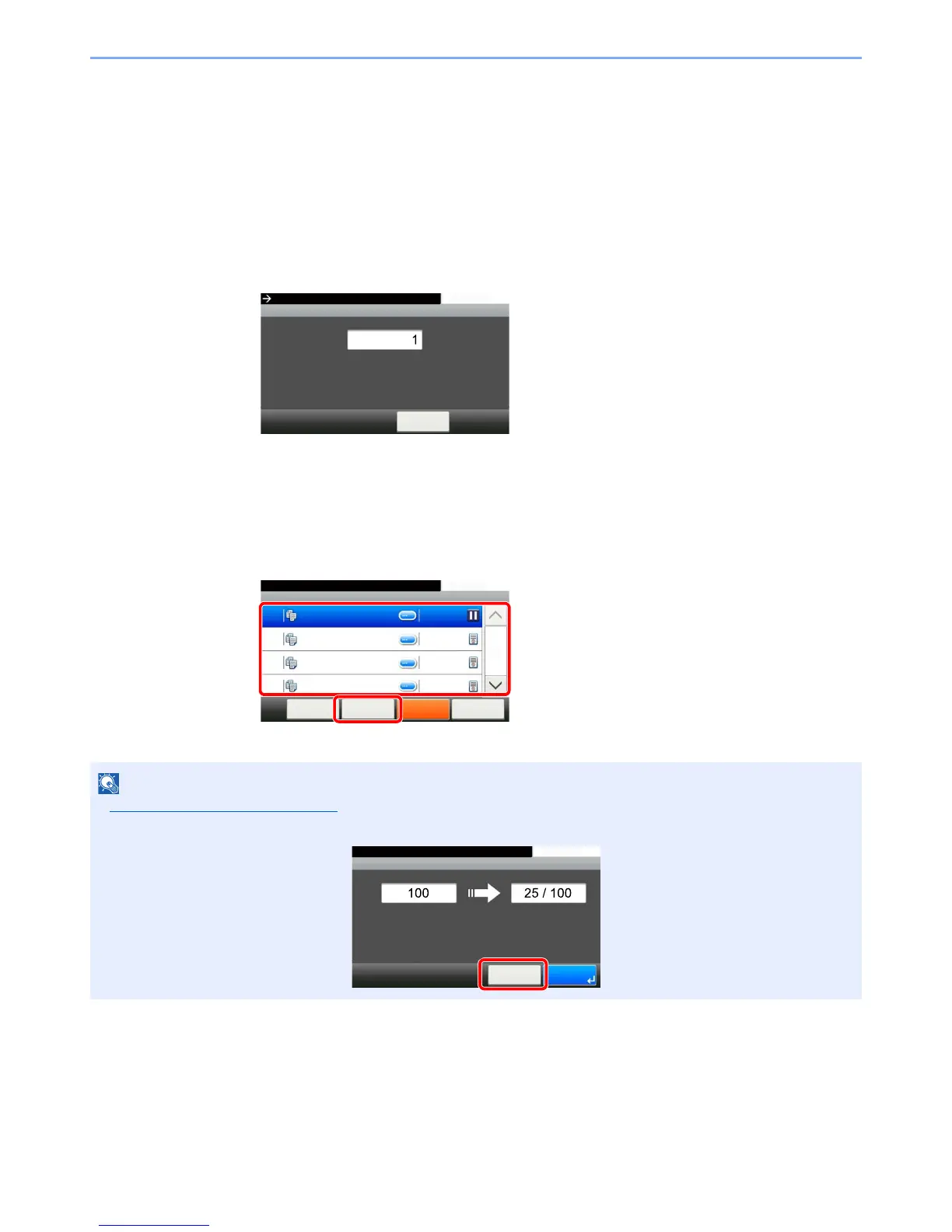5-18
Operation on the Machine > Copying
Canceling Jobs
You can also cancel jobs by pressing the [Stop] key.
1
Press the [Stop] key with the copy screen displayed.
2
Cancel a job.
When there is a job is being scanned
The copy job is canceled.
When there is a job printing or on standby
Canceling job screen appears. The current print job is temporarily interrupted.
Select the job you wish to cancel and press [Delete]. Press [Yes] in the confirmation screen.
If
Reserve Next Priority on page 8-20
is set to [Off], the Copying screen appears in the touch panel. In such case,
pressing the [
Stop
] key or [Cancel] will cancel the printing job in progress.
10:10Canceling...
Scanned Pages
Cancel
Job No.:0005 Job Name:doc00000120101010101010
Job Cancel
10:10The job will be canceled.
doc0000952010092810...
Delete CloseMenu
Pause
1/2
0095
Resume All
Print Jobs
doc0000952010092811... Waiting0096
doc0000952010092827... Waiting0097
doc0000952010092833... Waiting0098
Job No.:0005
10:10Copying...
Scanned Pages
Cancel
Job Name:doc00000320101010101010
Reserve
Next
Copies
