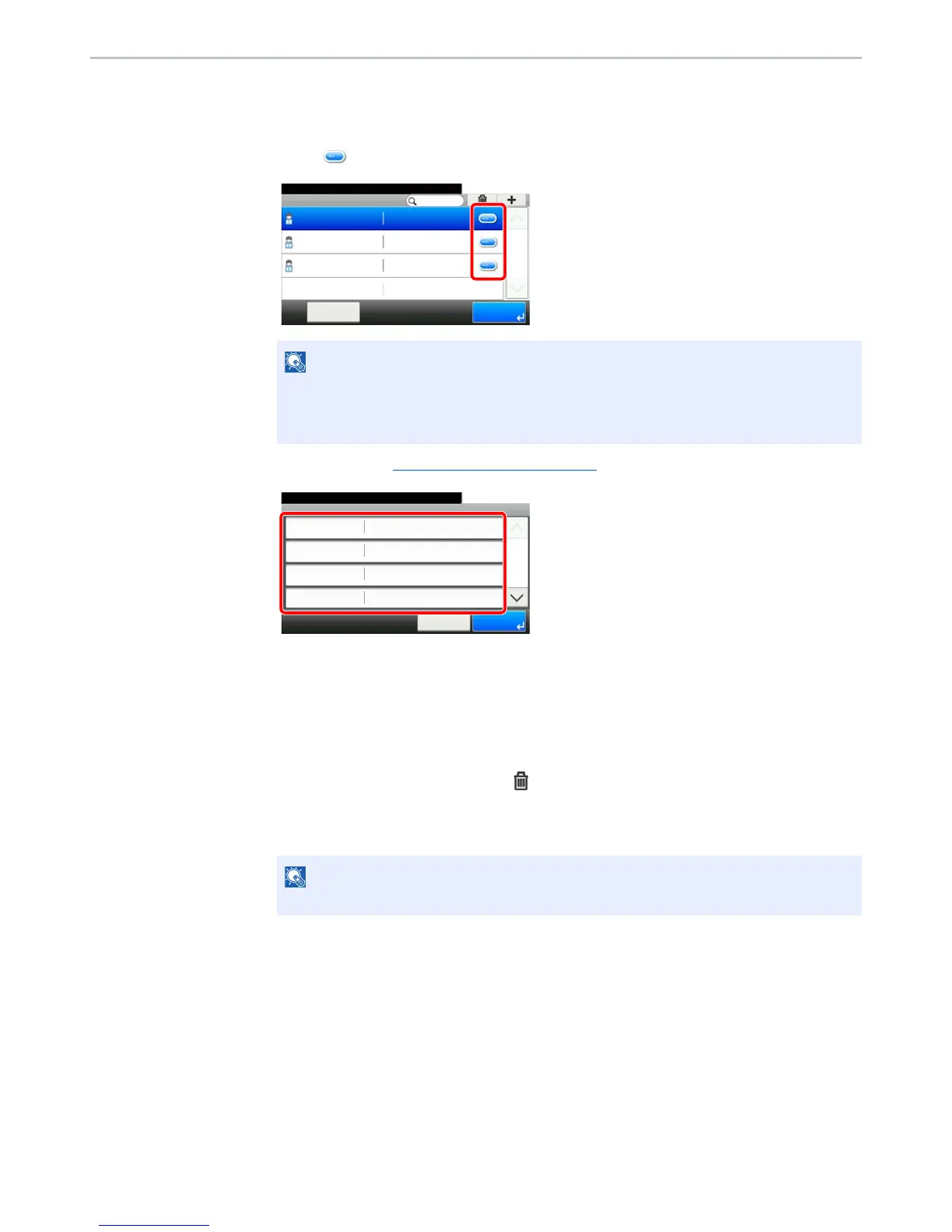9-10
User Authentication and Accounting (User Login, Job Accounting) > Setting User Login Administration
2
Change the user properties.
Changing user properties
1 Press [ ] for the user to edit.
2 Refer to step 3 of Adding a User (Local User List)
to change a user property.
3 Press [Save].
4 Press [Yes] in the registration confirmation screen.
The user information is changed.
Deleting a user
1 Select the user to delete and press
[].
2 Press [Yes] in the deletion confirmation screen.
The selected user will be deleted.
• Press [Menu] and then [Sort (Name)] and [Sort (Login User Name)] to sort the user list.
• Press [Menu] and then [Search (Name)] or [Search (Login)] to search by name or login
user name.
