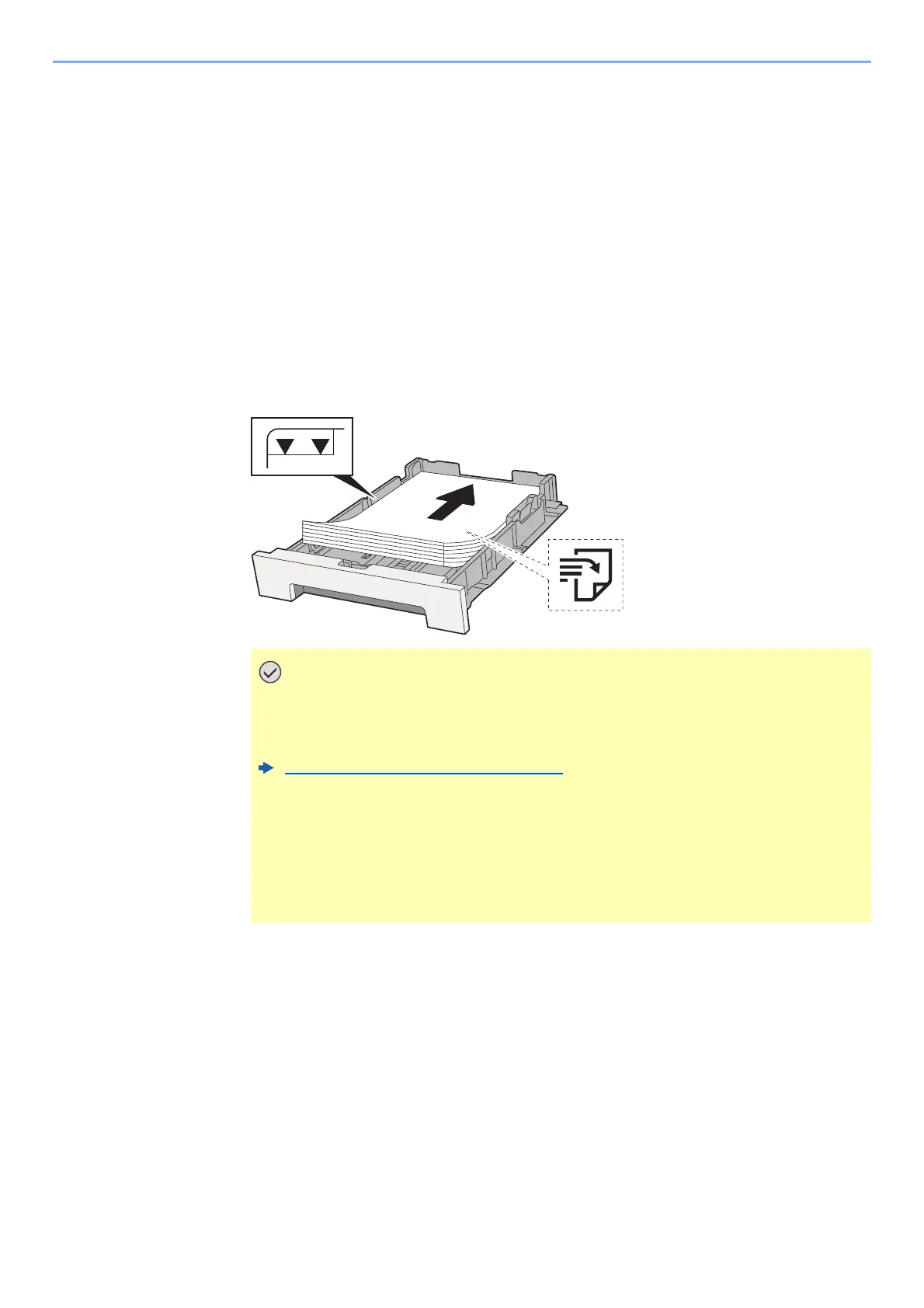8-23
Troubleshooting > Adjustment/Maintenance
2 Select the [◄] or [►] key to change the L, V, and R items, select the [▲] or [▼] key to enter
the values read from the chart, and select the [OK] key.
To increase the value from 0 up to a maximum of 9, select the [▲] key. To decrease the value, select
the [▼] key.
Select [▼] to change the value from 0 to an alphabetical letter. Continue selecting to change from A
through l. To move in the opposite direction, select [▲].
3 Select the [OK] key.
Magenta correction is completed.
4 Perform cyan and yellow correction as explained in steps 4 and 5.
Detailed Registration
1
Load paper.
2
Display the screen.
[Menu] key > [▲] [▼] key > [Adjust/Maintenance] > [►] key > [▲] [▼] key >
[Registration Details] > [►] key
3
Print the chart.
[▲] [▼] key > [Print Registration Chart] > [OK] key > [OK] key
A chart is printed. On the chart, for each of M (magenta), C (cyan) and Y (yellow), charts for H-
1 to 5 and V-1 to 5 are printed.
• Load the paper with the print side facing up.
• After removing new paper from its packaging, fan the paper before loading it in
the cassettes.
Precaution for Loading Paper (page 3-2)
• Before loading the paper, be sure that it is not curled or folded. Paper that is
curled or folded may cause paper jams.
• Ensure that the loaded paper does not exceed the level indicator (see illustration
above).
• If paper is loaded without adjusting the paper length guide and paper width
guide, the paper may skew or become jammed.