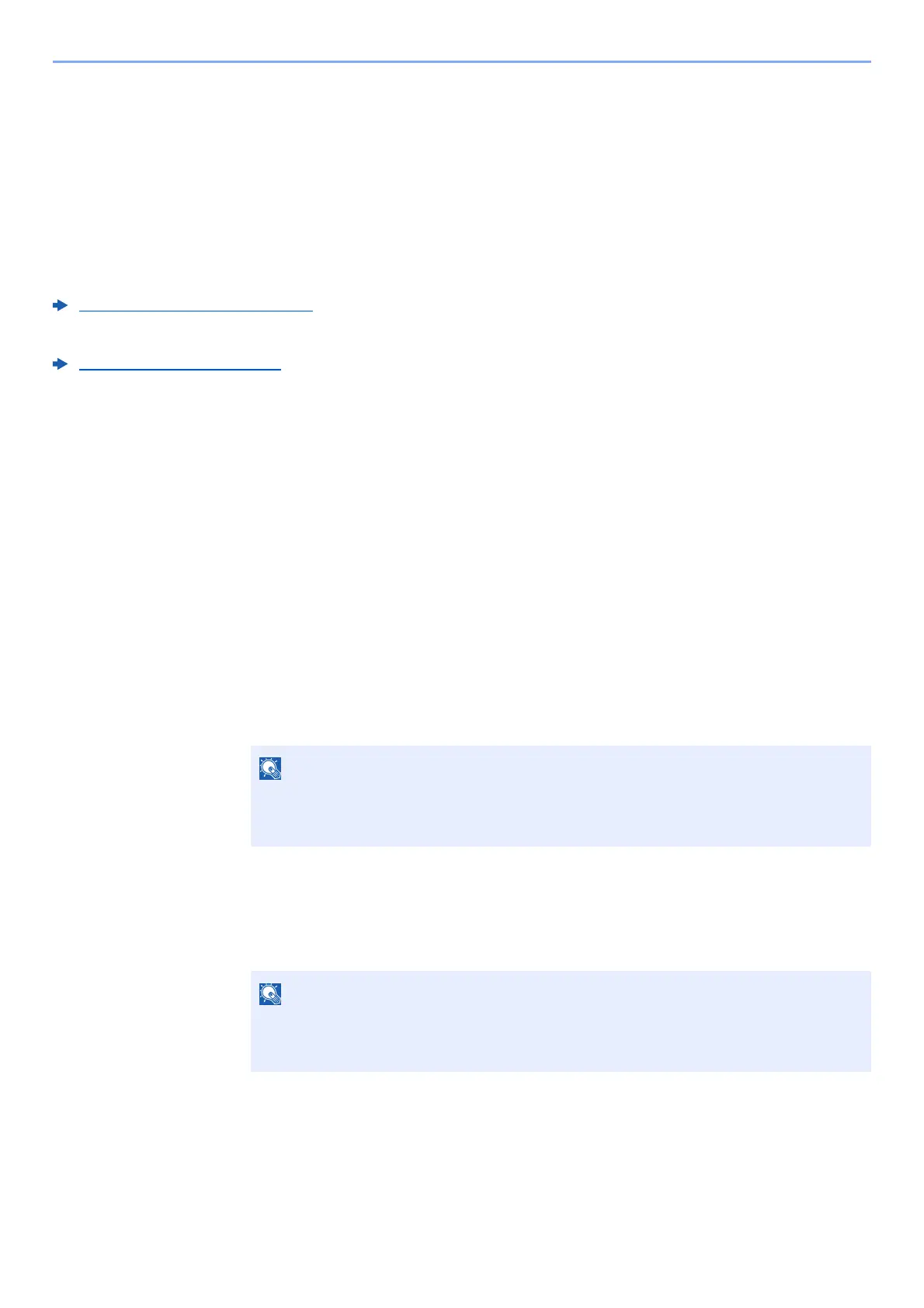2-17
Installing and Setting up the Machine > Network Setup
Network Setup
Configuring the Wired Network
The machine is equipped with network interface, which is compatible with network protocols such as TCP/IP (IPv4),
TCP/IP (IPv6), NetBEUI, and IPSec. It enables network printing on the Windows, Macintosh, UNIX and other platforms.
Set up TCP/IP (IPv4) to connect to the Windows network.
Be sure to connect the network cable before configuring the settings.
Connecting LAN Cable (page 2-7)
For other network settings, refer to the following:
Network Settings (page 6-13)
IPv4 setting
1
Display the screen.
[Menu] key > [▲] [] key > [Wired Network] > [►] key > [▲] [] key > [TCP/IP] > [OK] key
2
Configure the settings.
1 [▲] [] key > [On] > [OK] key
2 Select [►] key while "TCP/IP On" is displayed.
3 [▲] [] key > [DHCP] > [OK] key > [▲] [] key > [Off] > [OK] key
4 [▲] [▼] key > [IP Address] > [OK] key
5 Set the IP address.
6 Select the [OK] key.
7 [▲] [▼] key > [Subnet Mask] > [OK] key
8 Set the subnet mask.
9 Select the [OK] key.
10[▲] [▼] key > [Default Gateway] > [OK] key
You can set any value between 000 and 255.
Select the [▲] or [▼] key to enter a number.
Select the [◄] or [►] key to move the cursor left or right.
You can set any value between 000 and 255.
Select the [▲] or [▼] key to enter a number.
Select the [◄] or [►] key to move the cursor left or right.