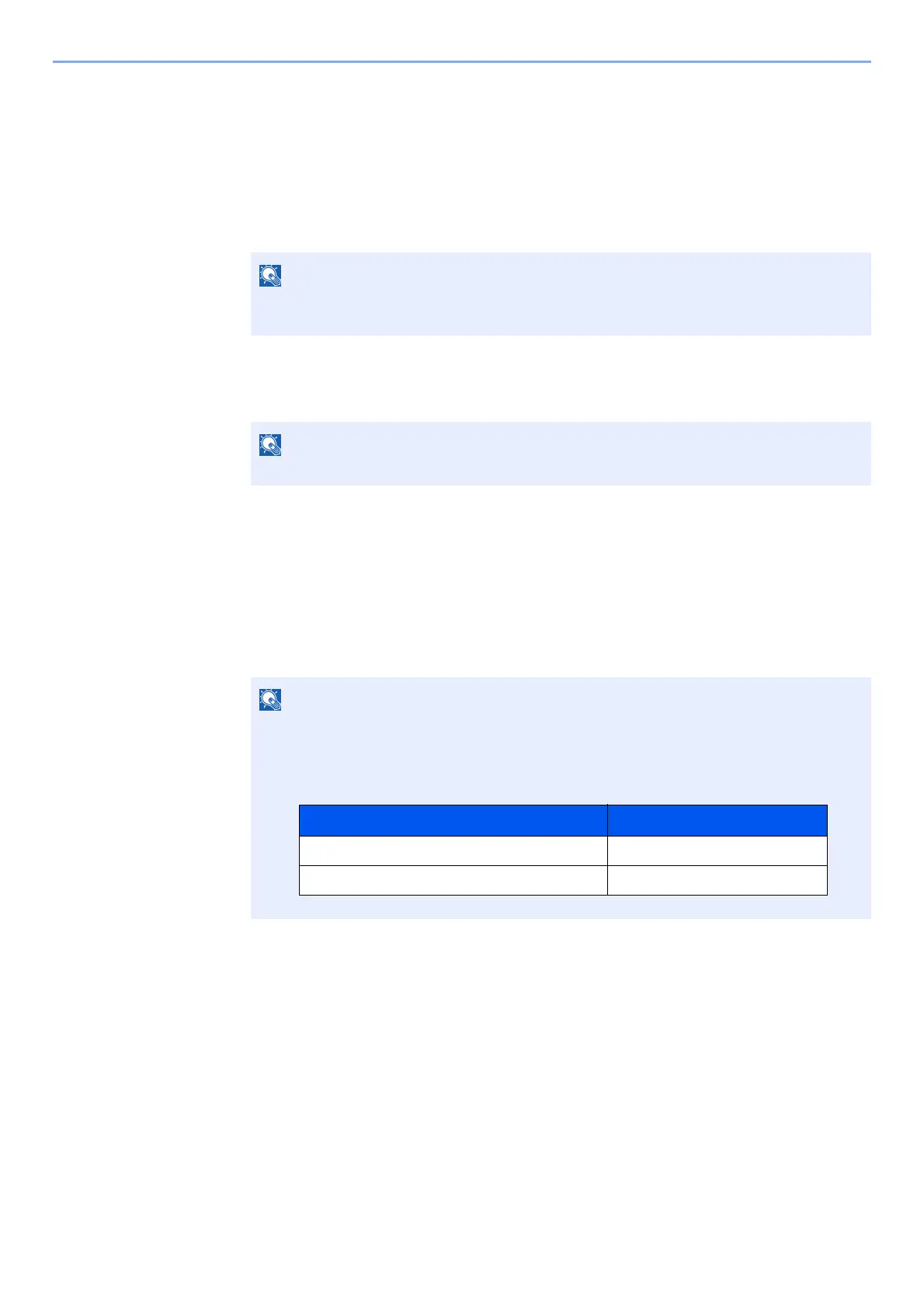9-6
Appendix > Optional Equipment
2
Activate the application.
1 Select [Details] of the application you will start using, and select the [►] key.
2 [▲] [▼] key > [Official] > [OK] key > [OK] key
To use the application as a trial, select [Trial] without entering the license key.
3 Enter the license key > [OK] key
Some applications do not require you to enter a license key. If the license key entry screen does not
appear, go to Step 7.
4 Select [Yes].
Checking Details of Application
1
Display the screen.
1 [Menu] > [▲] [▼] key > [Op functions] > [►] key
2 Enter the administrator ID and select the [OK] key.
Select the [▲] or [▼] key to enter a number.
Select the [◄] or [►] key to move the cursor left or right.
If you started the Thin Print option and entered the license key, turn the power OFF/ON.
Enter an ID consisting of between 1 and 16 numbers.
Select the [▲] or [▼] key to enter a number.
Select the [◄] or [►] key to move the cursor left or right.
The factory default settings for the administrator ID is set as shown below.
Model Name Administrator ID
ECOSYS P5021cdn/ECOSYS P5021cdw 2100
ECOSYS P5026cdn/ECOSYS P5026cdw 2600