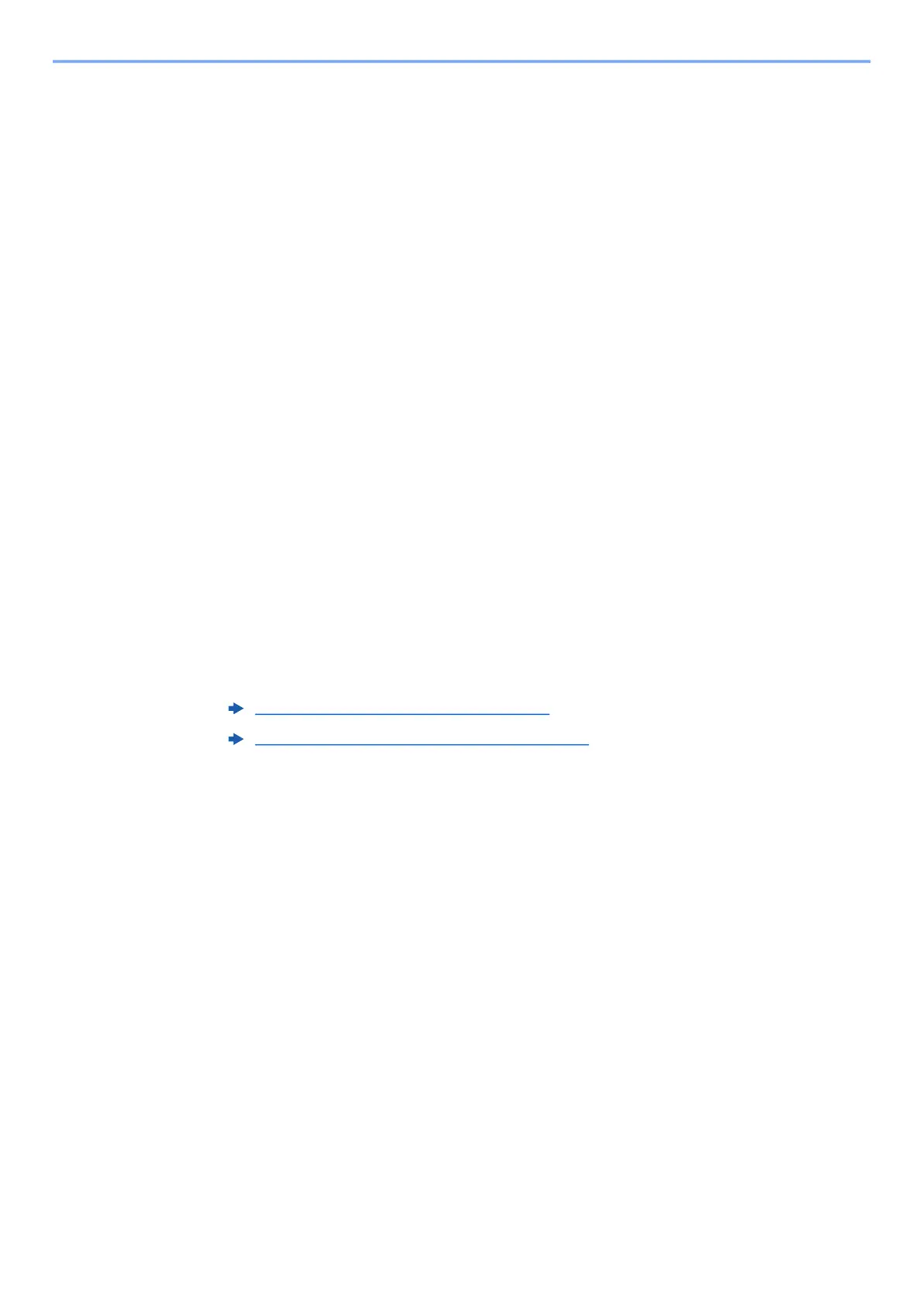2-24
Installing and Setting up the Machine > Network Setup
6
Configure the settings.
Follow the on-screen instructions that appear in the tool.
The network is configured.
Configuring Network Connection Using the Push Button
If your router supports WPS, you can configure network connection using the push button.
1
Configure the network between the computer and the router
(access point).
2
Turn on the printer.
3
[Menu] key > [▲] [▼] key > [Wi-Fi Settings] > [►] key > [Wi-Fi] >
[OK] key > [▲] [▼] key > [On] > [OK] key
4
[▲] [▼] key > [Quick Setup] > [►] key > [OK] key > [▲] [▼] key >
[Push Button] > [OK] key
5
According to the message displayed, press the push button on
access point and then press [OK] key.
The network between the printer and the router is configured. If the network connection
between this machine and the router is complete, [Wi-Fi] indicator will light up.
6
Install the printer driver for wireless network connection on
your computer.
Configuring Network Connection by Entering a PIN
You can configure the network by entering a PIN generated by the printer into the router (access point) page.
1
Configure the network between the computer and the router
(access point).
2
Turn on the printer.
3
[Menu] key > [▲] [▼] key > [Wi-Fi Settings] > [►] key > [Wi-Fi] >
[OK] key > [▲] [▼] key > [On] > [OK] key
4
[▲] [▼] key > [Quick Setup] > [►] key > [OK] key > [▲] [▼] key >
[PIN(Device)] > [OK] key
Confirm the PIN on the message display and write down it.
Installing Software in Windows (page 2-34)
Installing Software in Mac Computer (page 2-40)
