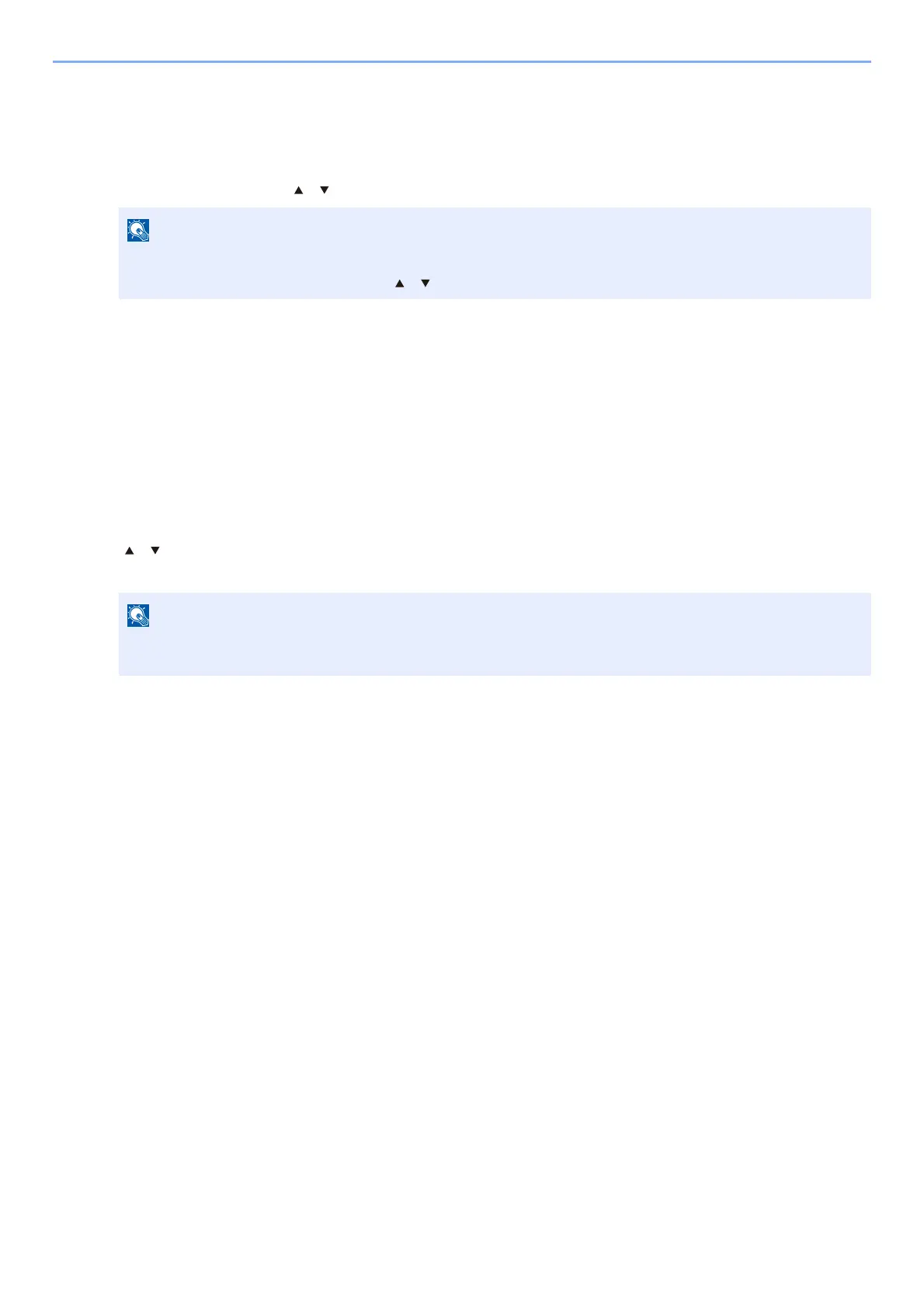4-20
Printing from PC > Printing Data Saved on the Printer
Deleting the Documents Stored in the Private Print Box
1
Display the screen.
1 [Document Box] key > [ ] [ ] key > [Private/Stored] > [OK] key
2 Select the creator of the document, and select the [OK] key.
2
Delete the document.
1 Select the document to delete, and [Select] > [OK] key.
The file is selected. A checkmark will be placed on the right of the selected file.
Checkmarks will be placed on the right of the all files when [All Files] is selected.
When all files are checked, all checkmarked files are deselected.
Select the checkmarked file and select [Select] again to cancel the selection.
2 [ ] [ ] key > [Delete] > [OK] key > [Yes]
The document is deleted.
If the default screen of the box is set to a Custom Box, display the Job Box screen.
[Document Box] key > [Back] key > [ ] [ ] key > [Job Box] > [OK] key
If the document is protected by an access code, the password entry screen will be displayed. Enter the
password using the numeric keys.
