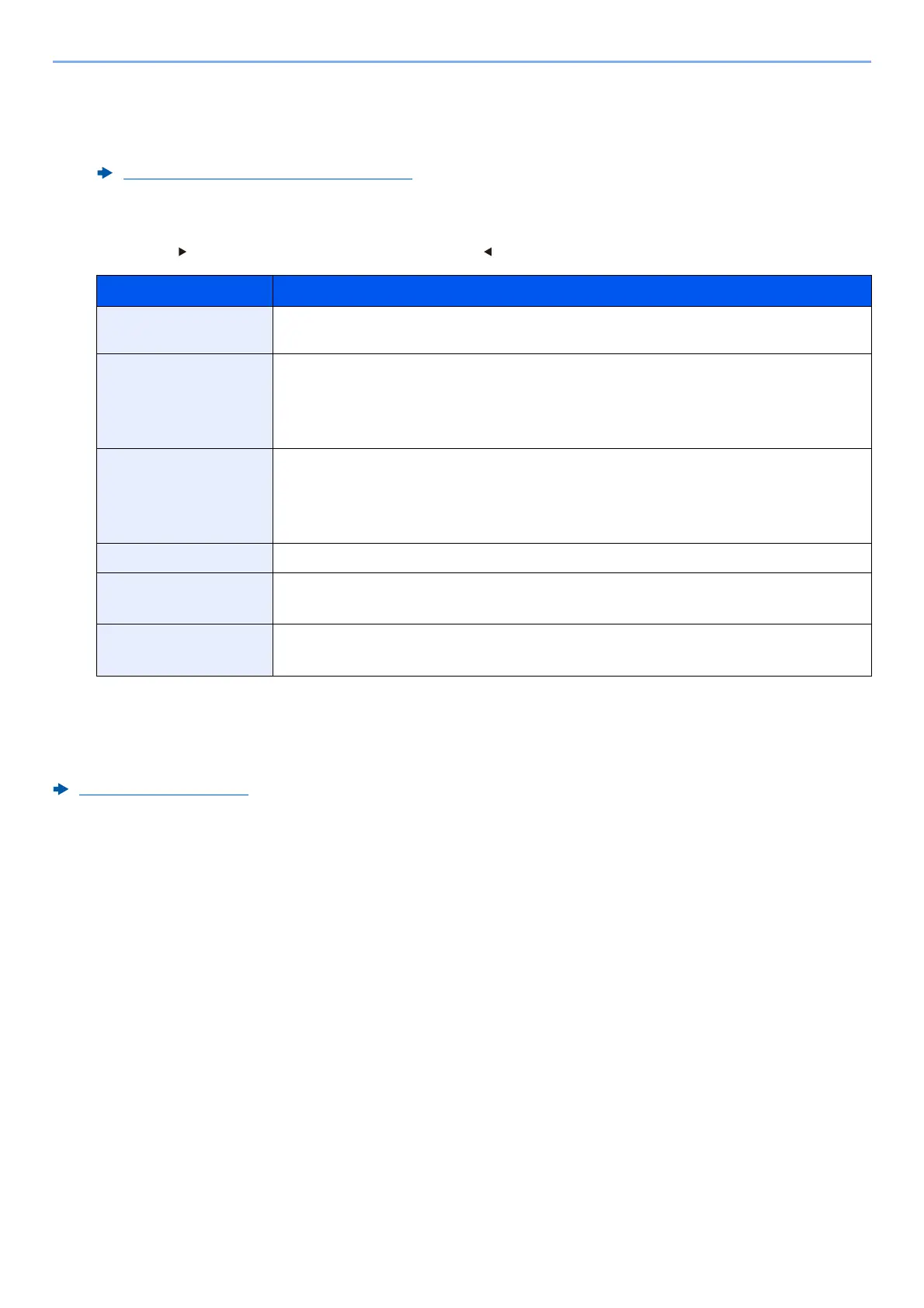7-4
Status/Job Cancel > Checking Job History
Checking the Detailed Information of Histories
1
Display the screen.
2
Check the job history.
Select the [ ] key to view the next screen. Select the [ ] key to return to the previous screen.
Sending the Log History
You can send the log history by E-mail. You can either send it manually as needed or have it sent automatically
whenever a set number of jobs is reached.
Send History (page 8-6)
Displaying Job History Screen (page 7-3)
Item Description
Job Name When the job name in Job Name is displayed in a short form, select [Detail] to see the
complete job name. Select the [OK] key to return to the previous screen.
Result Result of job
[OK]: The job has been completed.
[Error]: An error has occurred.
[Cancel]: The job has been canceled.
Job Type [Printer]: Printer job
[Report]: Report/List
[USB]: Data from USB drive
[Box]: Job from Document Box
Accepted Time Accepted time of job
User Name User Name for the executed job
If user login administration is disabled, [----] appears.
Printed Pages • Number of pages printed
• Number of copies printed / Total number of copies to be printed
