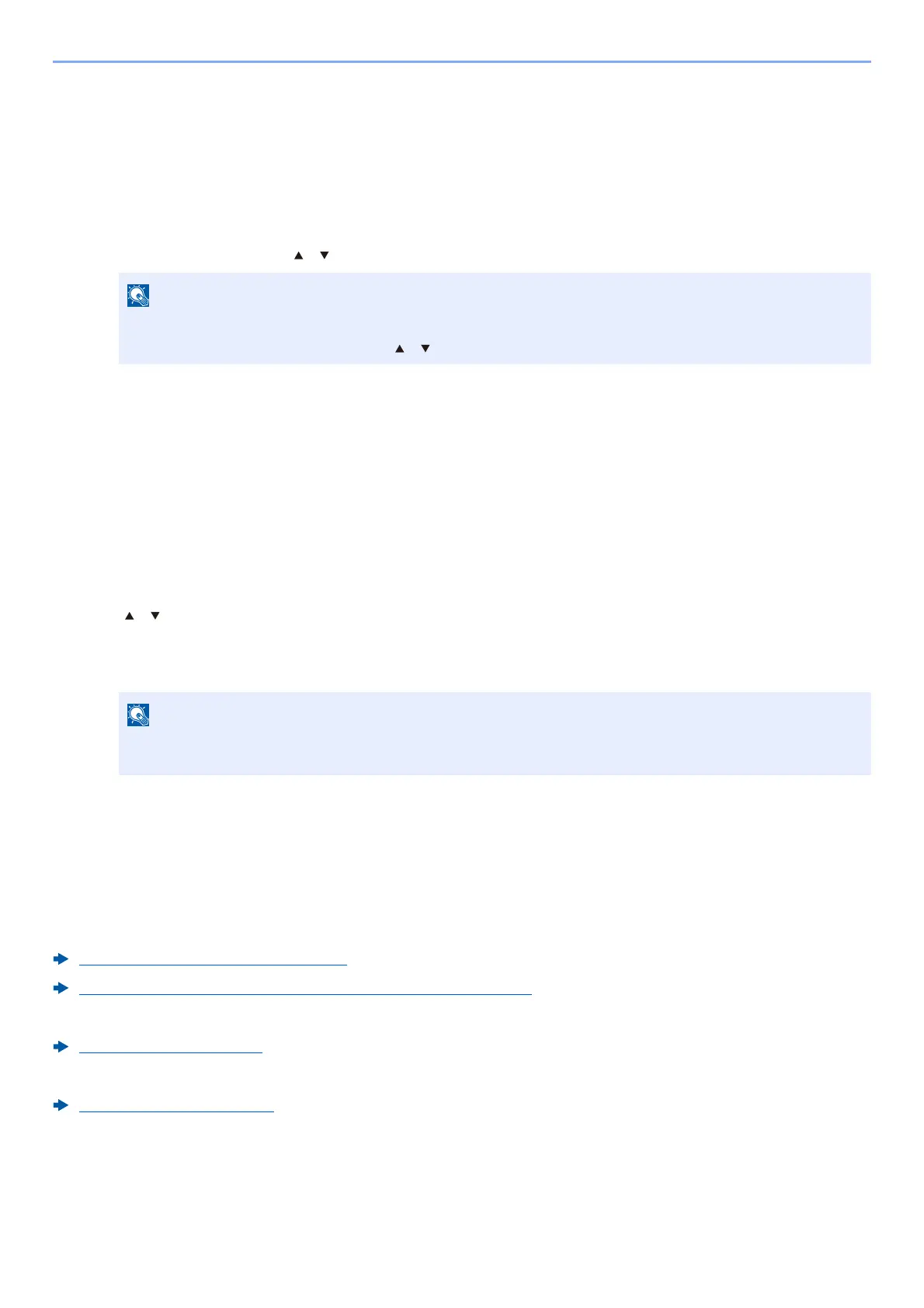4-21
Printing from PC > Printing Data Saved on the Printer
Printing Document from Stored Job Box
In Stored Job, the print data sent from the application is saved to the machine. You can set up an access code as
necessary. If you set up an access code, enter the access code when printing. Print data will be stored in the
Stored Job Box after printing. This will allow printing of the same print data repeatedly.
1
Display the screen.
1 [Document Box] key > [ ] [ ] key > [Private/Stored] > [OK] key
2 Select the cr
eator of the document, and select the [OK] key.
2
Print the document.
1 Select the document to print, and [Select] > [OK] key.
The file is selected. A checkmark will be placed on the right of the selected file.
Checkmarks will be placed on the right of the all fi
les when [All Files] is selected.
When all files are checked, all checkmarked files are deselected.
Select the checkmarked file and select [Se
lect] again to cancel the selection.
2 [ ] [ ] key > [Print] > [OK] key
3 Specify
the number of copies to print as desired, and the [OK] key > [Yes].
Printing starts.
Q
uick Job Printing
When user-controlled prints are retained in the Proof and Hold Box, you can display a list of your own print
jobs stored in the said box by using your ID card to login when you want to print something.?Once you execute
the print, it will start immediately.
This requires user controls using an optional ID card authentication kit. Please refer to the following regarding
user controls for printing.
Adding a User (Local User List) (page 9-6)
Managing the Users that Print on This Machine from a PC (page 9-10)
To set up ID Card Settings, please refer to the following.
ID Card Settings (page 9-14)
To set up Quick Job Printing, please refer to the following.
Quick Job Printing (page 9-15)
If the default screen of the box is set to a Custom Box, display the Job Box screen.
[Document Box] key > [Back] key > [ ] [ ] key > [Job Box] > [OK] key
If the document is protected by an access code, the password entry screen will be displayed. Enter the
password using the numeric keys.
