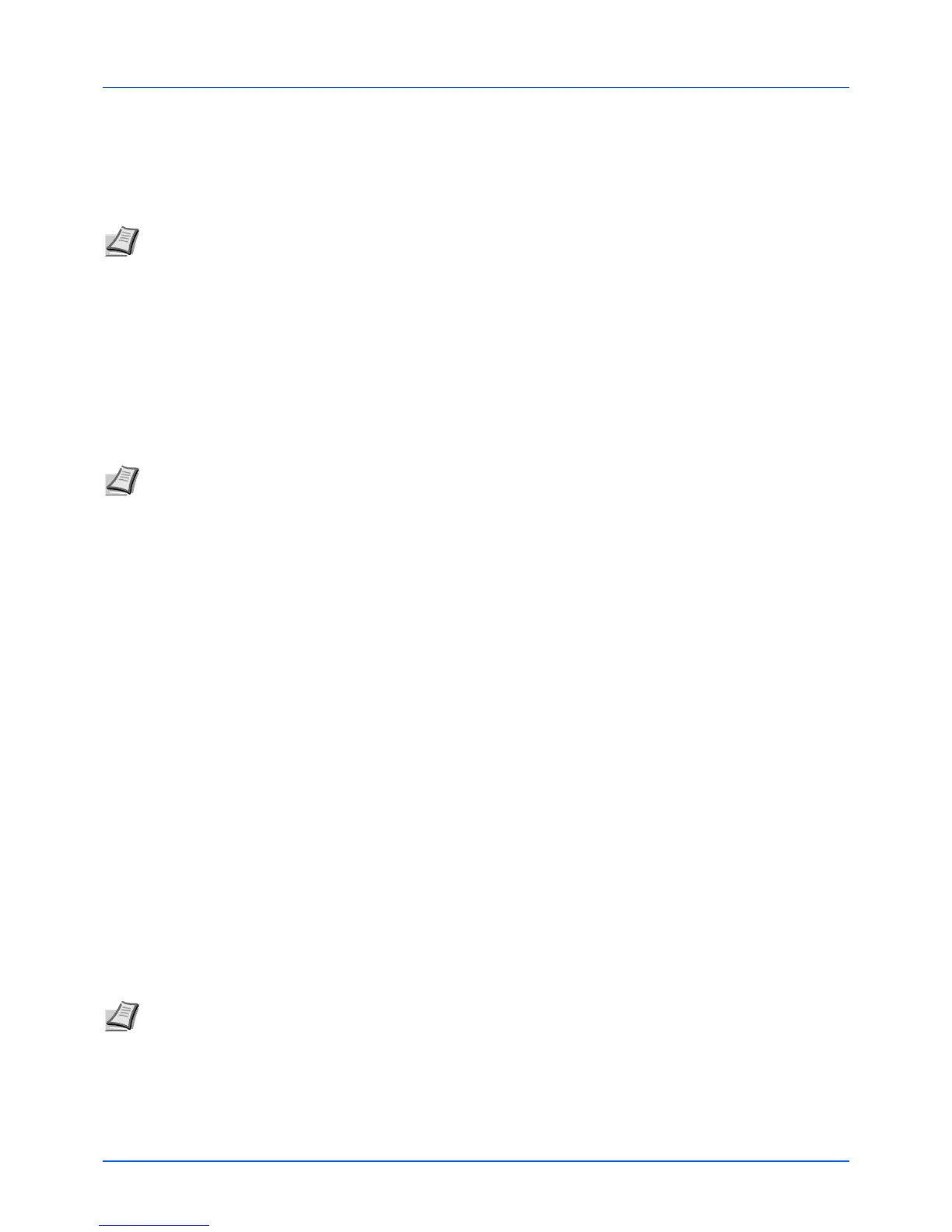8-2
Maintenance
General Information
This chapter describes basic maintenance tasks you can perform for the machine. You can replace the toner container
according to the machine's status:
Also, the internal parts need periodic cleaning.
Toner Container Replacement
When the machine becomes low on toner, message display displays Toner is running out. Note the replacement is
not always necessary at this stage.
If you ignore the above status and continue printing, message display displays Add toner. just before the toner is used
up and the machine will stop. The toner container must then be replaced immediately.
In either case, replace the toner container.
Frequency of toner container replacement
According to ISO 19752 and EcoPrint switched off the toner container can print as follows (A4/Letter paper is assumed):
2,500 pages (FS-1120MFP), 3,000 pages (FS-1025MFP and FS-1125MFP), 1,600 pages (FS-1320MFP) or 2,100 pages
(FS-1325MFP).
You can print a status page to check how much toner remains in the toner container. The Toner Gauge in the
consumables status section on the status page shows a progress bar, which roughly represents how much toner is left in
the toner container.
Starter Toner Container
The toner container packed with the new machine is a starter toner container. The starter toner container lasts an average
of 700 pages (FS-1120MFP and FS-1320MFP) or 1,000 pages (FS-1025MFP, FS-1125MFP and FS-1325MFP).
Toner Kits
For best results, we recommend that you only use genuine Kyocera Parts and Supplies. Should any damage be caused by
the application of a toner other than the original toner, then this damage is excluded from the guarantee.
A new toner kit contains the following items:
• Toner Container
• Plastic waste bag for old toner container
• Installation Guide
Note Information Collection on Memory Chips - The memory chip attached to the toner container is designed to
improve convenience for the end user; to support the recycling operation of empty toner containers; and to gather
information to support new product planning and development. The information gathered is anonymous - it cannot
be associated to any specific individual and the data is intended to be used anonymously.
Note If Non-genuine toner is installed appears in KYOCERA Client Tool after the toner container is replaced, the
installed toner container is non-genuine.
The manufacturer assumes no responsibility for damage caused by a non-genuine toner.
We recommend that you only use genuine toner containers.
When you want to use the toner container currently installed, press [Stop/Reset] and [OK] simultaneously for 3
seconds or more.
Note Do not remove the toner container from the carton until you are ready to install it in the machine.
