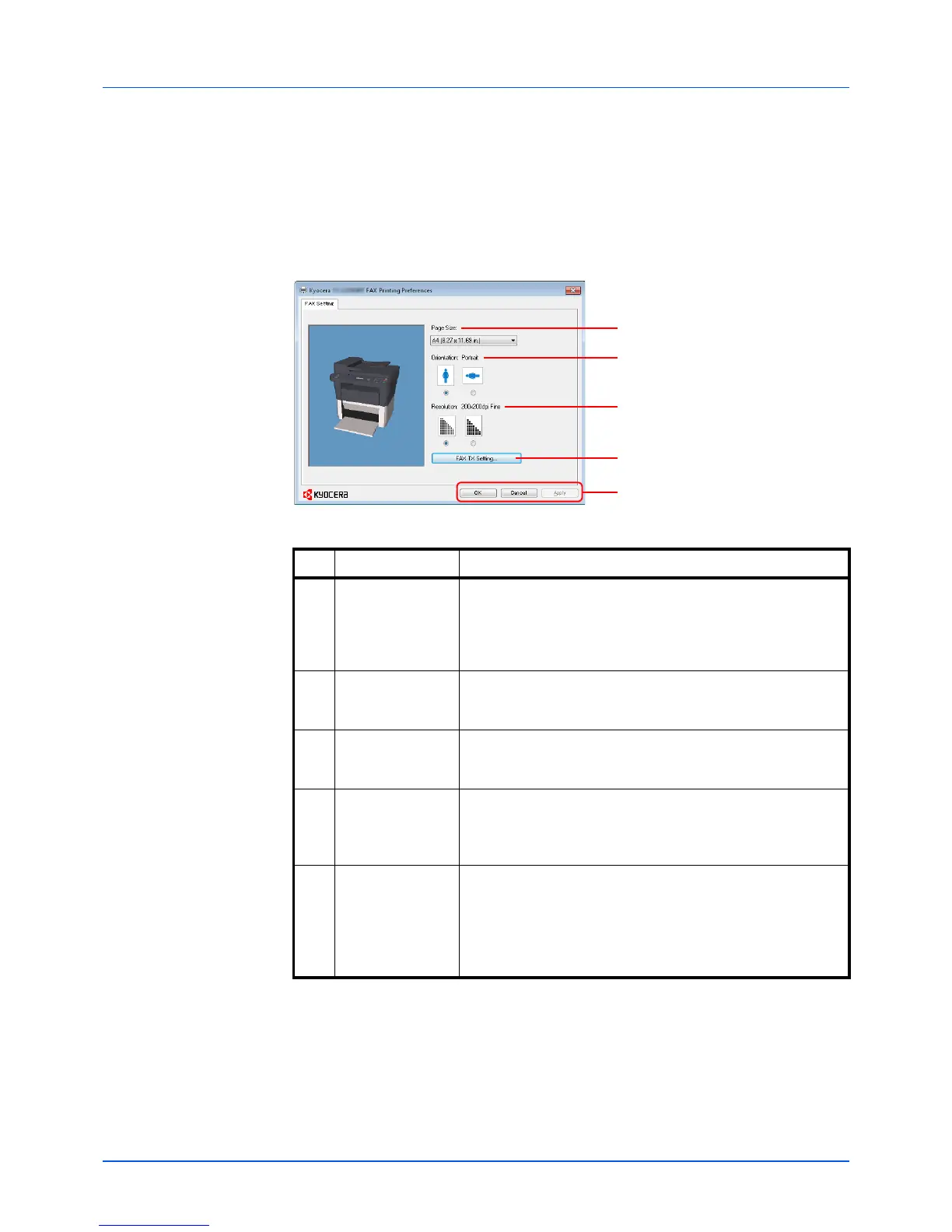7-40
FAX Operations
Configuring the Driver Default Settings
Use the FAX Setting tab of the print settings screen to set the original size and other transmission conditions.
1 From the start button, click Control Panel, Hardware and Sound, and Devices and
Printers.
2 Right-click the product name of the machine you are using and select Printing
preferences from the drop-down menu. The Printing Preferences screen will open.
3 Select settings.
The following settings can be specified.
No. Item Description
1 Page Size Select the size of the document being transmitted from the
dropdown list.
Value: Letter (8.5 x 11 in.), Legal (8.5 x 14 in.), Statement
(5.5 x 8.5 in.), A4 (8.27 x 11.69 in.), A5 (5.83 x 8.27 in.),
Folio (8.27 x 12.99 in.), B5 (JIS) (7.17 x 10.12 in.)
2Orientation Specify whether the orientation of the document is portrait or
landscape.
Value: Portrait, Landscape
3 Resolution Select the resolution of the document to be transmitted from
the drop-down list.
Value: 200 × 100 dpi Normal, 200 × 200 dpi Fine
4 FAX TX Setting Click FAX TX Setting to change the default settings for fax
transmission. The Default Settings screen will appear.
For detailed information on the settings, refer to FAX Driver
Operation Guide.
5 OK/Cancel/Apply Clicking OK exits the Printing Preferences after applying the
modified settings.
Clicking Cancel exits the Printing Preferences without
applying the modified settings.
Clicking Apply applies the modified settings without exiting
the Printing Preferences.
