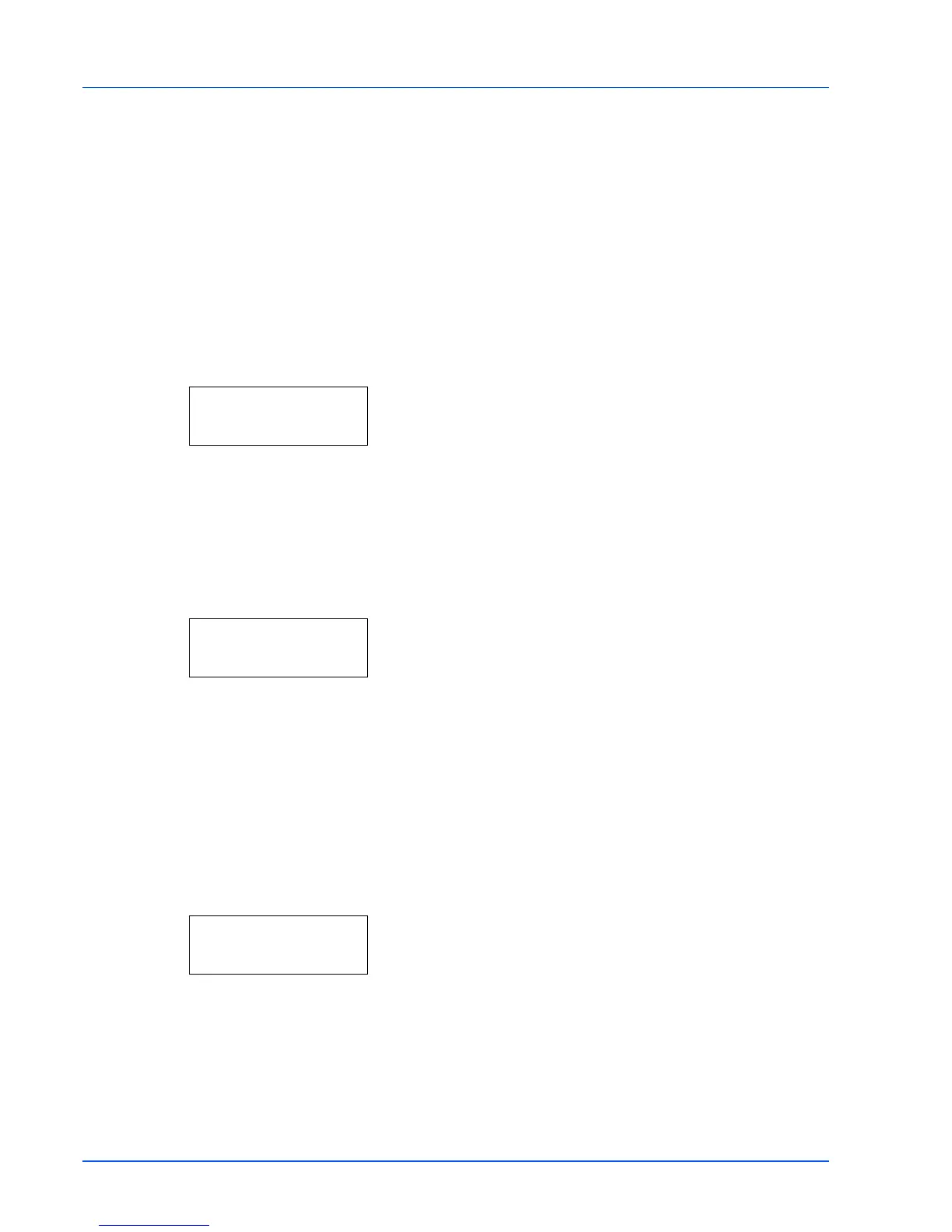7-82 Using the Operation Panel
Service (for maintenance)
The options available in Service are as follows:
• Print Status Page (Printing the service status page)
• Print Network Status Page (Printing the network status page)
• Print Test Page
(Printing the test page)
• Developer (Initializing the developer unit)
• DRUM-CTRL (Setting the automatic drum surface refreshing)
• Drum (Setting the drum refleshing mode)
1 Press Z while Adjust/Maintenance > is displayed.
2 Press U or V repeatedly until >Service > appears.
Print Status Page (Printing the service status page)
The service status page contains printer settings information that is more
detailed than the standard status page and is therefore mostly for service
purposes. However, there is a great deal of information on the service
status page that may be useful to you.
1 Press Z while >Service > is displayed.
2 Press U or V repeatedly until >>Print Status Page appears.
3 Press [OK]. A question mark (?) appears.
4 Press [OK] again. Processing appears and a service status page
is printed out.
5 When printing ends, the display returns to Ready.
Print Network Status Page (Printing the network status page)
The network status page contains detailed information on the network
settings. This is primarily used for maintenance by service personnel, but
it contains information that may also be useful to you.
1 Press Z while >Service > is displayed.
2 Press U or V repeatedly until >>Print Network Status Page
appears.
3 Press [OK]. A question mark (?) appears.
4 Press [OK] again. Processing appears and a network status page
is printed out.
5 When printing ends, the display returns to Ready.
Print Test Page (Printing the test page)
The test page is printed to check the effectiveness of printer
adjustments. This is primarily used for maintenance by service
personnel, but it contains information that may also be useful to you.
IMPORTANT Service is primarily a menu used by service
personnel for maintenance work. There is no need for customers to
use this menu.
>Service >
>>Print
Status Page ?
>>Print Network
Status Page ?
