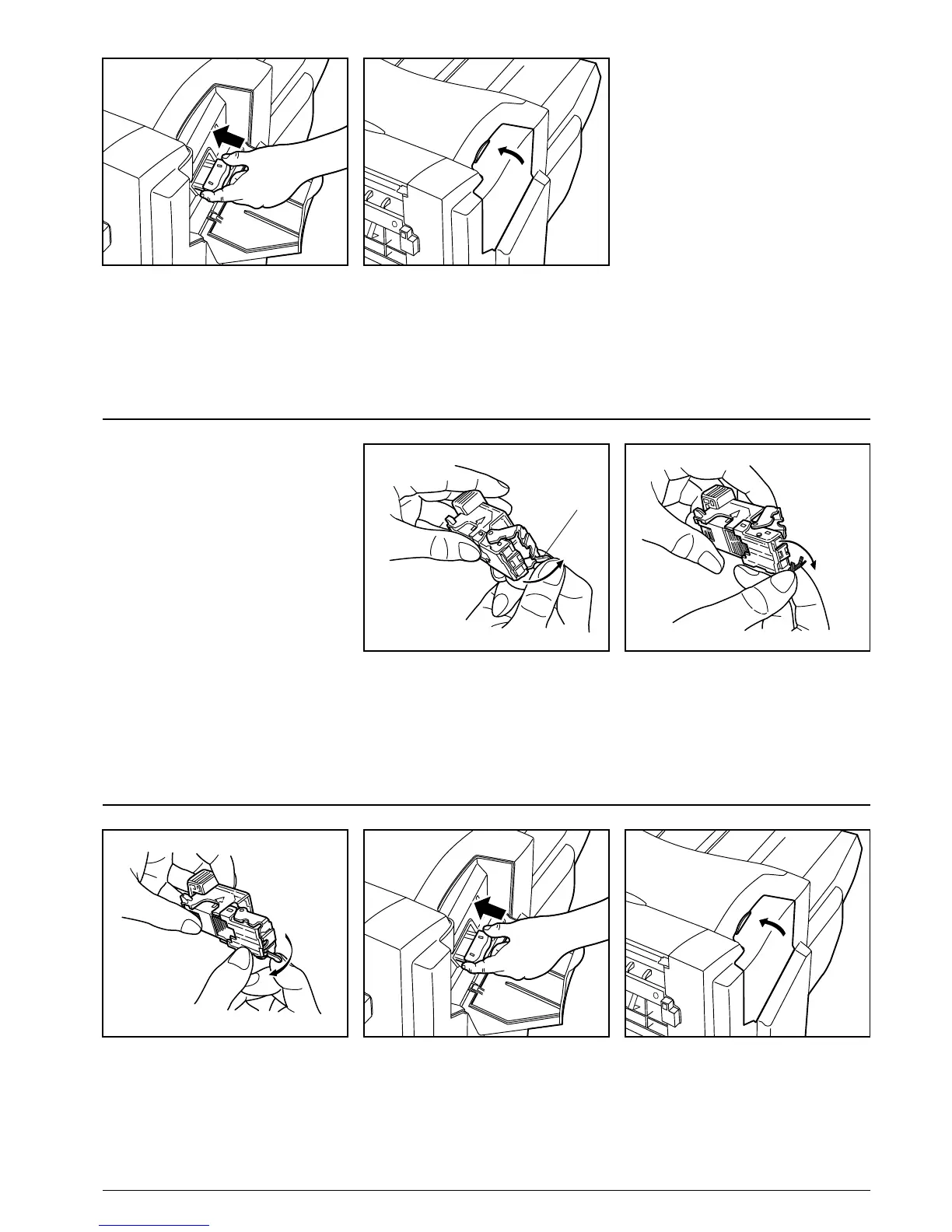9
6. Reinstall the staple holder in its original
location inside the staple unit. The staple
holder will click into place when it is
properly inserted.
7. Close the stapler cover.
Handling a staple jam
If a paper jam happens to occur during
stapling, a staple may have jammed. In this
case, perform the following procedure.
1. Remove the staple holder using the same
procedure as in “Replenishing staples”.
Then, open the face plate by pushing on
the tab (B) with your finger.
2. Remove any jammed staples from the
front of the staple holder (where the
staples are set).
3. Push the face plate closed into its original
position.
4. Reinstall the staple holder in its original
location inside the staple unit. The staple
holder will click into place when it is
properly inserted.
5. Close the stapler cover.
(B)