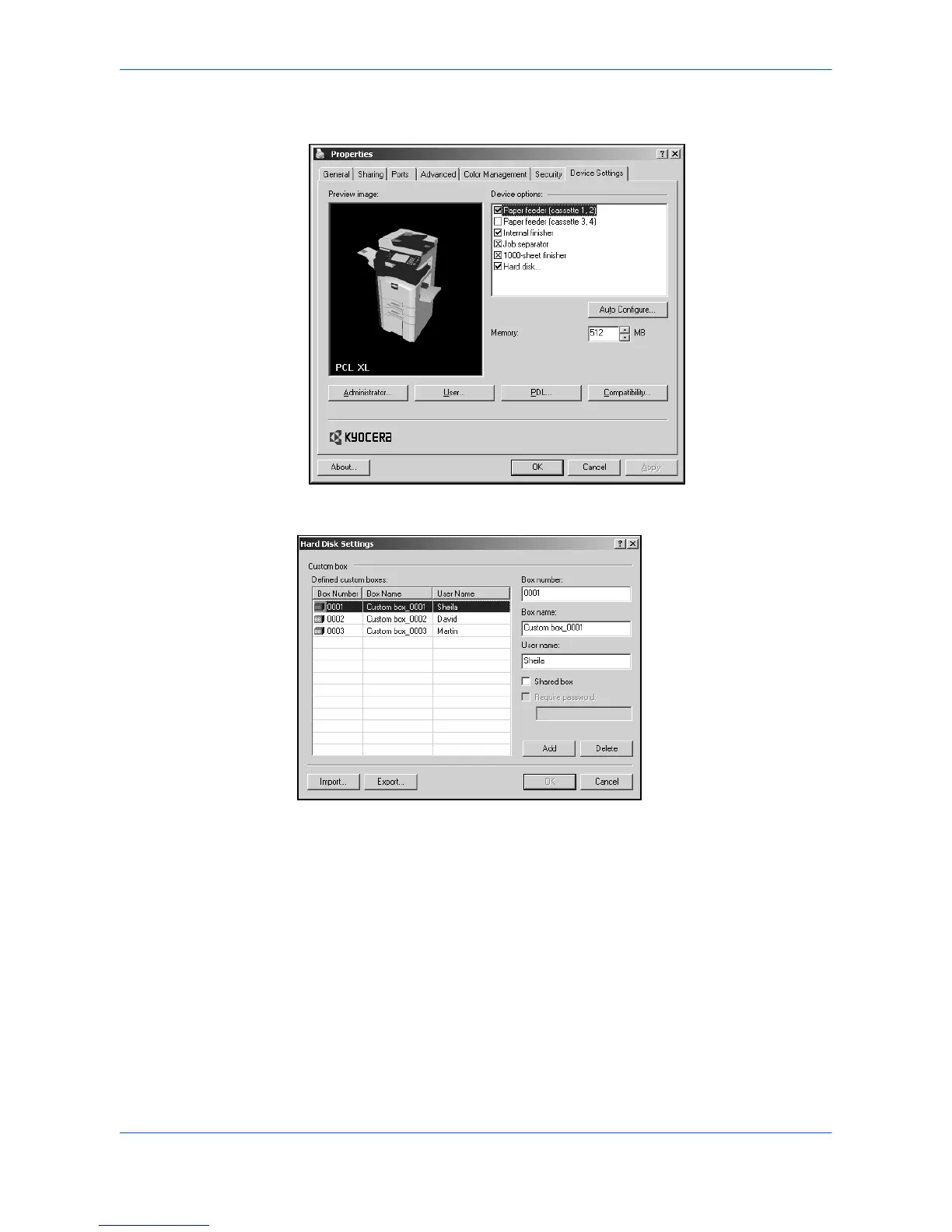Job
User Guide 8-4
3
Click Properties in the list. The Properties dialog box appears. Click the Device
Settings tab, and double-click Hard disk. 3
4
The Hard Disk Settings dialog box appears. Click Add. In Box number, type in a
four-digit number between 0001 and 1000. 4
5
Type a name in the Box name text box. The name can be up to 32 characters in
length. 5
6
Type a User name. 6
7
To share a box, select Shared box. 7
8
To set a password for the Shared box, select Require password and type a
password. 8
9
Click Add. 9
To assign multiple Custom boxes, repeat the steps for setting up custom boxes in the
driver. When finished, click OK to close the Hard Disk Settings dialog box.
