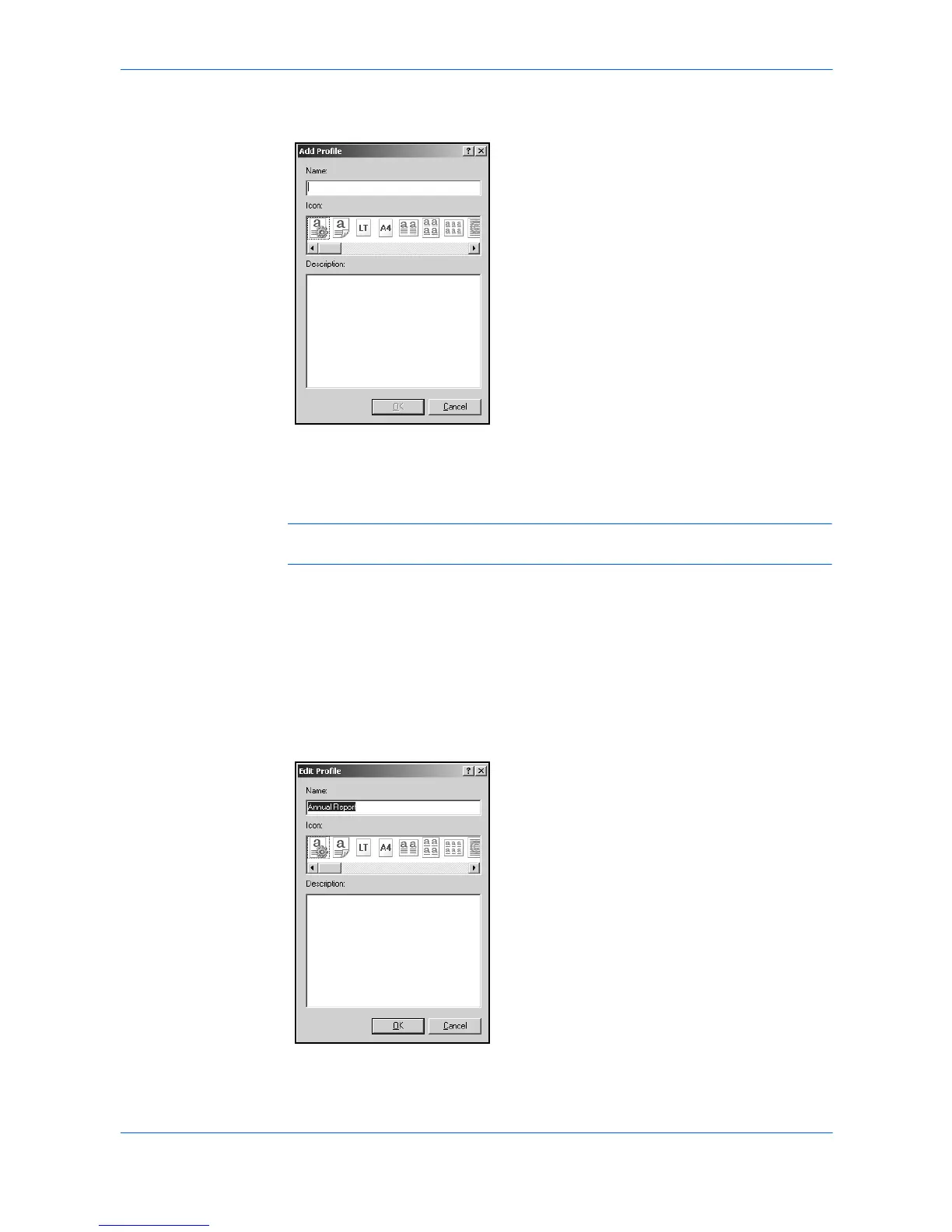Profile
10-2 KX Driver
4
Type a Name for the profile, select an Icon, and type an optional Description. The
name can be up to 31 characters, the description can be up to 255 characters. 4
5
Click OK to save the profile. 5
6
Click Apply to activate the selected profile to the current print job. 6
Note: To reset the printer driver to default settings, select the Factory Default
profile and click Apply. This clears the settings of a selected profile.
Edit Profile
Follow these steps to edit a profile.
1
Click Profile in the Printing Preferences dialog box. 1
2
Select a profile and click Edit. 2
3
The Edit Profile dialog box appears. You can edit the Name, Icon, or Description.3
4
Click OK to save the profile. 4