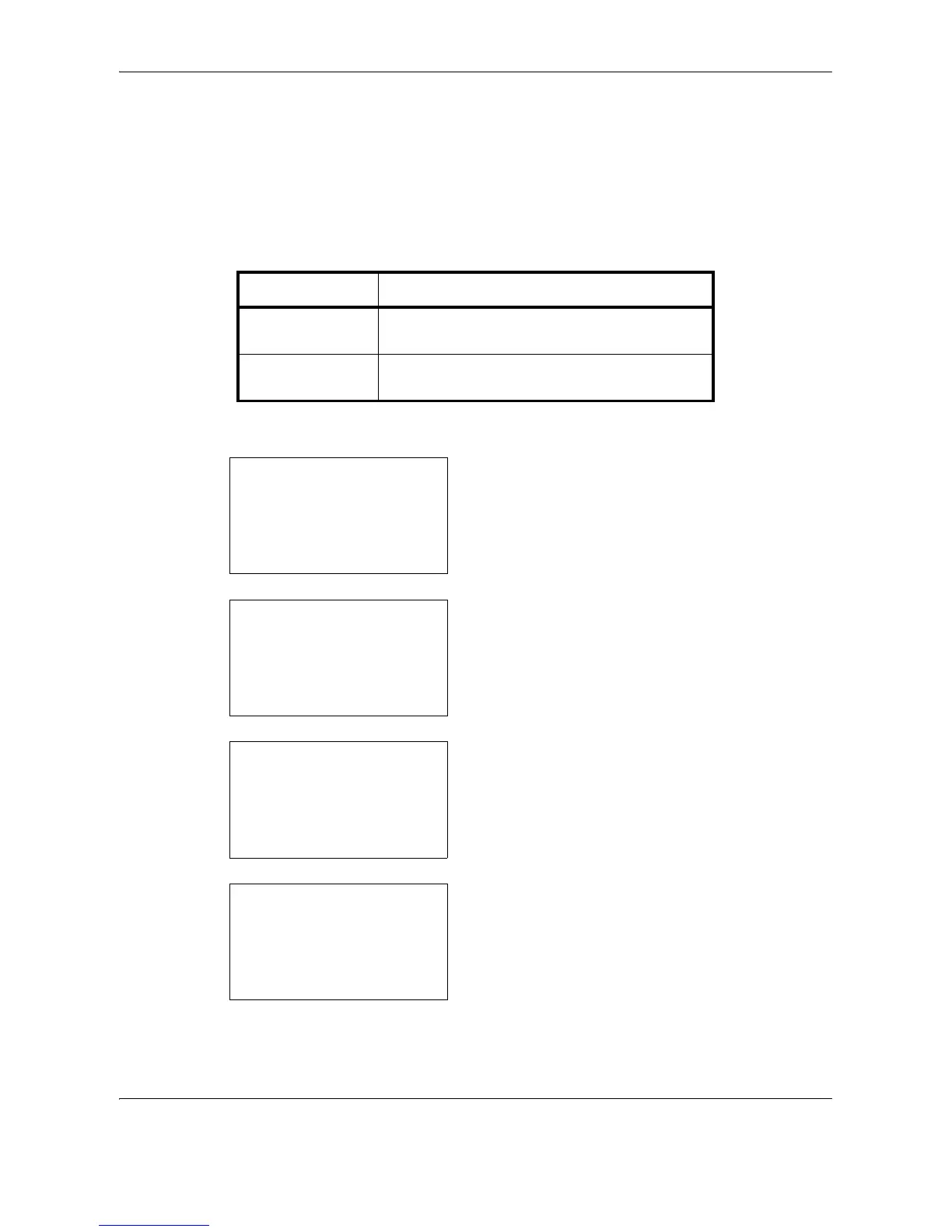Default Setting (System Menu)
8-8 OPERATION GUIDE
Original/Paper Settings
Register additional types and sizes of originals and paper.
Custom Original Size Setup
Set up frequently-used custom original size. The dimensions available are as follows.
The table below lists the sizes that can be registered.
Use the procedure below to set a custom original size.
1 In the Sys. Menu/Count. menu, press the U or V
key to select [Common Settings].
2 Press the OK key. The Common Settings menu
appears.
3 Press the U or V key to select [Orig./Paper Set.].
4 Press the OK key. The Orig./Paper Set. menu
appears.
5 Press the U or V key to select [Custom Orig.Size].
6 Press the OK key. Size Entry(Y) appears.
7 Use the numeric keys to enter the paper length (Y).
Input units Dimensions
Inch models X: 1.97 to 14.02" (in 0.01" increments)
Y: 1.97 to 8.50" (in 0.01" increments)
Metric models X: 50 to 356 mm (in 1 mm increments)
Y: 50 to 216 mm (in 1 mm increments)
