
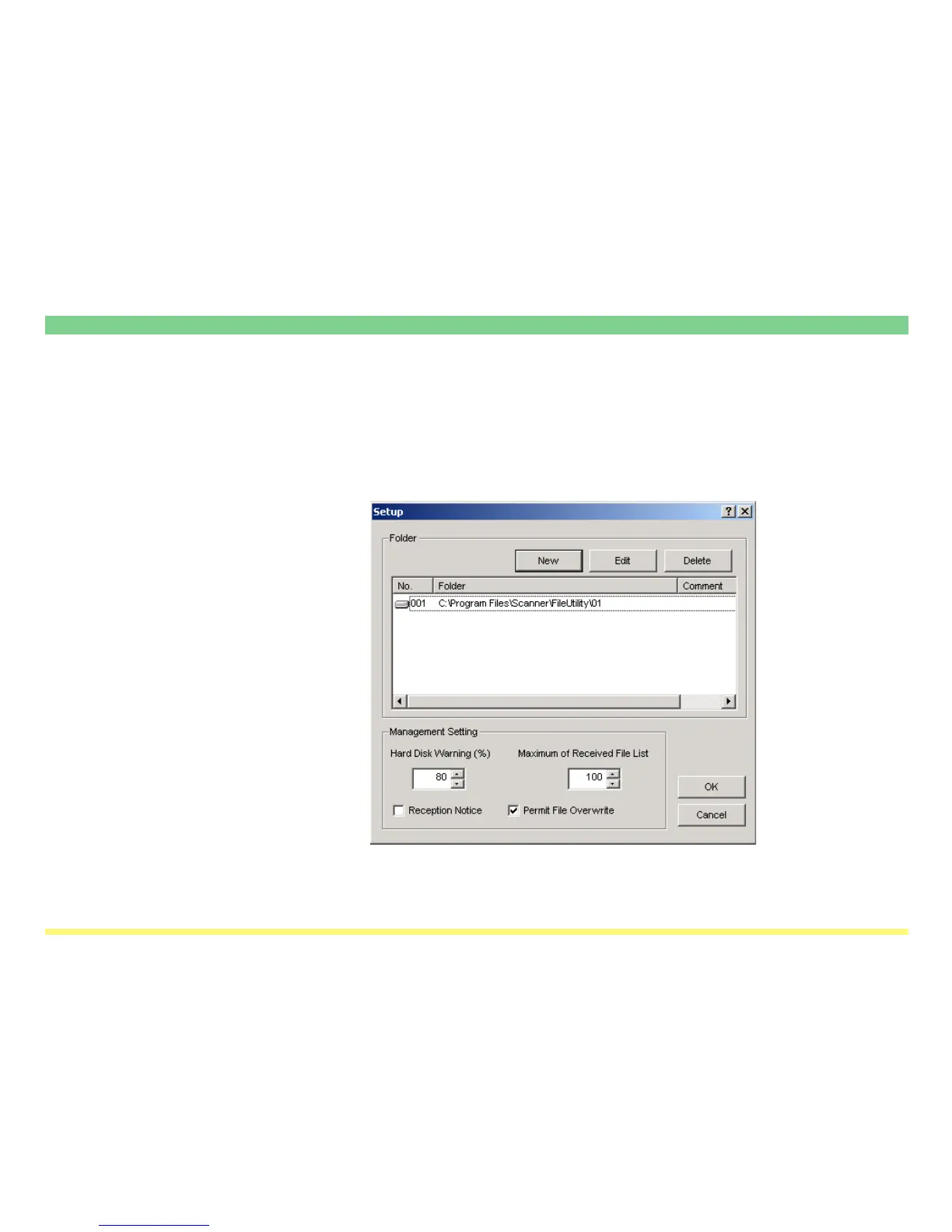 Loading...
Loading...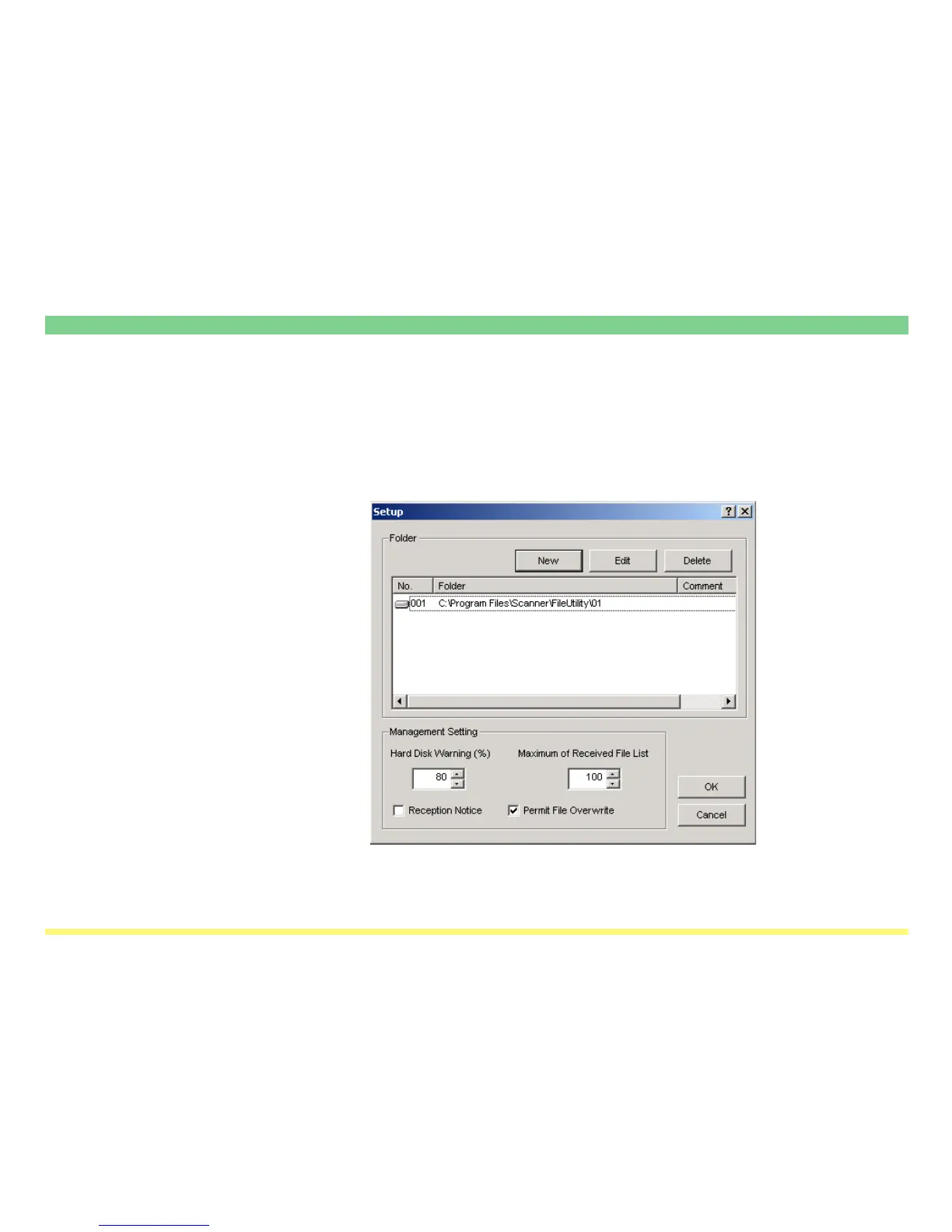







Do you have a question about the Kyocera KM-8030 and is the answer not in the manual?
| Printing technology | Laser |
|---|---|
| Copy Resolution | 600 x 600 dpi |
| Fax Transmission Speed | 33.6 Kbps |
| Duplex printing | Yes |
| Functions | Copier, Printer, Scanner |
| Scan resolution | 600 dpi |
| Media size | A4, A5 |
| Network Connectivity | Ethernet |
| Connectivity | Ethernet, USB |
| Operating System Compatibility | Windows |
| Memory | 512 MB |