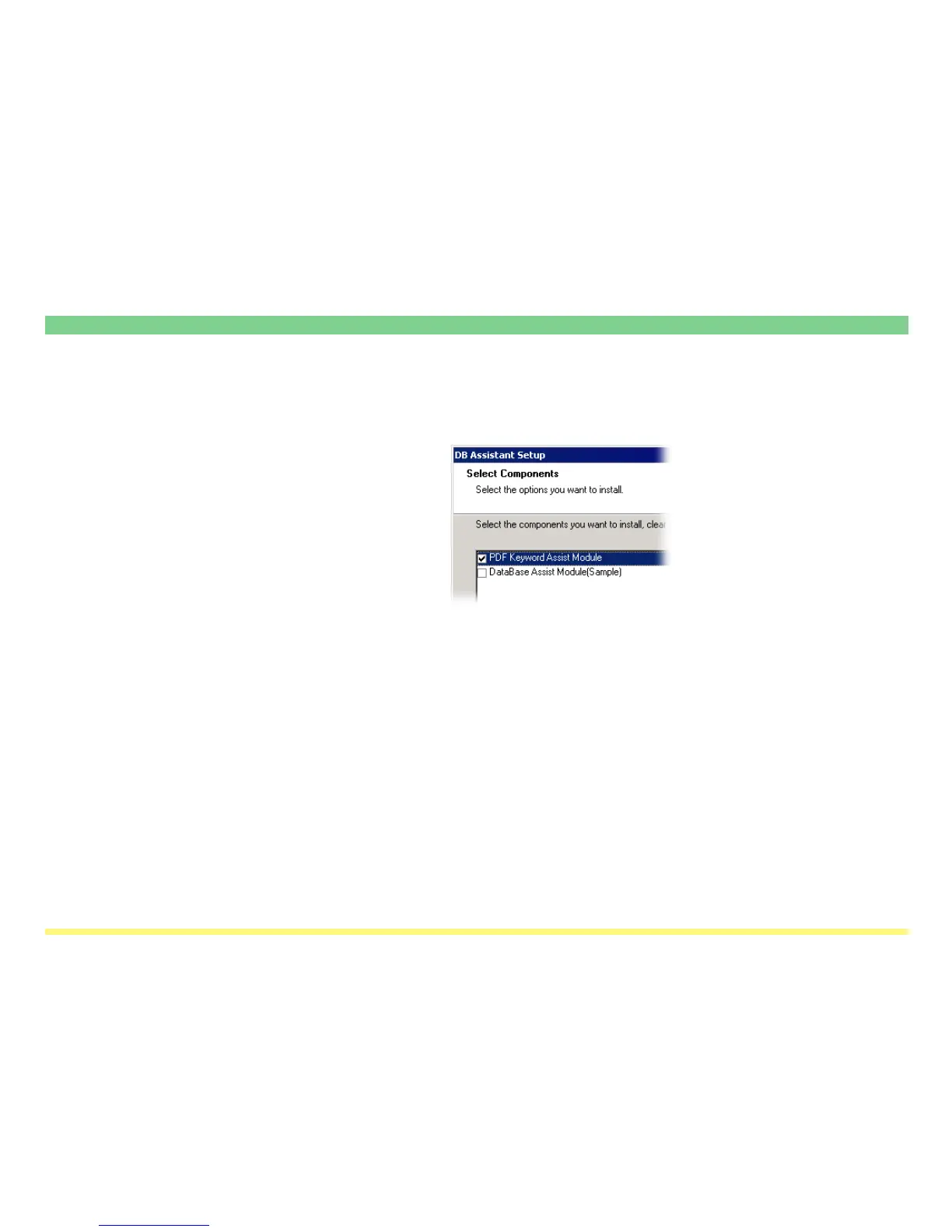Page 3-134
DB Assistant
3. Follow the instructions indicated in the wizard to continue the installation procedure.
* During installation, the window shown below will appear to enable you to select the desired compo-
nents that you want to install. Select the option(s) that you want to use under the DB Assistant.
PDF Keyword Assist
Module .................................. Select this setting if you want to use the PDF Keyword Assist option (which
adds file information as keywords to scanned image files).
Database Assist
Module(Sample) .................... Select this setting if you want to use the Database Assist option (which
creates, along with the scanned image file, a csv file that contains the corre-
sponding file information).
* Refer to “Adding File Information to Scanned Image Data” on page iv for more detailed information on
adding file information
* Once installation is complete, the DB Assistant will start up automatically with the computer and will
run in the background. In addition, an icon that indicates that the utility is running will appear in the
Windows Task Bar.
(2) Uninstalling the DB Assistant
Use the “Add/Remove Programs” function in Windows to uninstall the DB Assistant.
